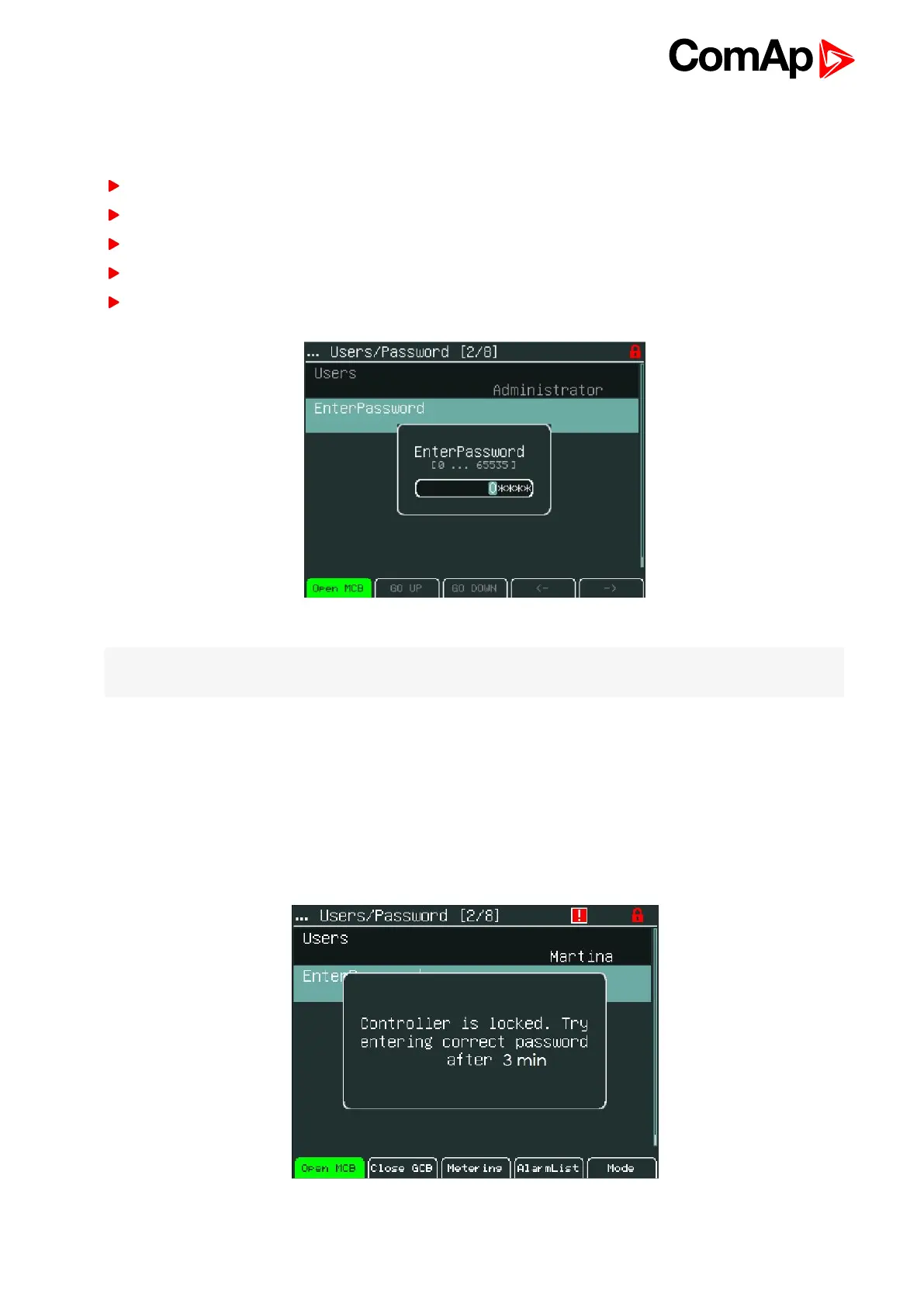InteliVision 5 - Global Guide
40
4.9 How to Enter a Password
To enter a controller password:
Press Menu button.
Use ↑ or ↓ to choose Help/Others and press Enter
Use ↑ or ↓ to choose Users/Password menu item
Use ↑ or ↓ to go to EnterPassword field and press Enter.
Use → or ← to select the digit and use ↑ or ↓ to set the number you need to enter. See the picture below:
It is possible to set Password protection feature.
Note: Password protection features should be activated in InteliMonitor in Password Menu. In default the
feature is inactive.
In the case when Password protection choice is activated and a user inserts wrong password for six times (the
number of attempts can change according to a new controller SW version) to log into the controller, the
controller is automatically locked for next login. When the controller is locked and user tries to login into the
controller, the message appears:
"Controller is locked. Try entering correct password after X min"
Message informs about time remaining for unlocking of the controller. The time in message is not actualized.
For actual time a user should open login dialog again.