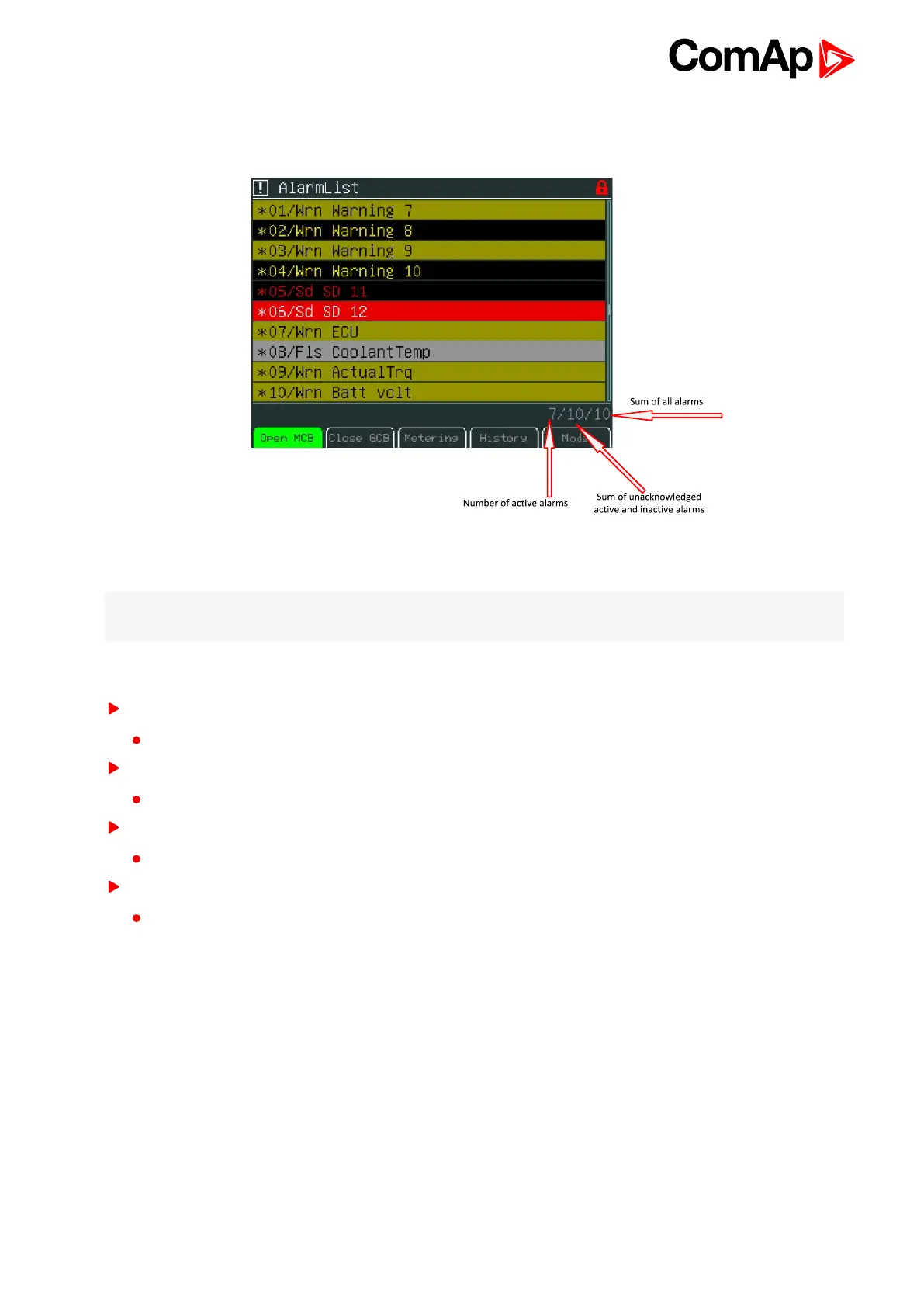InteliVision 5 - Global Guide
26
3.4.1 Where to Find Alarms
1. To go to AlarmList screen, press AlarmList context button or Menu button and choose AlarmList.
2. Press Fault Reset button to confirm all alarms. The exclamation mark will stop blinking.
3. Resolve the error. The alarm will disappear from the AlarmList and exclamation mark will turn off.
Note: When the issue is resolved before Fault Reset button is used, the alarm still remains in the AlarmList (it
will be turned black) till you press Fault Reset button.
3.4.2 Types of alarms
Alarm with asterisk
Unacknowledged alarm (not confirmed by Fault Reset button)
Alarm without asterisk
Acknowledged alarm (confirmed by Fault Reset button)
Alarm written in colour background
Active alarm
Alarm written in black background
Inactive alarm (resolved - visible only when unacknowledged)