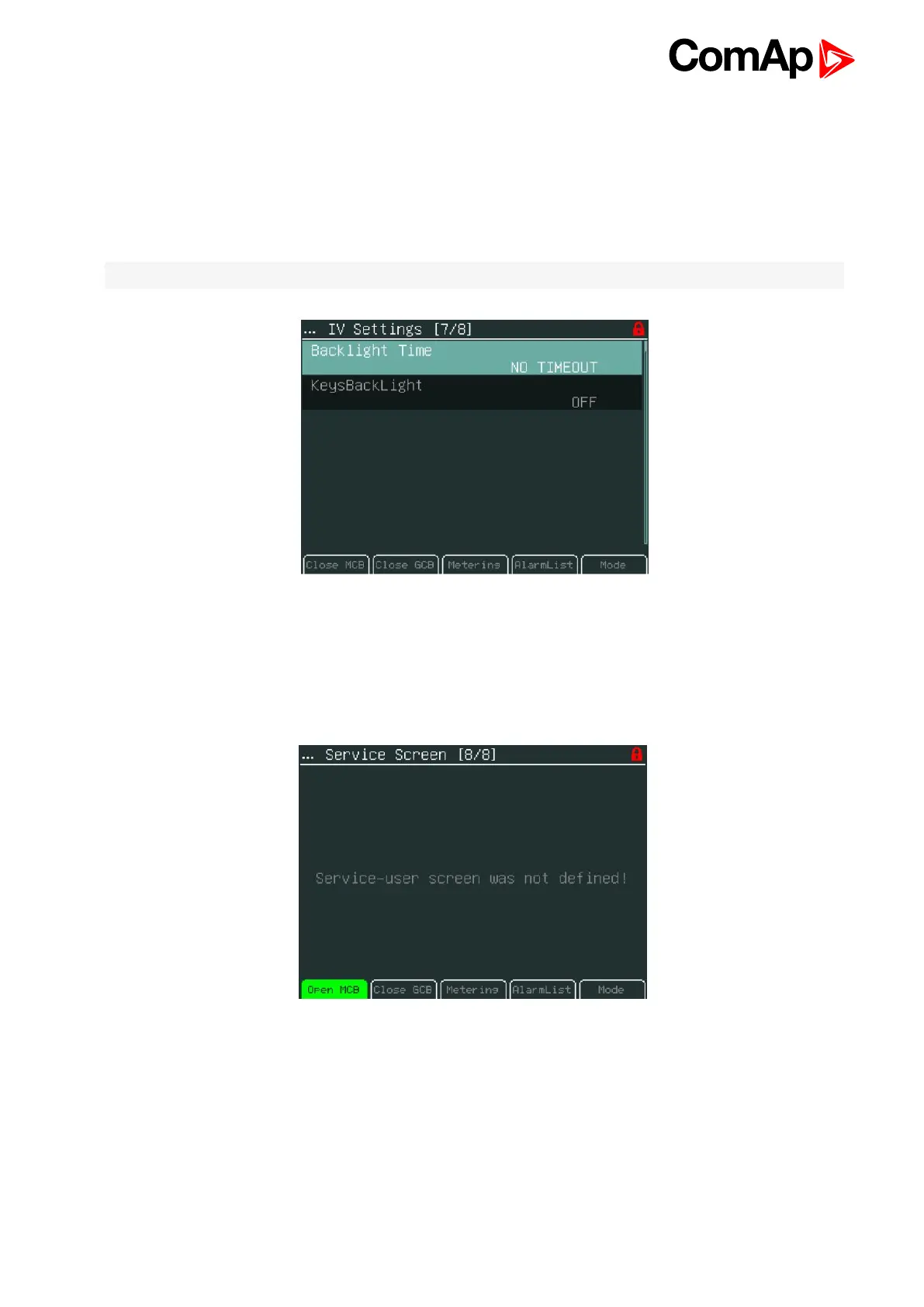InteliVision 5 - Global Guide
32
3.6.8 InteliVision Settings
Backlight Time setting allows to switch off display backlight (Standby Mode is applied). Backlight time is
switched off, when time in parameter “backlight time” lefts. The parameter is based on the time from 1 to 240
minutes or never.
For recover any button has to be pressed (see IV5 Settings) or in case of new incoming alarm, the display
awakes from standby mode and backlight of the display is activated.
Note: When Alarmlist contains not confirmed alarms, Standby Mode is NOT applied.
Keyboard and display backlight could be switch on or off based on this set-point.
3.6.9 Service Screen
Context information like a telephone number, a name of the service organization and etc… could be placed on
this screen.
The Service screen is defined in Screen Editor tool or via xml description.
Screen Editor is easy drag&drop way how to modify screens in InteliVision 5. Screen Editor is available as the
part of GenConfig 2.6 and higher.