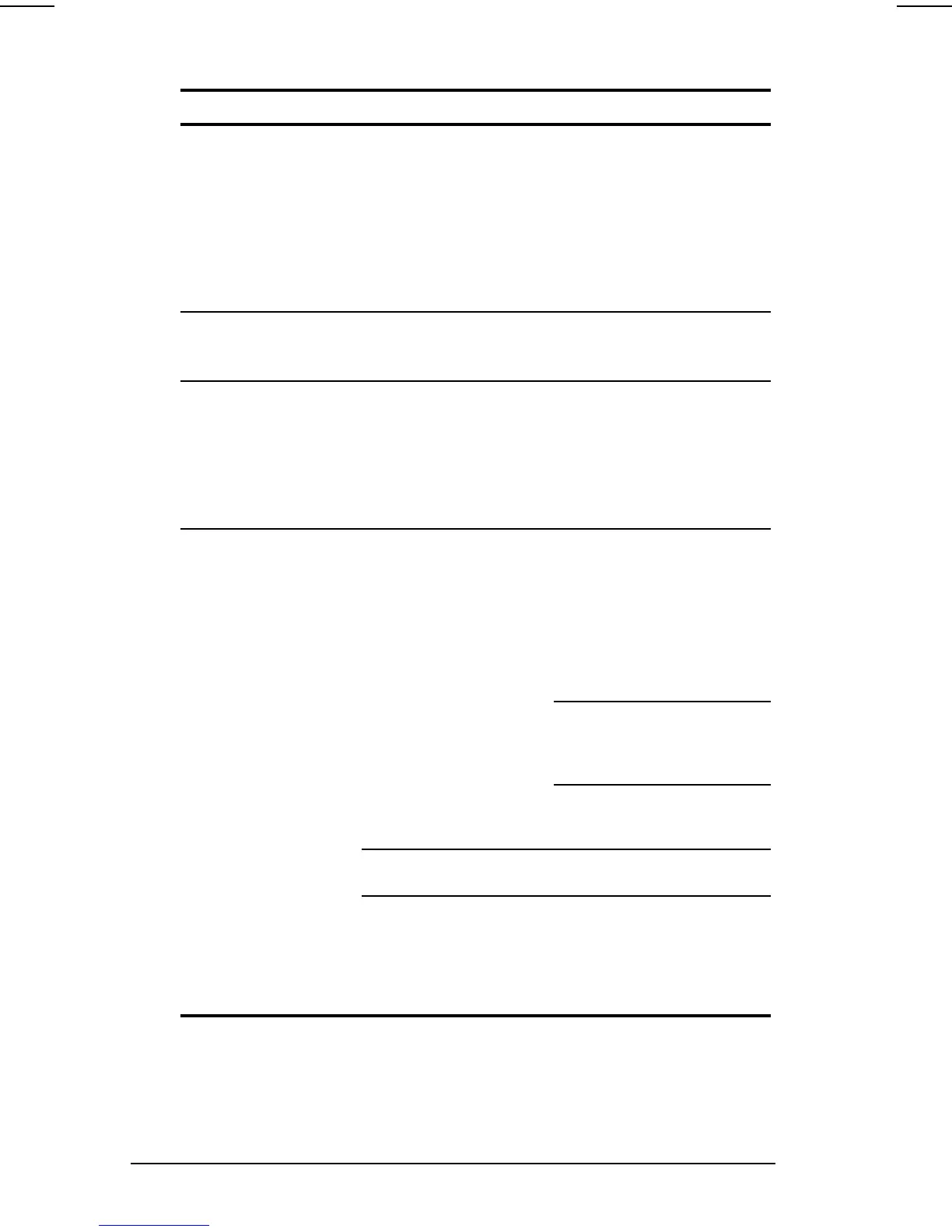16-4 Troubleshooting
COMPAQ CONFIDENTIAL - NEED TO KNOW REQUIRED
Writer: Beth Zanca Saved by: Lorise Fazio Saved date: 06/06/00 9:47 AM
Part Number: 170045-002 File name: Ch16.doc
Solving Audio Problems Continued
Problem Possible Cause Solution
No volume and no
sound can be heard.
You have verified
that your speaker
connections and
audio drivers are
installed correctly
Either the Mute All or
the Mute Volume
option is enabled
under the Microsoft
Volume Control
applet.
Launch the Microsoft
Volume Control applet.
Under each of the
controls look at the Mute
option. If Mute All or
Mute is enabled (i.e.
checked) for any control,
disable it by clicking on
Mute.
No sound in
Windows
There is a conflict with
the audio card.
Remove existing audio
drivers and restart the
computer.
No sound from DOS
applications
DOS has different
drivers than those
included with your
computer. DOS mode
drivers are not
installed or are not
working correctly.
From the original audio
driver diskette, verify that
DOS mode drivers are
installed in
CONFIG.SYS.
Internal speaker
produces no sound
The volume controls
on the right side of the
computer may be set
too low.
Adjust the volume of the
stereo speakers using
the volume control
buttons on the right side
of the computer. The
right button adjusts the
volume up; the left button
adjusts the volume
down.
Use the volume control
and mixing features
available in Control
Panel
àMultimedia.
Adjust the volume using
the speaker icon on the
taskbar.
Line input may not be
connected properly.
Check line input
connection.
Headphones or
speakers are
connected to the
stereo headphone
jack, which disables
the internal speakers.
Disconnect the
headphones or external
speakers to enable the
internal speakers.
Continued
