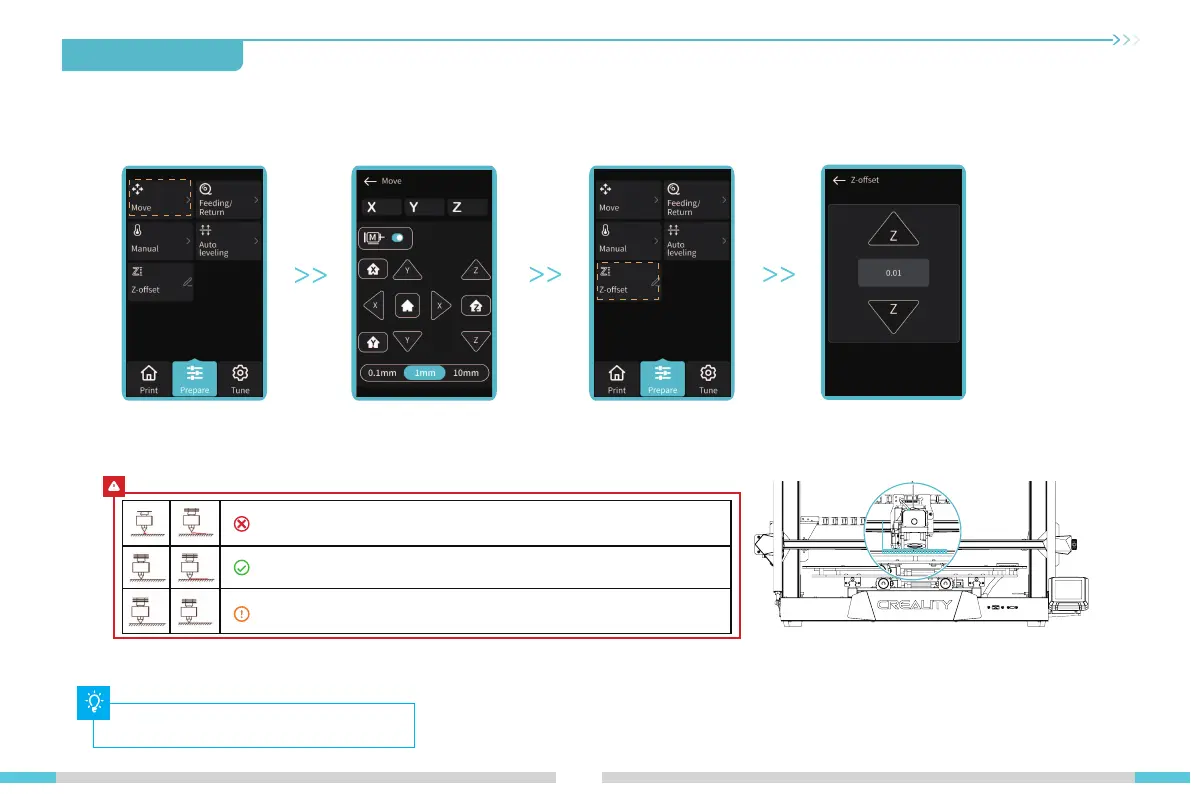13
7.Auto Leveling
The nozzle is too far away from the platform, so the filaments can not
adhere to the platform.
Filaments are extruded evenly, just sticking on the platform.
The nozzle is too close to the platform, leading to insuficient filament
extrusion, even scraping the platform.
7.2 Click on "Move " in the settings screen, observe the height value of the Z-axis, set the value to 0 and then click on "Move "
to return.
Click on "Z-offset" and observe the gap between the nozzle and the platform by adjusting the Z-axis compensation value
so that the distance between the nozzle and the platform are about the thickness of a piece of an A4 paper.
0.08-0.1MM
7.3 Observe the print result after starting printing, and adjust the Z-axis compensation again if any exceptions occur.
The above interface is for reference only.