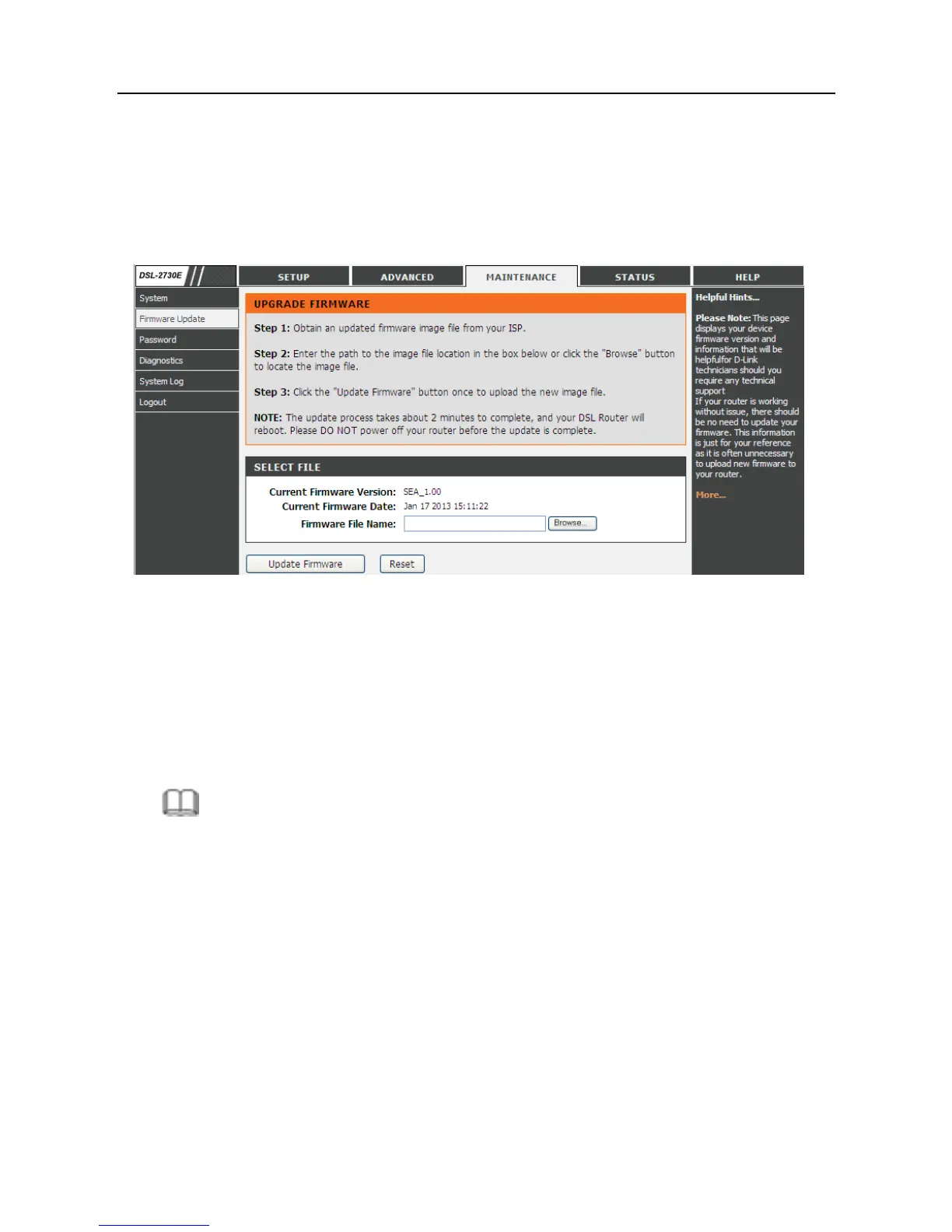DSL-2730E User Manual
3.4.2 Firmware Update
Choose Maintenance > Firmware Update. The page shown in the following
figure appears. This page displays your device firmware version and information
that will be helpfulfor D-Link technicians should you require any technical
support.
The procedure for updating the firmware is as follows.
Step 1 Click Browse…to search the file.
Step 2 Click Update Firmware to update the configuration file.
Step 3 Wait for the router to reboot. This can take another minute or more.
Note:
Some firmware updates reset the configuration options to the factory defaults.
Before performing an update, be sure to save the current configuration. Refer
to 3.4.1 System.
3.4.3 Password
Choose Maintenance > Password. The page shown in the following figure
appears. You may modify your router password needed to access this Web
management interface. For security reasons, it is recommended that you change
the default admin and user passwords of the router. The password you choose
should be between 1 and 16 characters in length. If you forget your device
82
