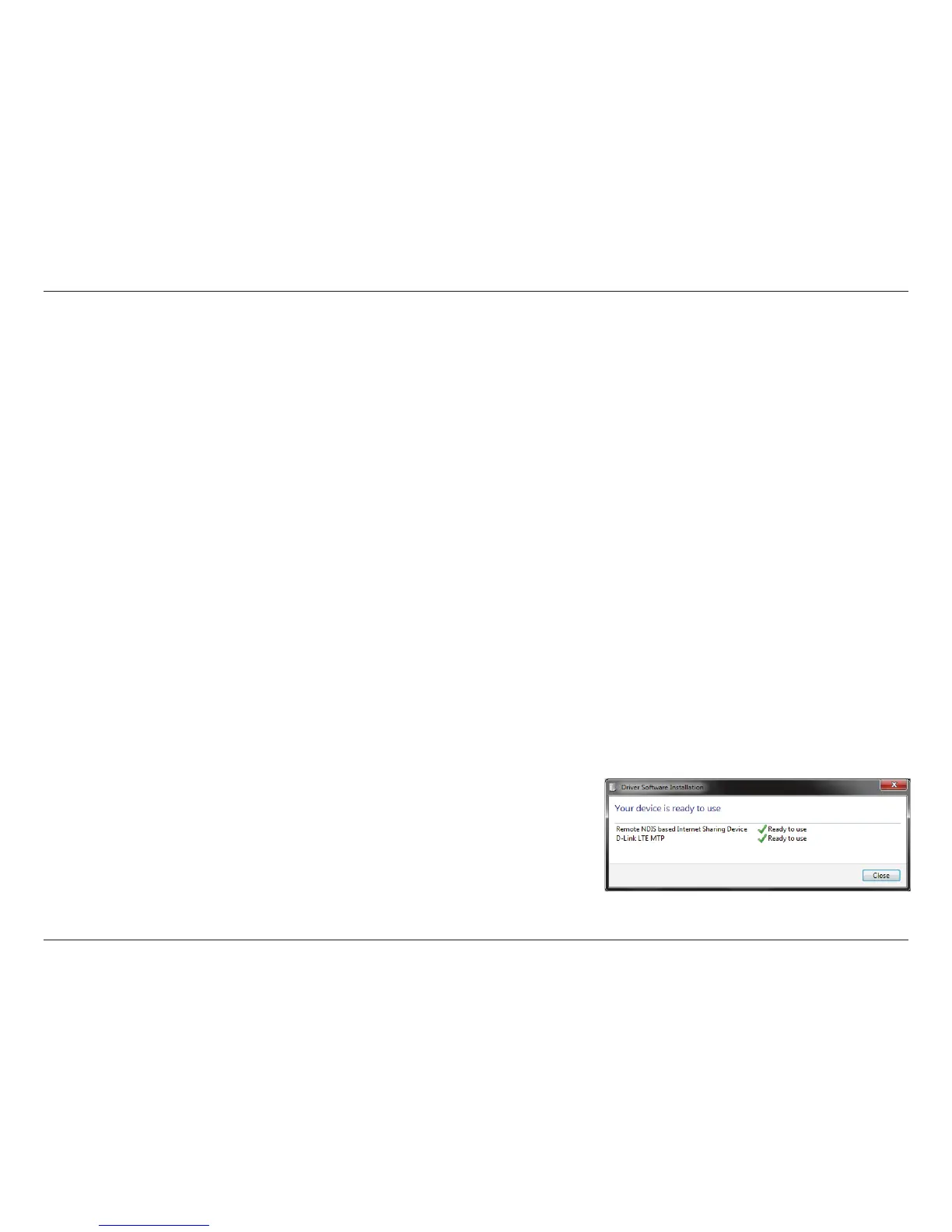10D-Link DWR-932C User Manual
Section 3 - Conguration
Conguration
Initial Connection to the Router
This section will show you how to congure your new D-Link mobile router using the conguration utility that can be accessed
via your web-browser.
By default, the DWR-932C comes congured to work with most 4G SIM cards. Simply connect to it via Wi-Fi or use the included USB to access the
SIM’s Internet connection. If you wish to congure the router, you will need to establish a direct connection with the router in order to access the
web-based conguration utility. For information about how to Connect via Wi-Fi on page 11. Once you have congured your router, you will
be able to connect using the Wi-Fi settings that you specied in the conguration process. Please ensure that the router is powered on and has
sucient battery power before commencing the setup process.
Connect via USB
To connect to the router via USB, plug the provided Micro-USB cable into the Micro-USB port on the side of the router, and plug the other end into
an available USB port on your computer.
USB Tethering Driver Installation
When you plug the DWR-932C into your computer, any necessary drivers will immediately
install. Your version of Windows may prompt you to conrm the driver installation.