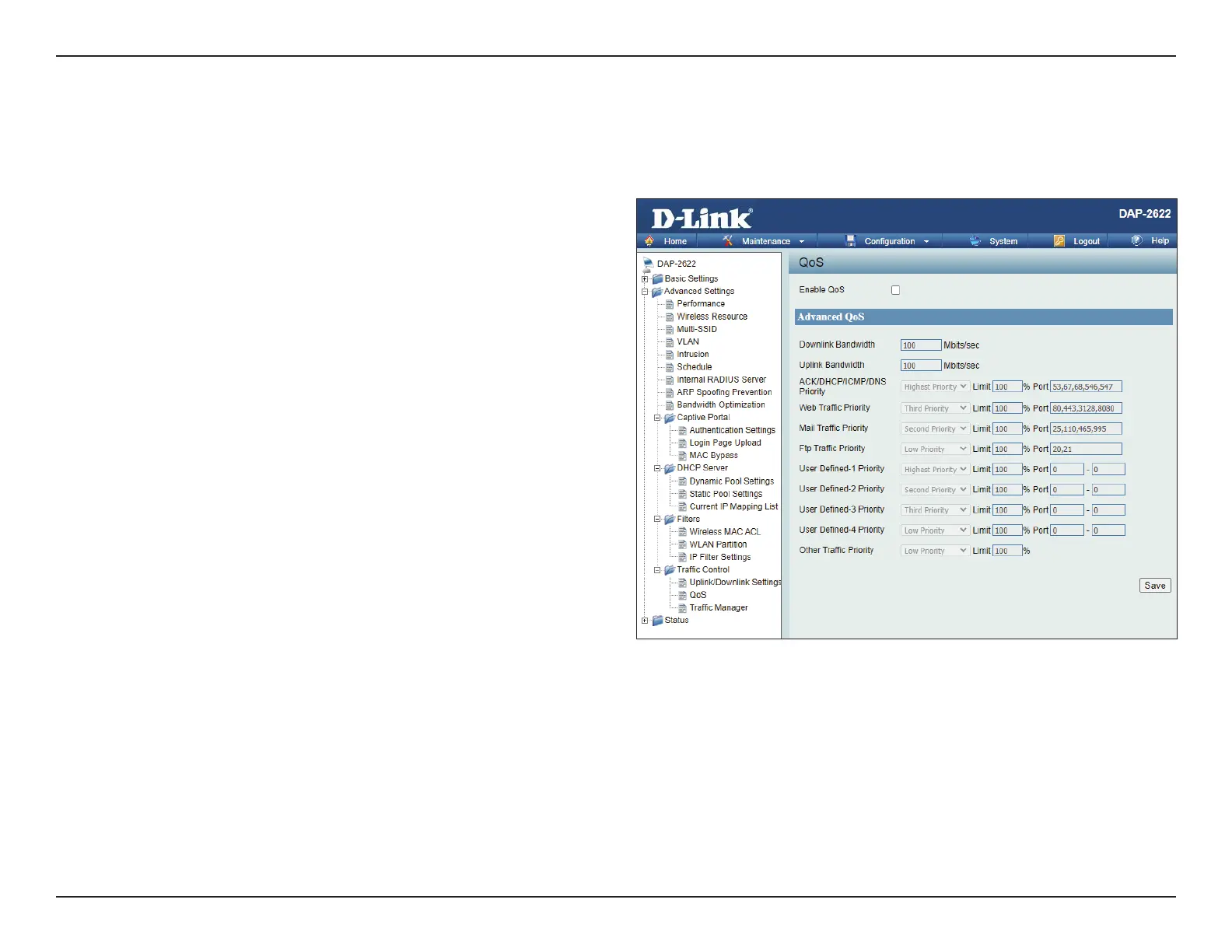D-Link DAP-2622 User Manual
63
Quality of Service (QoS) enhances the experience of using a network by prioritizing the trac of dierent applications. The DAP-2622 supports
four priority levels. Once the desired QoS settings are nished, click the Save button to let your changes take eect.
Enable QoS: Check this box to allow QoS to prioritize trac.
Use the drop-down menus to select the four
levels of priority for the various kinds of trac
listed below (e.g. web, mail, FTP, etc). Click the
Save button when you are nished.
QoS
Downlink Bandwidth Enter the downlink bandwidth in Mbits per
second. This value is entered in the Uplink/
Downlink Settings window.
Uplink Bandwidth Enter the uplink bandwidth in Mbits per
second. This value is entered in the Uplink/
Downlink Settings window.
ACK/DHCP/ICMP/DNS
Priority
Click the drop-down menu to select the
level of priority for the selected rule.
Web Trac Priority Click the drop-down menu to select the
level of priority for the selected rule.
Mail Trac Priority Click the drop-down menu to select the
level of priority for the selected rule.
FTP Trac Priority Click the drop-down menu to select the
level of priority for the selected rule.
User Dened-1/2/3/4
Priority
Click the drop-down menu to select the
level of priority for the selected rule.
Other Trac Priority Click the drop-down menu to select the
level of priority for the selected rule.
Save Click to save the updated conguration.
To make the updates permanent, click
Conguration > Save and Activate.
