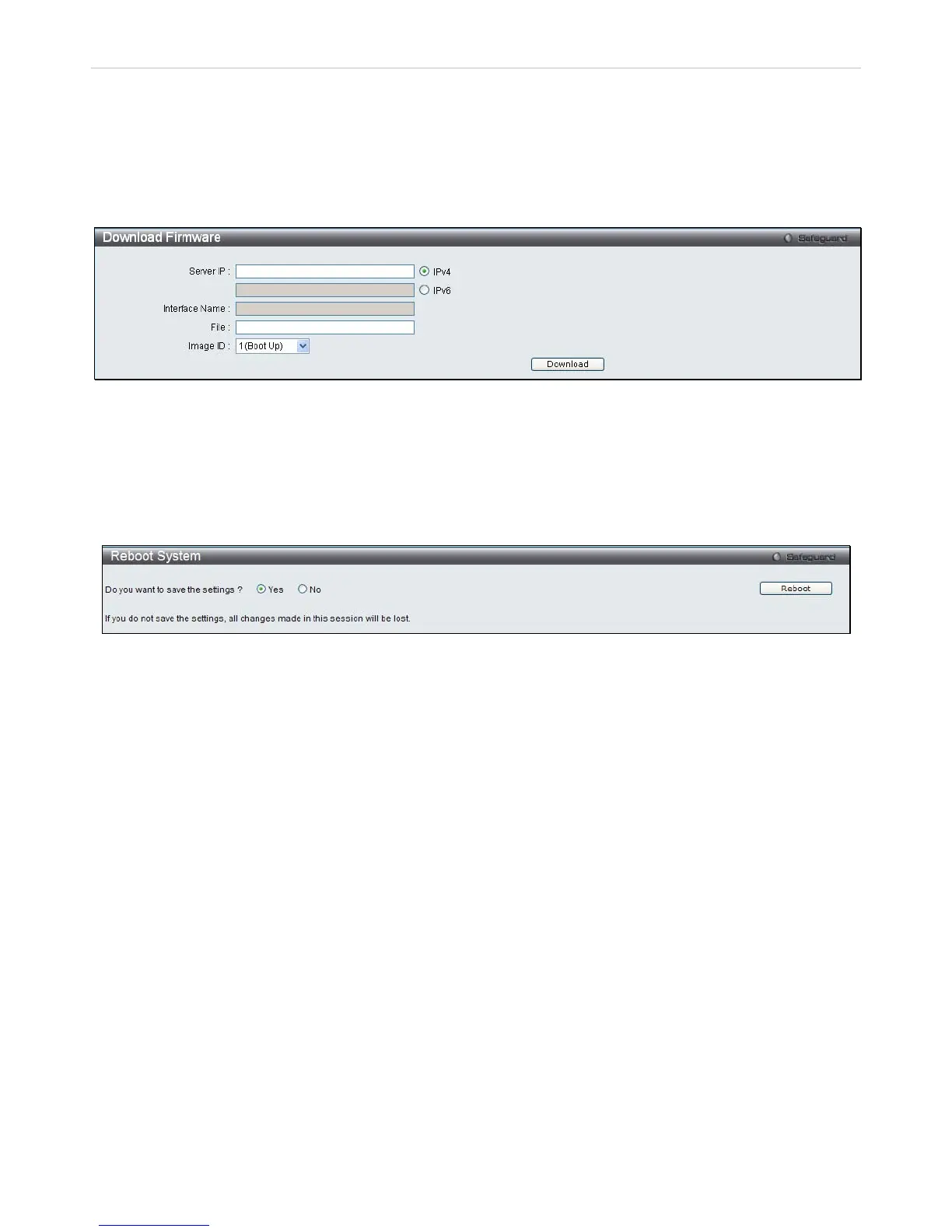xStack
®
DES-3200-10/18/28/28F Layer 2 Ethernet Managed Switch User Manual
Download Firmware
The Switch supports dual image storage for firmware file backup and restoration. The firmware images are indexed by
ID number 1 or 2. To change the boot firmware image, use the Image ID drop-down menu to select the desired
firmware file to backup or restore. The default Switch settings will use image ID 1 as the boot firmware file.
Open the Tools drop-down menu on the left-hand side of the menu bar at the top of the Web manager and click
Download Firmware to open the following window:
Figure 8 - 8. Download Firmware window
Use the radio button to select either IPv4 or IPv6. Enter the TFTP Server IP address for the type of IP selected.
Specify the path/file name of the TFTP File. Select the desired Image ID, 1(Boot Up) or 2. Click Download to initiate
the file transfer.
Reboot System
The following window is used to restart the Switch.
Figure 8 - 9. Reboot System window
Clicking the Yes radio button will instruct the Switch to save the current configuration to non-volatile RAM before
restarting the Switch.
Clicking the No radio button instructs the Switch not to save the current configuration before restarting the Switch. All
of the configuration information entered from the last time Save Changes was executed will be lost.
Click the Reboot button to restart the Switch.
217
