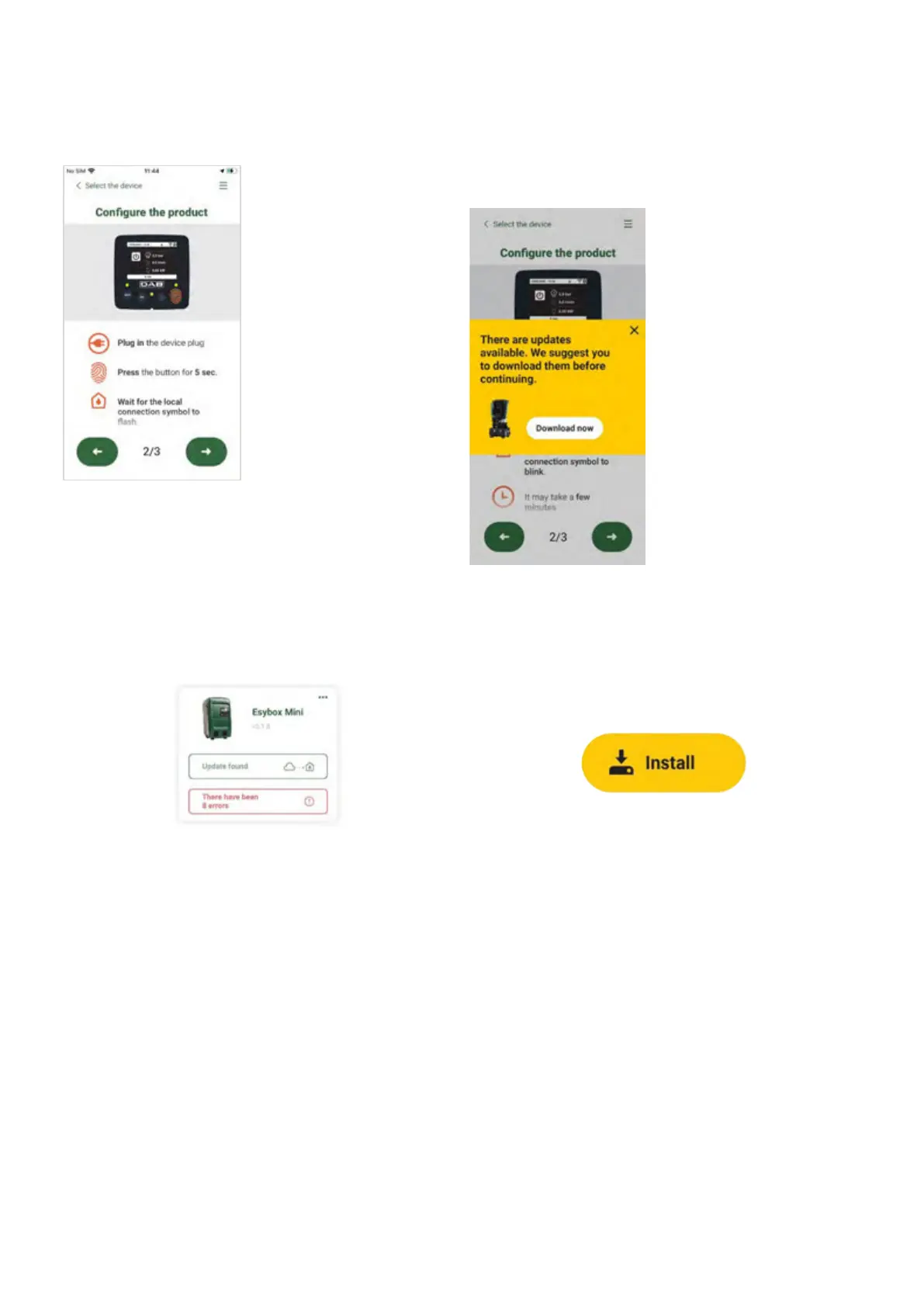ENGLISH
60
3. To complete the direct connection procedure, follow the instructions
provided by the APP
.
4. Once the connection between smartphone and product has been
made (“local connection”), the APP will check if a software update is
available. If so, a popup will appear on the APP screen.
Press the “Download” button in the popup to download the update
software to your smartphone
.
NOTE: This software will remain available in the APP to facilitate any subsequent updates of other Esybox Mini and will remain valid until a new
update software is made available and then replaced.
Once you have completed downloading the pump software to your smartphone, access the direct connection menu of the Esybox Mini and press
the appropriate button to transfer it to the product:
Product menu with an Update available
Button to start the update
Once the update has started, the pump will show the status on the display, which will end with “Done!” and will restart immediately afterwards.
If the update is unsuccessful, the Esybox Mini you were trying to update will restart with the previous software version, so you can repeat the operation.
Direct connection instructions
Notification of new available
updates