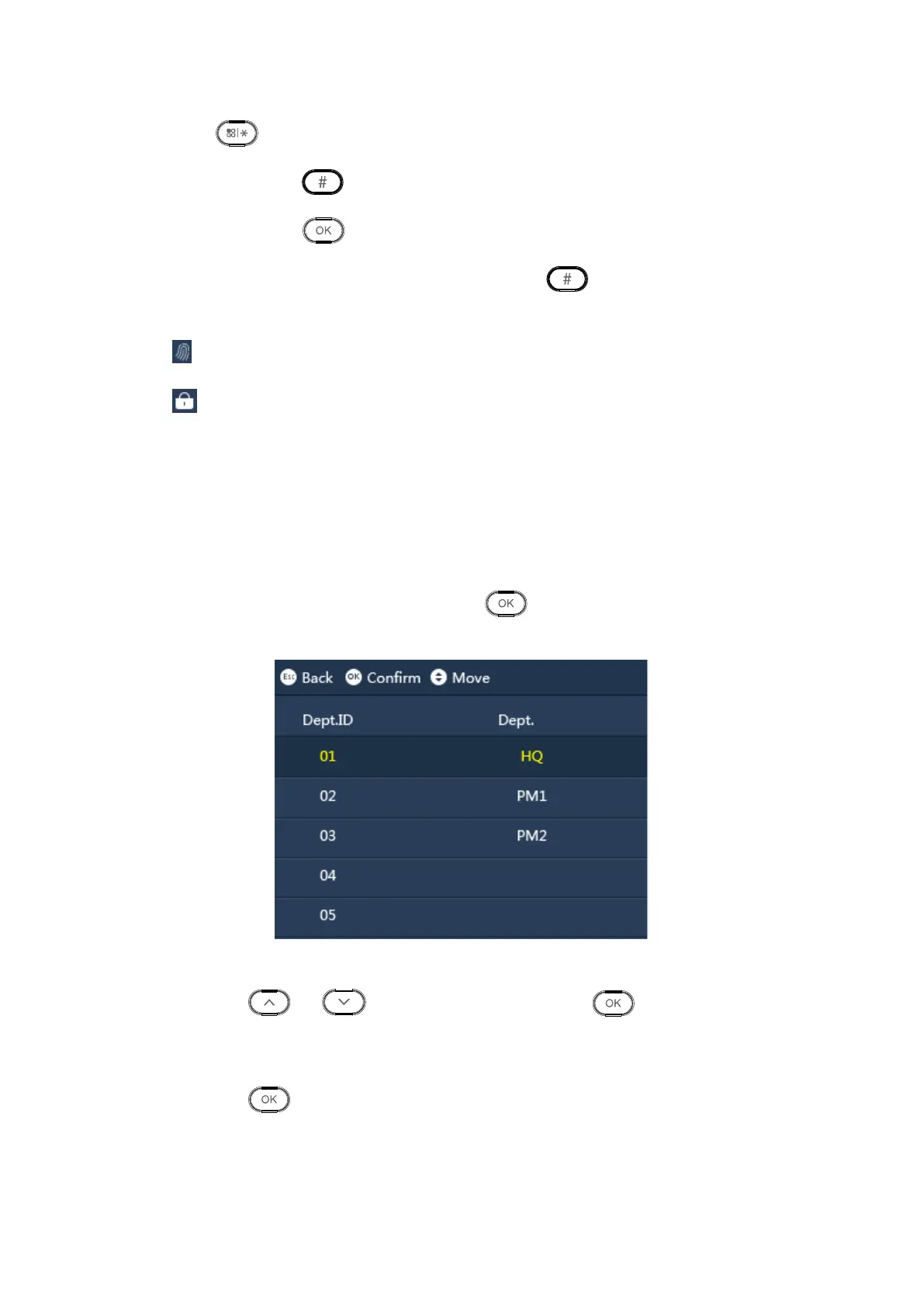Click to enter user ID to search corresponding user info.
Select user, click to delete.
Select user, click to modify user name, department, schedule mode and user
level. If fingetprint and password (PWD) exist, click and after it is deleted, you
can input again. User ID cannot be modified.
, means fingerprint is inputted.
means password is inputted.
3.2.3 Set Department
The system has 20 departments already, and you can name these departments. After you
name department, new name will be shown in Department parameter created by new user.
Unnamed department will not be shown instead.
Step 1. Select “User >Edit Department”, click . Here you can bind department ID
to department name, see Figure 3-7.
Figure 3-7
Step 2. Click or to select department ID, click .
Step 3. Press number key to enter corresponding department name, bind with
department ID.
Step 4. Click again to save.