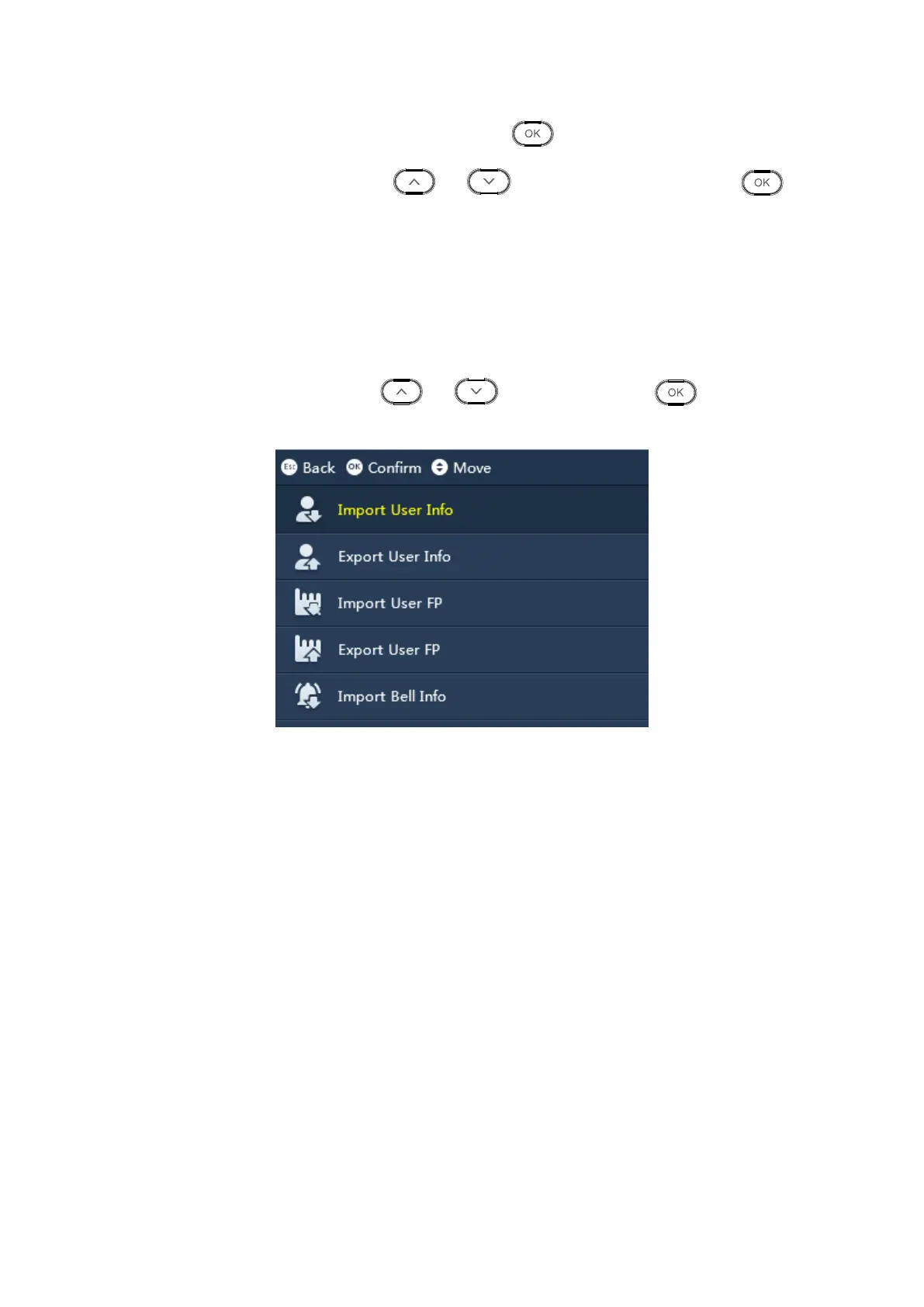Step 1. Select Features>System>Device ID, click to edit.
Step 2. Click number key or click or to adjust device no., and click
to confirm.
3.6 USB
You can export user, fingerprint, bell and auto switch time info to USB stick.
After you enter main menu, click or to select USB, click .
Or you can directly click 【4】key. See Figure 3-23.
Figure 3-23
3.6.1 Import
Warning:
Make sure you have inserted USB stick, and DO NOT eject USB stick during
importing or operate the system, otherwise, importing will fail and attendance
cannot work properly.
According to info table of importing, fill in related data, and import to corresponding device
via USB stick. You can import user info, user FP, bell info and auto switch time.
Corresponding table will be stored in a folder named “import export file_00001” while the
number included means device ID. Please make sure device ID of the device you want to
import to must match file name.
Import user info, please edit corresponding “user info table.xls” file.
Import user FP, when you download FP info into other device, you can auto sync user
info.