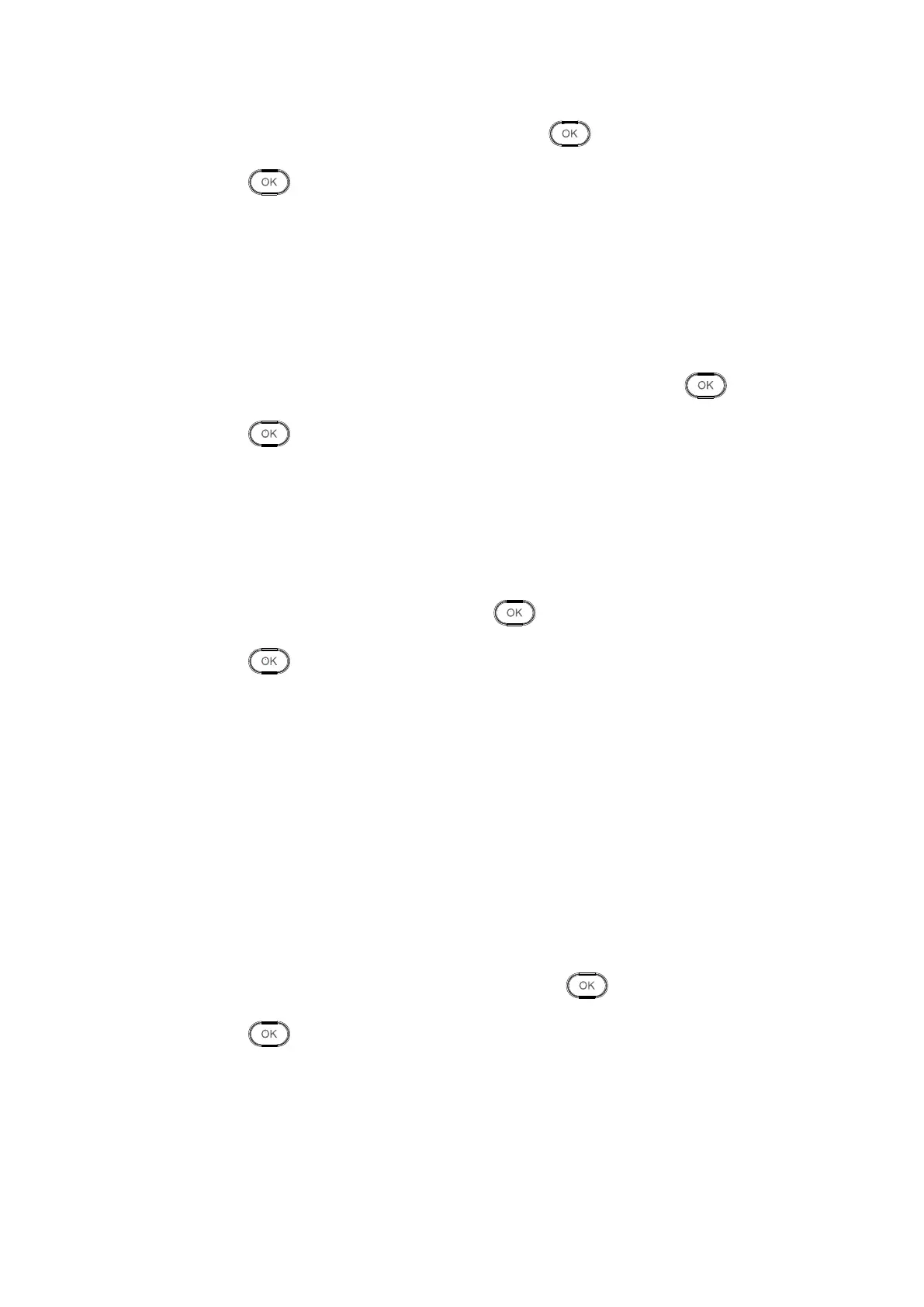Step 1. Select Feature>System>Factory Restore, click .
Step 2. Click to execute.
3.5.4.5 Restore (Save User Info and Logs)
After you execute this option, all parameters will be restored to default but user info and
logs will be kept.
Step 1. Select Feature>System>Restore (Save User Info and Logs), click .
Step 2. Click to execute.
3.5.4.6 Reboot
You can reboot device.
Step 1. Select Features>System>Reboot, click .
Step 2. Click to execute.
3.5.4.7 Firmware Update
Warning:
Make sure you have inserted USB stick, and DO NOT eject USB stick during
updating or operate the system, otherwise, update will fail and attendance cannot
work properly.
You can update the system with USB stick.
Step 1. Copy file into USB stick, named it update.bin. Insert USB stick into USD port.
Step 2. Select Features>System>Firmware Update, click .
Step 3. Click to execute.
3.5.4.8 Device ID
You can customize device no.
