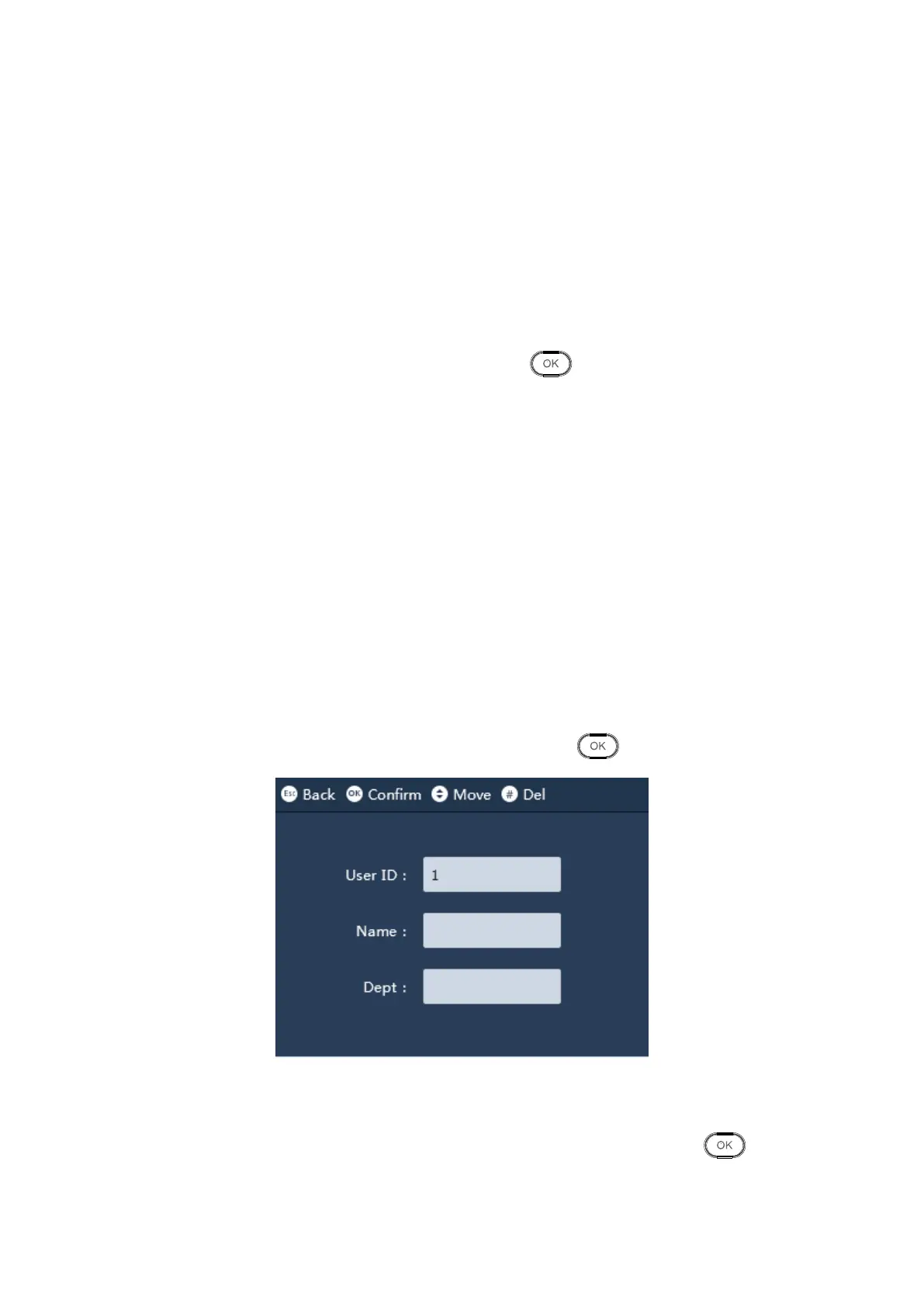3.3.1.3 Export Schedule Table
Warning
Make sure you have inserted USB stick, and DO NOT eject USB stick during
downloading or operate the system, otherwise, upgrading will fail and attendance
cannot work properly.
You can download schedule info in the system to USB stick.
Select “Shift>Schedule Setup>Export Schedule, click .
The screen asks you to wait for a while and then it shows successfully downloaded.
It created “schedule table.xls” file, stored in “import export file_00001” folder while number
in name of folder is device no.
3.3.2 Schedule Setup
The system supports user schedule and department schedule. You can set according to
your need.
3.3.2.1 User Schedule
You can set current month and next month schedule for one user.
Step 1. Select Shift>Schedule Setup>User Schedule, click . See Figure 3-10.
Figure 3-10
Step 2. Enter user no., to automatically show name and department, click , see
Figure 3-11.
