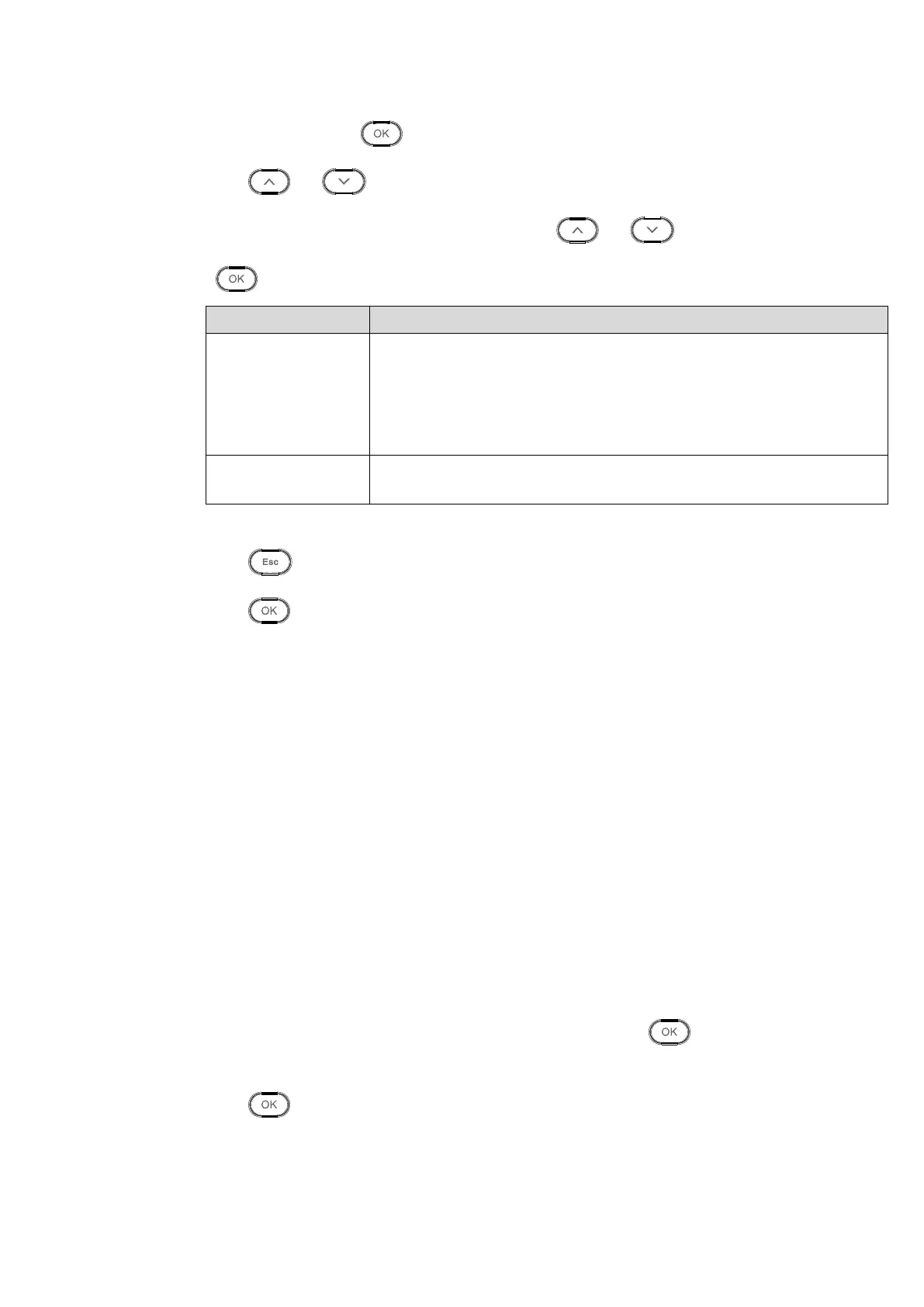Step 2. Select shift no., click .
Step 3. Click or to select time you want to set.
Step 4. When you click number keys to set time, or click or to adjust time.
Click to confirm. Select next setup position, see Chart 3-2.
Set attendance period, as period between sign in and out must meet
this period to be normal attendance. Otherwise it is abnormal
attendance. The system supports to two periods.
If you set two periods, period 1 and 2 must be normal attendance, so
the user will be normal attendance.
Set overtime work session, as sign in and out within this period will be
overtime work.
Chart 3-2
Step 5. Click . System asks if you want to save.
Step 6. Click to save.
3.3.1.2 Import Schedule Table
Warning:
Make sure you have inserted USB stick, and DO NOT eject USB stick during
upgrading or operate the system, otherwise, upgrading will fail and attendance
cannot work properly.
According to downloaded schedule table, fill in data, and upload to corresponding device
via USB.
Export folder named “import export file_00001”, while the number means device no.
Please be careful when you upload file, make sure device name included in file name
shall match device no. uploaded.
Step 1. Update corresponding “schedule table.xls” file, and place into import export
folder.
Step 2. Select “Shift>Schedule Setup>Import Schedule Table”, click . The screen
asks if you want to overlay original schedule info.
Step 3. Click to upload.