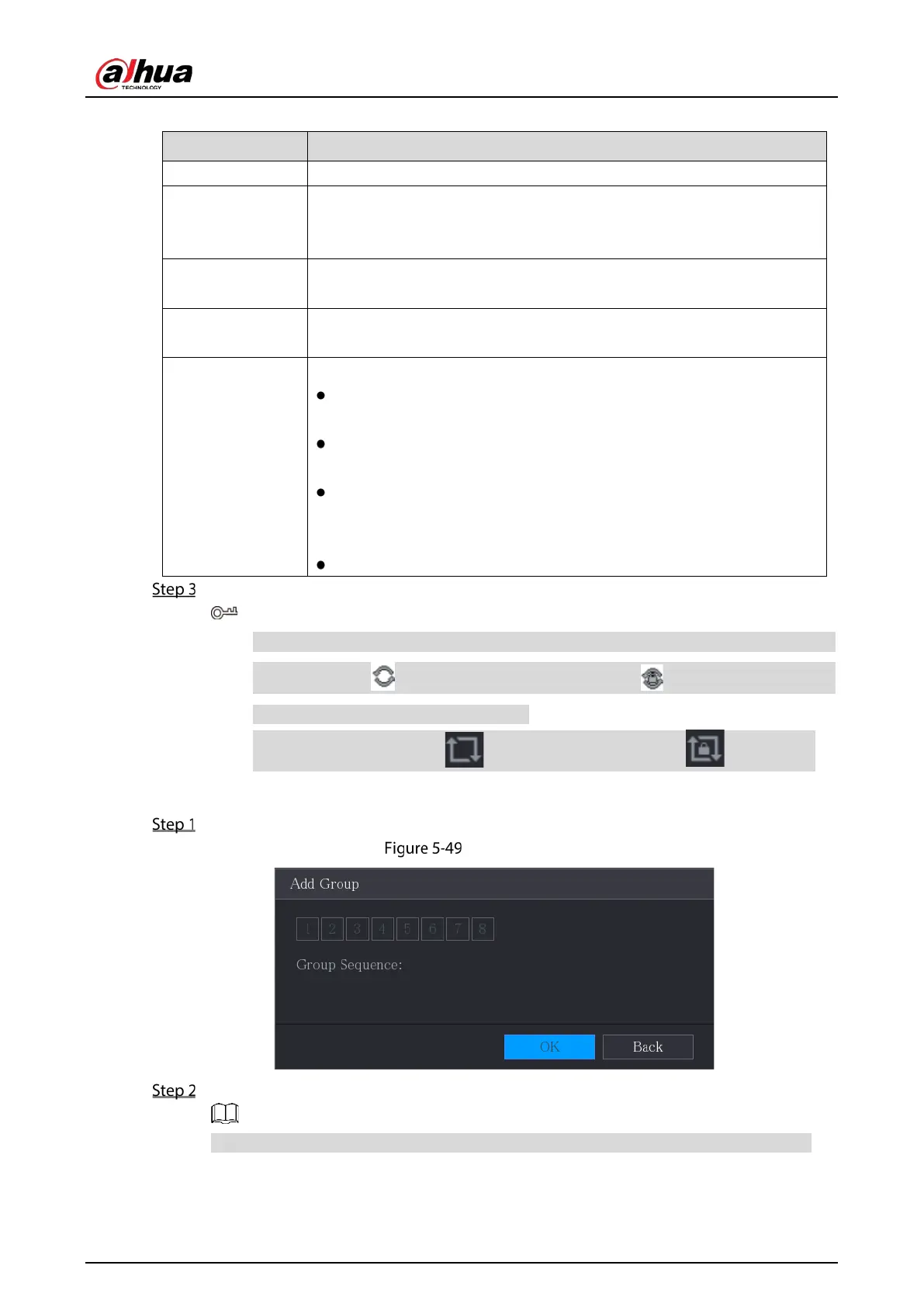User’s Manual
99
Table 5-17 Screen parameters
Enable Enable tour function.
Interval (Sec.)
Enter the amount of time that you want each channel group displays on
the screen. The value ranges from 5 seconds to 120 seconds, and the
default value is 5 seconds.
Motion Tour,
Alarm Tour
Select the View 1 or View 8 for
and
(system alarm
events).
Live Layout
In the
list, select
,
,
, or other modes that
are supported by the Device.
Channel Group
Display all channel groups under the current Window Split setting.
Add a channel group: Click
, in the pop-up
channel,
select the channels to form a group, and then click
.
Delete a channel group: Select the check box of any channel group,
and then click
.
Edit a channel group: Select the check box of any channel group and
then click
, or double-click on the group. The
dialog box is displayed. You can regroup the channels.
Click
or
to adjust the position of channel group.
Click Apply.
On the top right of the live view screen, use the left mouse button or press Shift to
switch between (image switching is allowed) and (image switching is not
allowed) to turn on/off the tour function.
On the navigation bar, click to enable the tour and click to disable it.
Adding a Channel Group
Click Add.
Add group
Select the channels that you want to group for tour.
If you want to select more than one channel, in the Live Layout list, do not select View 1.