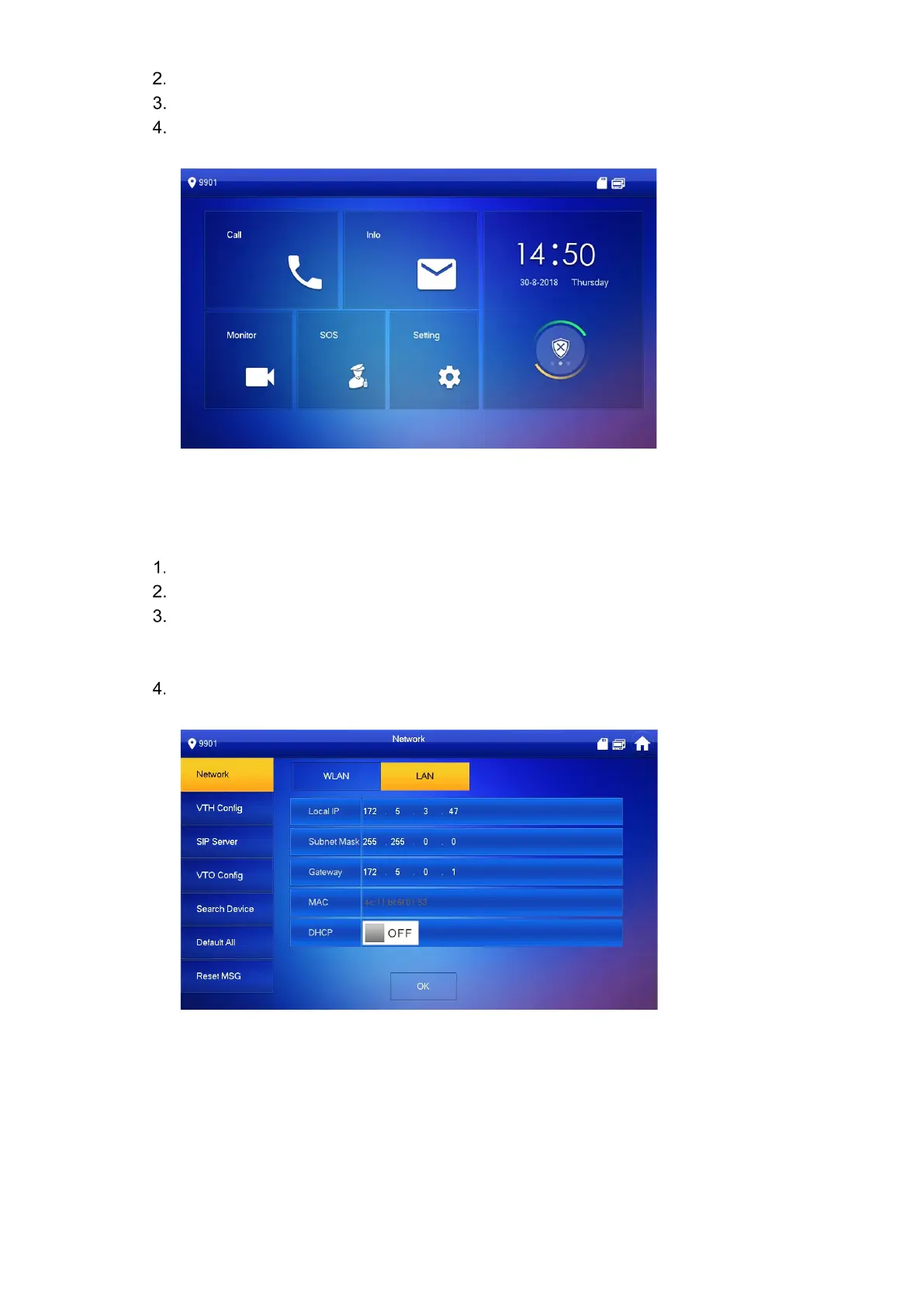Type your Password, then type the same password in Confirm Pwd box.
Type a valid email address.
Press OK.
The system displays main interface if all credentials are input successfully.
4.2.2 Set VTH Network
Configure the VTH network information. The VTH must be part of the same network segment
as the VTO and the other VTH devices in the system.
Press and hold Setting until the system displays the Password Verification dialog box.
Type your password and press [OK].
Press Network.
The system displays the Network interface. Note, only devices with wireless functionality
can access a WLAN.
Set the Network credentials according to the type of network: LAN or WLAN.
LAN
a) Enter the following addresses: Local IP, Subnet Mask, and Gateway.
Press Off to enable DHCP functionality and to obtain an IP address automatically.
b) Press OK.