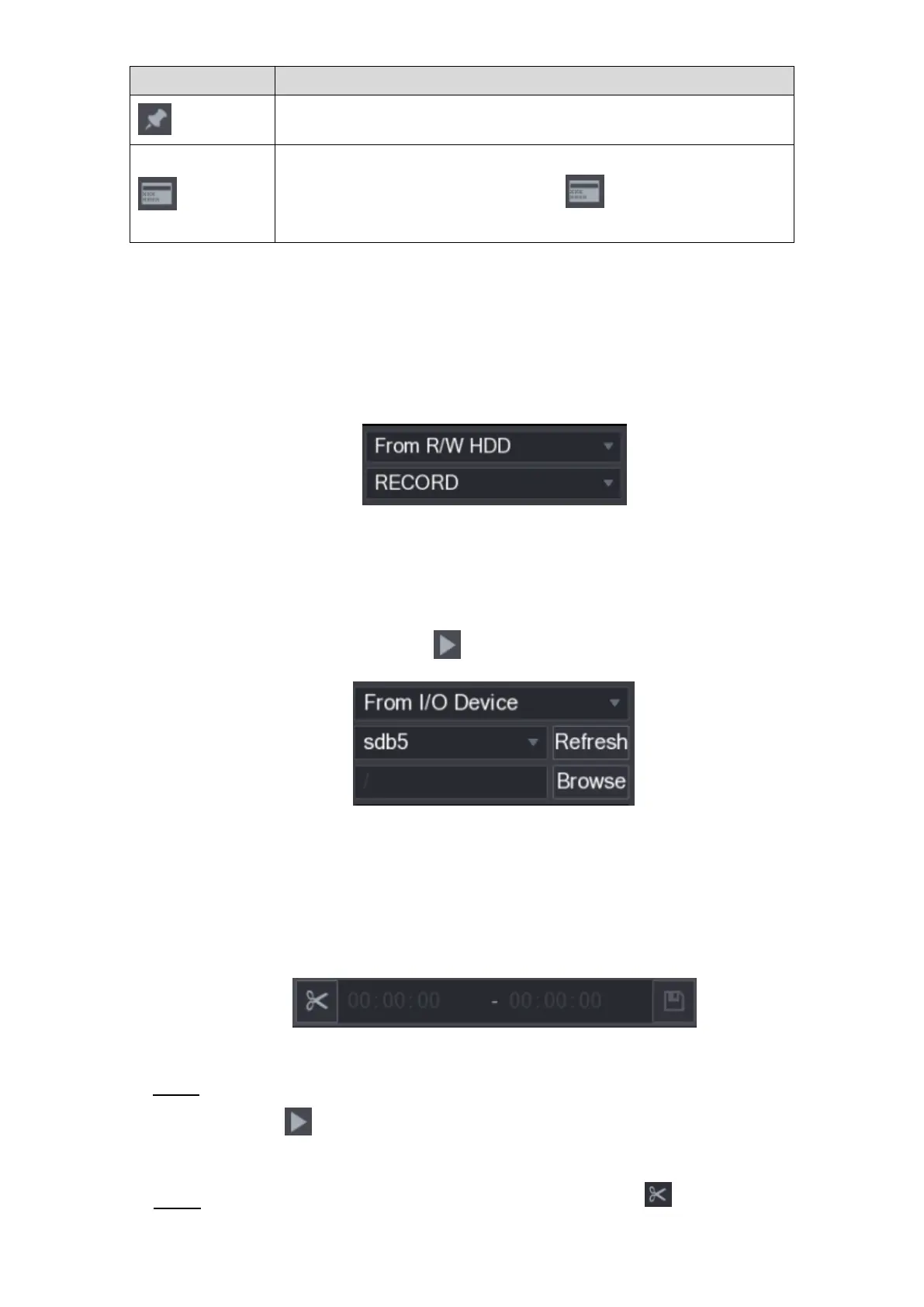Local Configurations 144
Add Mark for the recorded view. For details about adding mark, see
"5.9.5 Marking and Playing Back Video."
Hide POS Hide.
During single-channel playback, click to display or hide POS
information on the screen.
Table 5-34
5.9.3.2 Selecting Search Type
You can search the recorded videos, splice, or snapshots from HDD or external storage device.
From R/W HDD: Recorded videos or snapshots playback from HDD of the Device. See
Figure 5-105.
Figure 5-105
From I/O Device: Recorded videos playback from external storage device. See Figure
5-106.
Click Browse, select the save path of recorded video file that you want to play.
Double-click the video file or click to start playing.
Figure 5-106
5.9.3.3 Clipping Recorded Video
During playback, clip sections of recorded video and save to the USB storage device. For the
video clip interface, see Figure 5-107.
Figure 5-107
Select a recorded video that you want to play. Step 1
Click to start playing from the beginning.
Double-click anywhere in the time bar colored area to start playback.
Click on the time bar to select the start time, and then click to start clipping. Step 2