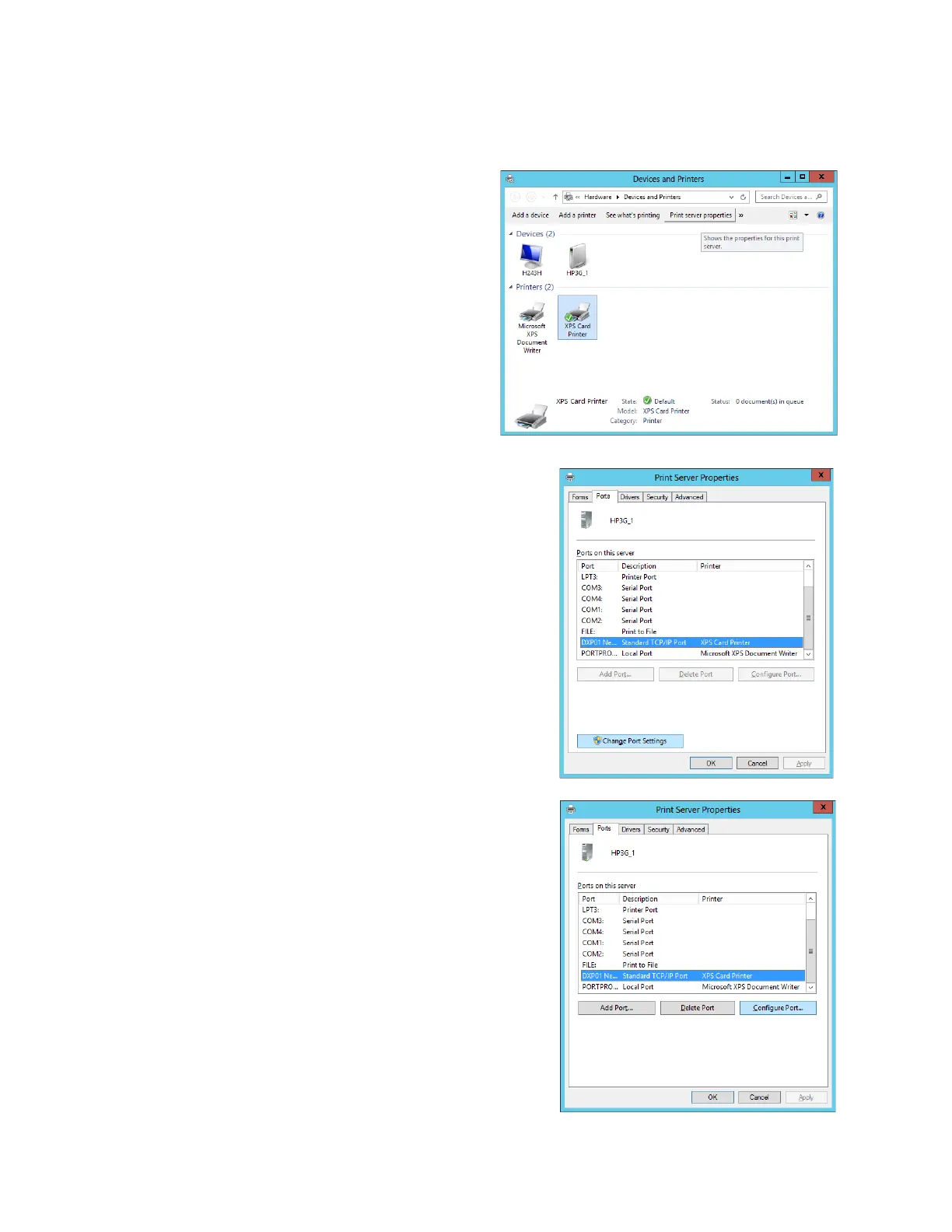XPS Card Printer Driver User’s Guide 41
Windows Server 2008 and Windows Server 2012
1. Open the Devices and Printers window
and click the network printer you want to
change. Print server properties displays in
the menu bar.
2. Click Print server properties and select
the Ports tab on the Print Server Properties
window.
3. Scroll down and select the printer whose IP
address you want to change. Click Change Port
Settings.
4. The Print Server Properties window displays
again. Select the printer again and click Configure
Port.
