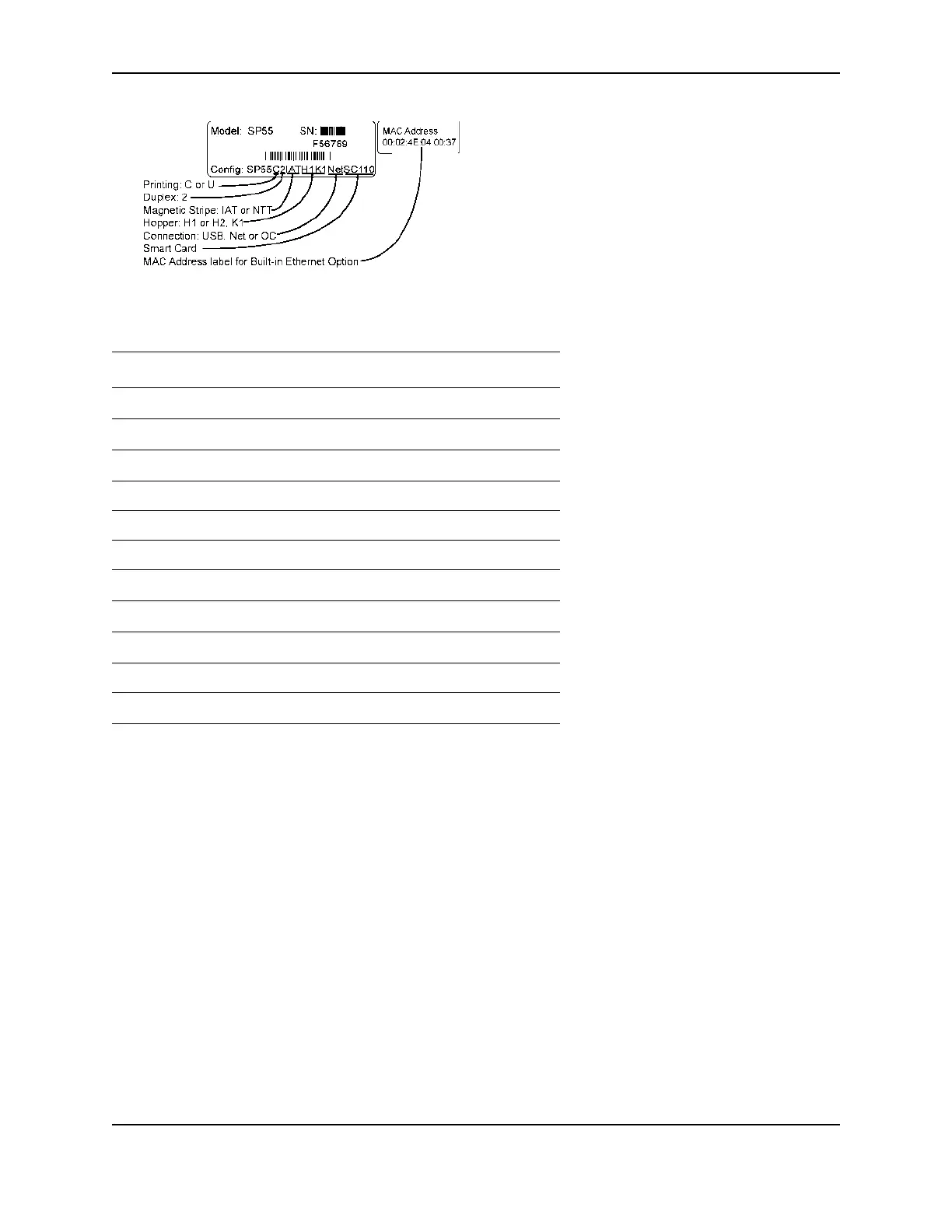38
SP Series Info Central: Setup
If the printer contains a smart card module, the printer label will include “SC” and three numbers. Each digit in the
number represents a different part of the code. The following table lists the codes used on the printer label.
If the codes on your printer label do not match any codes presented in this section and you do not know the type of
smart card reader installed in the printer, contact your service provider who can obtain the most recent codes from
the Partner Page.
Obtaining smart card support files
Obtain files to support the smart card reader:
• Typically, the developer of the smart card application will download smart card support files and provide them
as part of smart card installation and setup.
• Many driver files are delivered in a compressed ZIP file. If the files you download have a file extension of .ZIP
and you do not have WinZip of a similar application to extract files, you must obtain it to continue. WinZip is
available for download and purchase at www.download.com or www.downloads-zdnet.com.com.
• If the reader name includes SCM, obtain files from the Support/PC Security area of the SCM Microsystems
Web site at scmmicro.com/support. Scroll through the Product Drivers list and download the Windows PC/SC
drivers for RFID readers and the Windows PC/SC installer, which includes Windows Smart Card Base
Components and an SCM utility for use with the SCM reader. (You must click “Accept” on the license
Code Components
SC110
GemPC 430
SC120
GemPC USB
SC201
GemPlus 680
SC202 HID
SC203 Casi
SC204 Indala
SC205
iCLASS
SC321
GemPC USB and GemPlus 680
SC345
SCM DI331 (contact) & iCLASS (contactless)
SC347 SCM DI331 (contact and contactless)
SC400
Contact station
