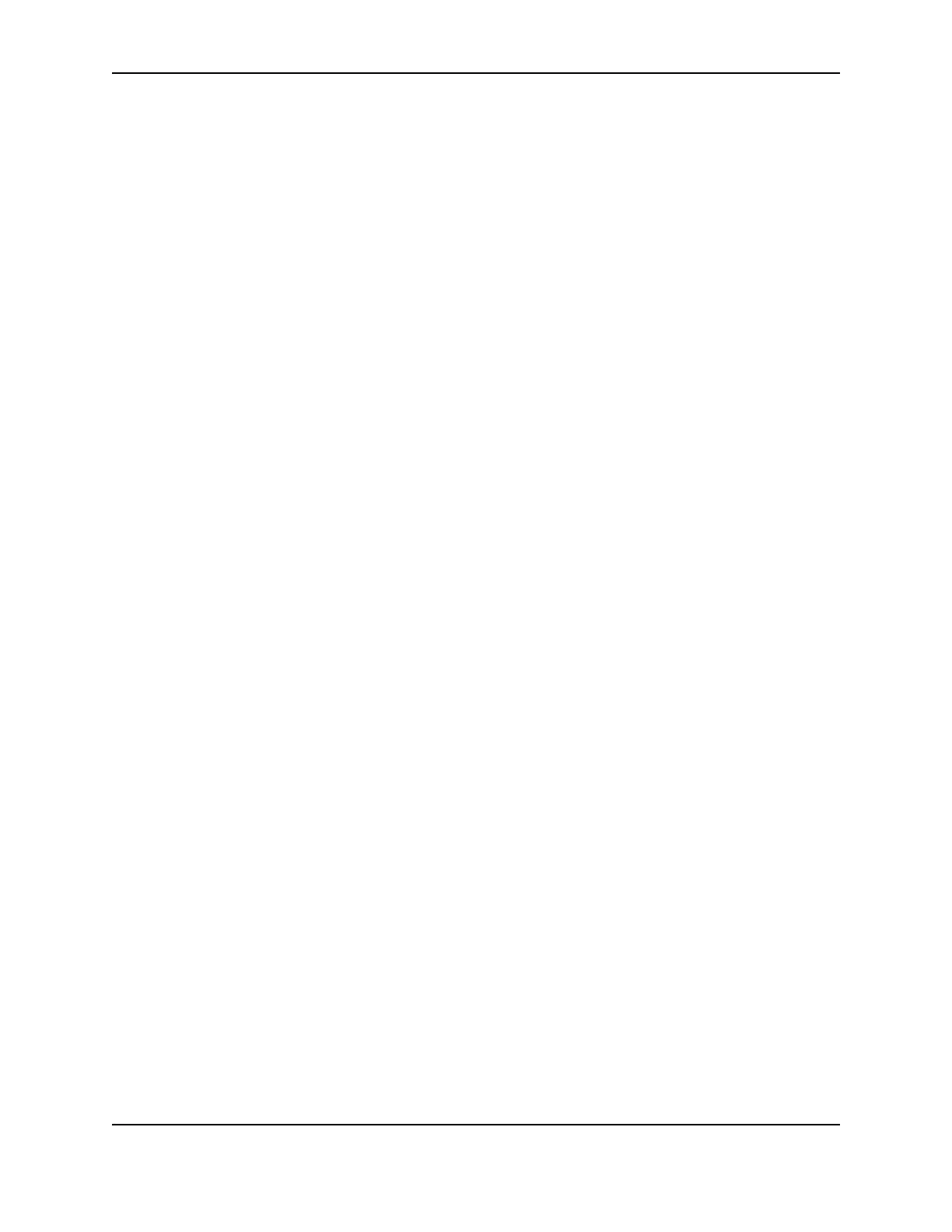43
SP Series Install e-Guide
Connecting more than one printer or more than one PC
This section includes:
• "Installing more than one printer using a USB connection"
• "Using more than one printer on a PC"
You have several choices for having more than one printer connected to a PC or for having more than one PC
connected to a printer. Choices include:
• Installing two printers to one PC using USB ports See "Installing more than one printer using a USB
connection" for details.
• Installing a printer on a client PC when the printer is connected to a host PC and both PCs are connected to a
network (using Windows printer sharing). See "Printer sharing" for details.
• Installing a printer on a network using a print server and then installing the driver on a PC on the network. This
method is called direct networking. See "Network installation" for details.
• Installing multiple printers to a PC using a combination of connection methods. For example, one or more
printers can be directly connected to the PC and others can be connected through a network (using Windows
printer sharing or direct networking).
• Using more than one printer installed to a PC as a printer pool, when the PC is running Windows XP or 2000.
The operating system manages sending jobs to the printers so the next available printer receives the print job.
See
"Printer pooling" for details.
Installing more than one printer using a USB connection
Tips for success
• More than one USB-connected printer on a PC running Windows 98 (including SE) is not fully supported.
Datacard® recommends using Windows XP, Me, or 2000 when using more than one printer on a PC.
• Connect and install one printer at a time. The PC cannot run two or more installation programs at the same
time.
• The USB protocol allows devices to be connected to the PC through another USB device (daisy-chained). USB
also uses hubs to which multiple USB devices (including other hubs) can be connected (cascaded). Up to five
hubs can be used between the printer and the PC. Datacard® printers do not have ports to support daisy
chaining. If you need to connect two Datacard® printers to a PC with one USB port, obtain a USB hub to which
both printers can be connected.
• The printer must be powered on for the PC to detect it. It must remain powered on so the operating system can
keep track of the printer if the printer is moved from one USB port or connection to another.
1 Begin with the PC powered on and running. Existing Datacard® printers can be powered on or powered off.
2 Exit the Printer Toolbox for existing printers. Right-click on the printer icon (in the lower right corner of the
desktop) to display a pop-up menu. Select Exit from the pop-up menu.
3 Attach the flat end of the USB cable to the USB port on the PC or on a device connected to the PC.
4 Power on the printer and wait until it is ready (the printer light is steady green).
5 Attach the square end of the USB cable to the printer.
6 The operating system should detect the new device and display the Add/Detect New Hardware wizard. Follow
the prompts.
— If the operating system does not detect the printer and display the Add/Detect New Hardware wizard within
a few minutes, check the Printers window to see if the icon for the new printer is displayed. At times, the