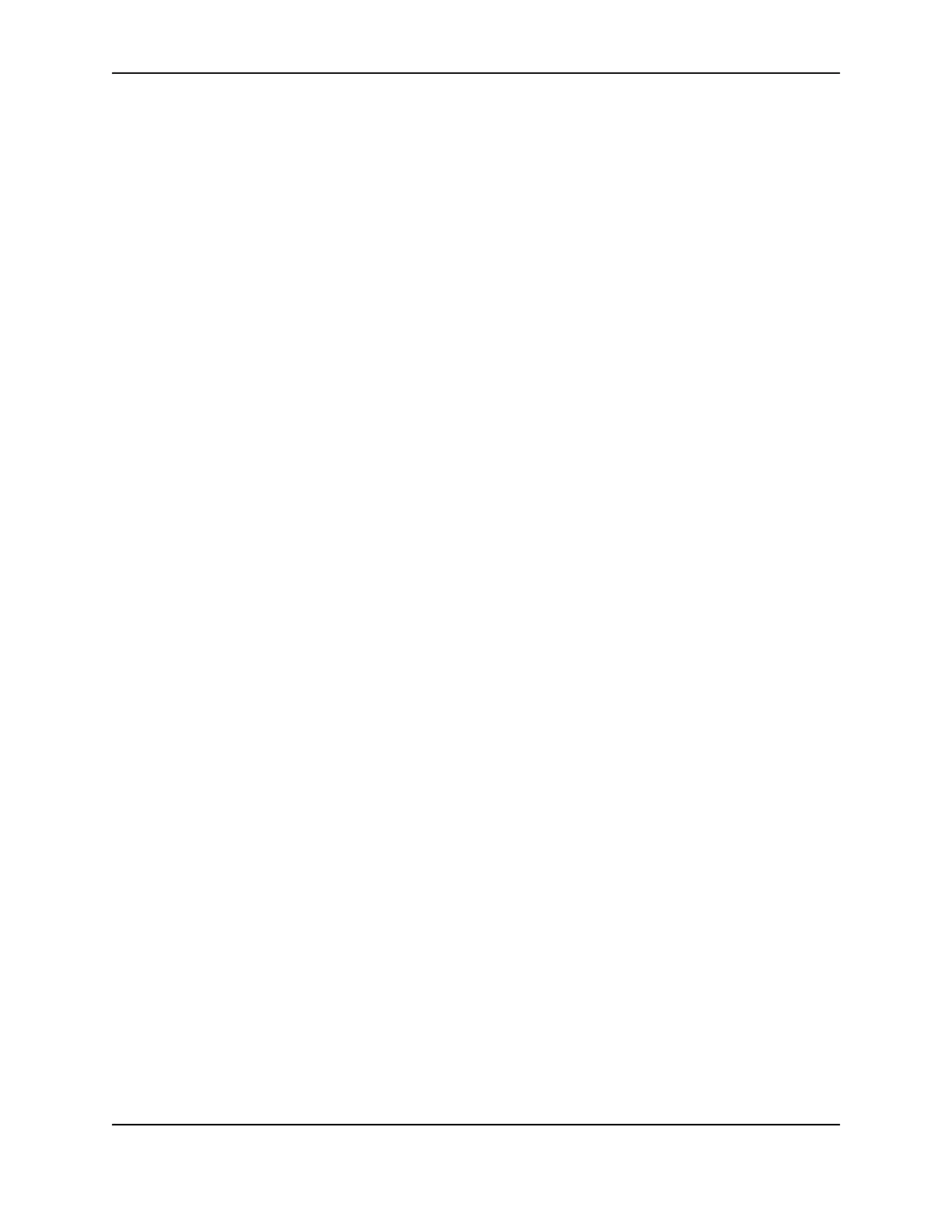37
SP Series Install e-Guide
Troubleshooting Installation Problems
This section describes some problems users have reported when installing the printer and provides solutions to
those problems. This section includes:
• "Troubleshooting any installation"
• "Local (USB) installation troubleshooting"
• "Troubleshooting a network installation with a print server"
• "Troubleshooting an SP Series card printer with the Built-in Ethernet feature"
• "Removing a device from the Device Manager"
Troubleshooting any installation
The following problems might occur when installing the printer using any type of connection. Address the possible
causes in the order listed.
Local (USB) installation troubleshooting
This section describes possible problems and their solutions when using a USB connection. Address the possible
causes in the order listed.
Problem Cause Possible solution
For SP35 and SP55 printers, the
light on the power supply does
not come on within 30 seconds
after plugging in the power
supply.
The power outlet does not work. Connect the power supply to another
power source that you have verified, for
example by connecting a lamp. If the other
device works, assume the outlet functions
correctly.
The power strip, surge protector,
or similar device is not powered
on or is defective.
If you are using a power strip, surge
protector, or similar device, make sure it is
powered on and that other devices
connected through it power on.
The power supply or power cord
does not work.
Request a replacement power supply or
power cord from your dealer.
The light on the front of the
printer does not come on within 2
minutes after plugging in the
printer.
The printer is defective. Contact your service provider for
assistance.
Problem Cause Possible solution
Windows XP displays “USB
device not recognized” when you
power on the printer.
The printer status light was not
steady green when the printer
and PC were connected.
This is a short-term condition while all
internal elements of the printer become
functional. The message disappears by
itself when the printer is ready.
The PC does not detect the
printer when it is connected.
The printer is not powered on. Remove one end of the USB cable.
Power on the printer.
When the printer Ready light is steady
green, connect the USB cable.
