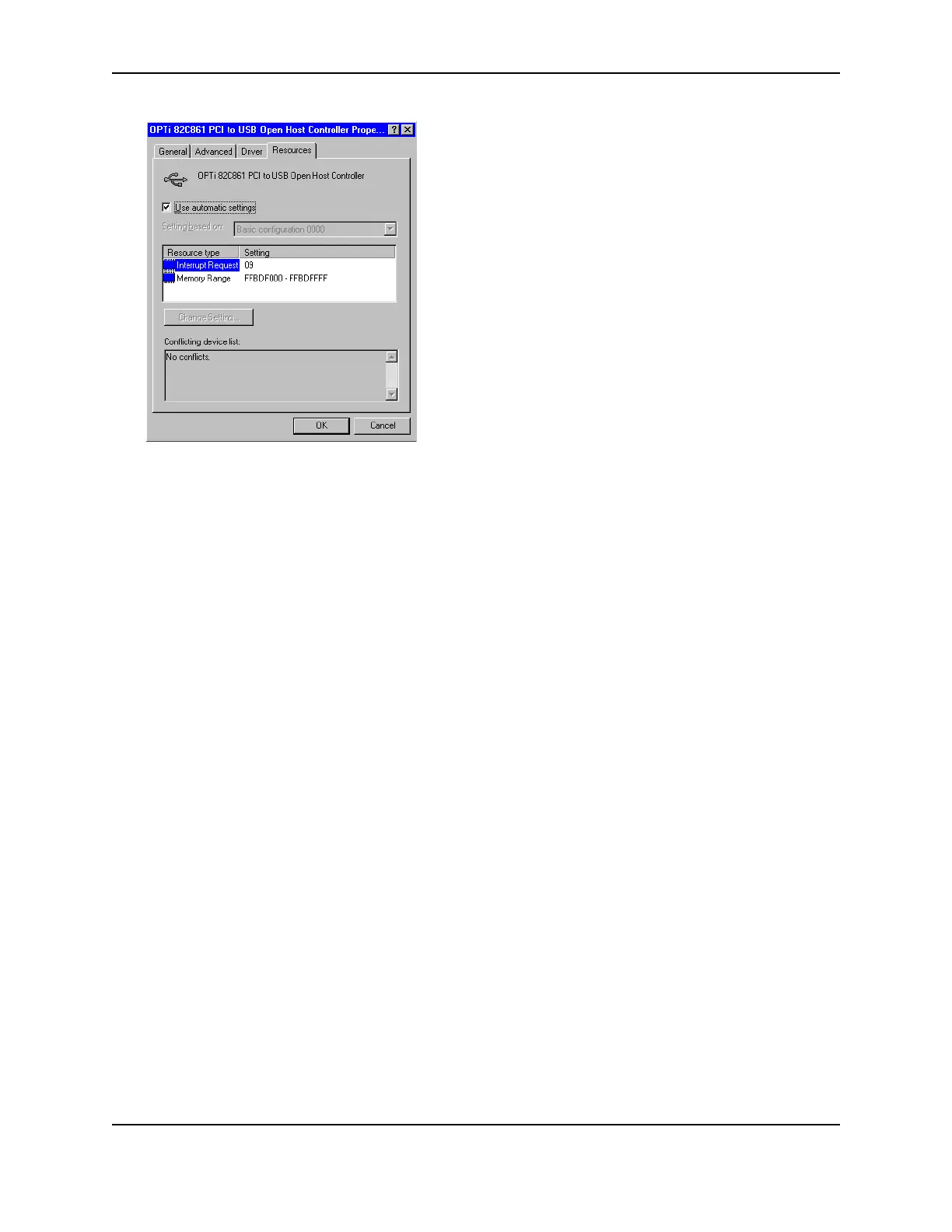56
SP Series Install e-Guide
9 Click OK on the Properties dialog box and on the System Properties dialog box to save settings and close the
dialog boxes.
Serial port settings
This section describes how to set serial port values. A serial port might be used with a smart card module.
For some smart card applications, you connect the PC to the serial port on the printer. The PC should be set to
match the printer serial port settings.
If you use a contact station with the printer, see the information about the contact station for port settings.
Setting the serial port on Windows XP or 2000
1 From the Start menu, choose Settings and then Control Panel.
2 From the Control Panel, open System.
3 Select the Hardware tab, and then click the Device Manager button.
4 Press the "+" next to Ports and double click the Communications Port to open the Communications Port
Properties dialog box.
5 Click the Port Settings tab.
— If the PC has more than one serial port, make sure you view the settings for the serial port to which the
smart card module is attached.