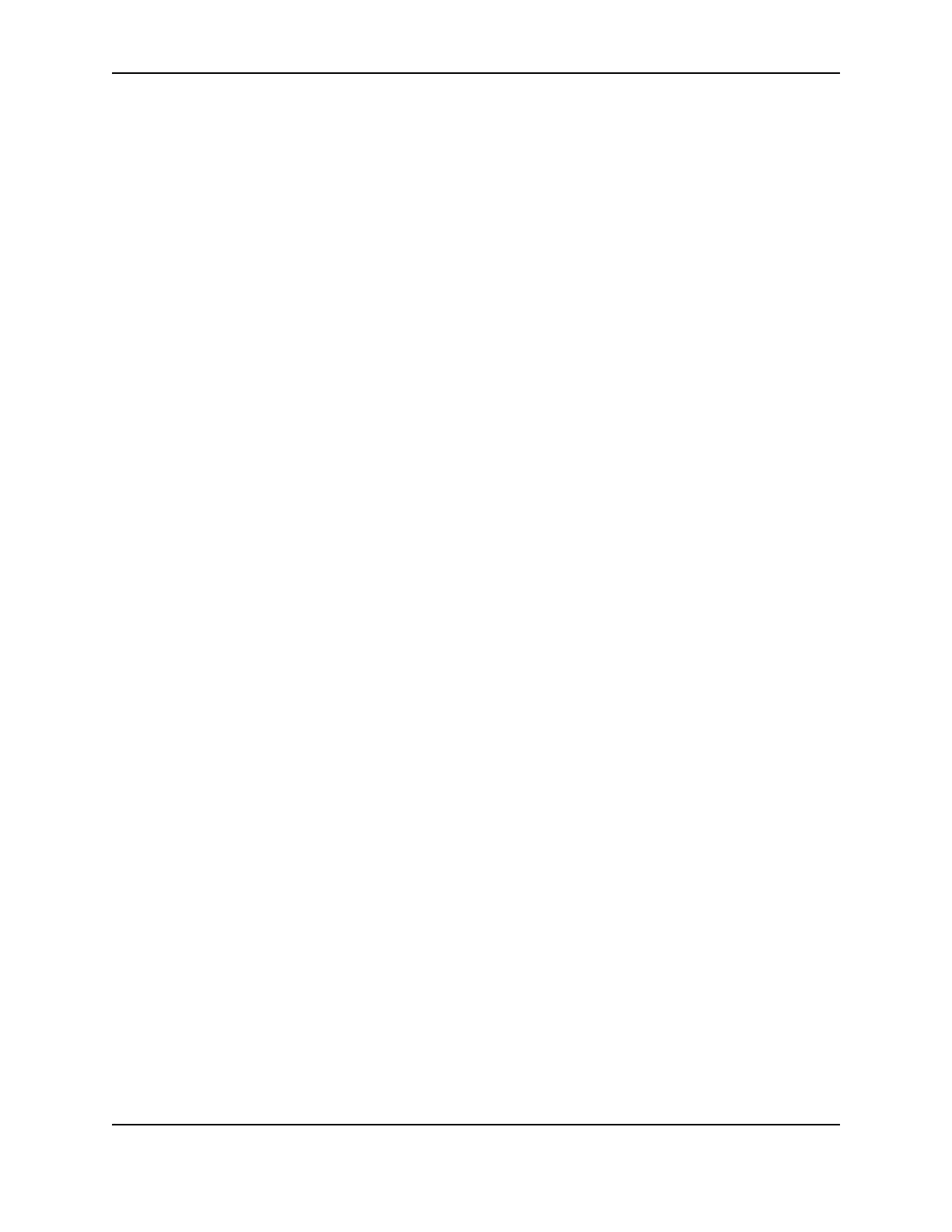14
SP Series Install e-Guide
— If you installed the driver from downloaded files, a message appears indicating that the SP Series Info
Central (or e-Guide) is not installed. Click Okay to close the message box. You can locate the download file
for SP Series Info Central and e-Guide in the downloads area of www.datacard.com.
10 After the PC restarts, the Printer Toolbox is displayed.
— If the firmware needs to be updated, you will be prompted to follow the instructions on the screen.
11 Click the Print Sample Card button to verify printer and driver installation.
Install the Smart Driver™ on Windows NT
For Windows NT, make sure you are logged in as the Administrator when you install the printer driver.
The SP Series printer supports only a network connection when used with Windows NT.
1 Close all applications. Do not close Windows.
2 Make sure printer is powered on and ready, and connected to a network. See "Network installation" for more
information.
3 With Windows running, insert the CD-ROM in the PC's drive. The Smart Driver™ window opens automatically.
4 Click “Install the Printer.” The Smart Driver™ installation program starts.
5 You will see a message that recommends using Windows XP or 2000. Click OK to continue.
6 Click Next on the first Smart Driver™ Setup dialog box.
7 Select the e-Guide(s) for your printer type. Click Next to copy driver files and to install the e-Guide(s) you
selected.
8 Use the default name for the printer or enter a name of your choice. Click Next.
9 Select “Directly Networked.”
10 Select whether this printer should be the default printer.
— The small page size for cards might cause unexpected results with some applications if the card printer is
the default.
11 Click Next to copy the files to the PC and update entries to enable the printer.
12 Click Finish to close the installation. The installation program restarts Windows when you click Finish.
13 After the PC restarts, the Printer Toolbox is displayed.
— If the firmware needs to be updated, you will be prompted to follow the instructions on the screen.
14 Click the Print Sample Card button to verify printer and driver installation.