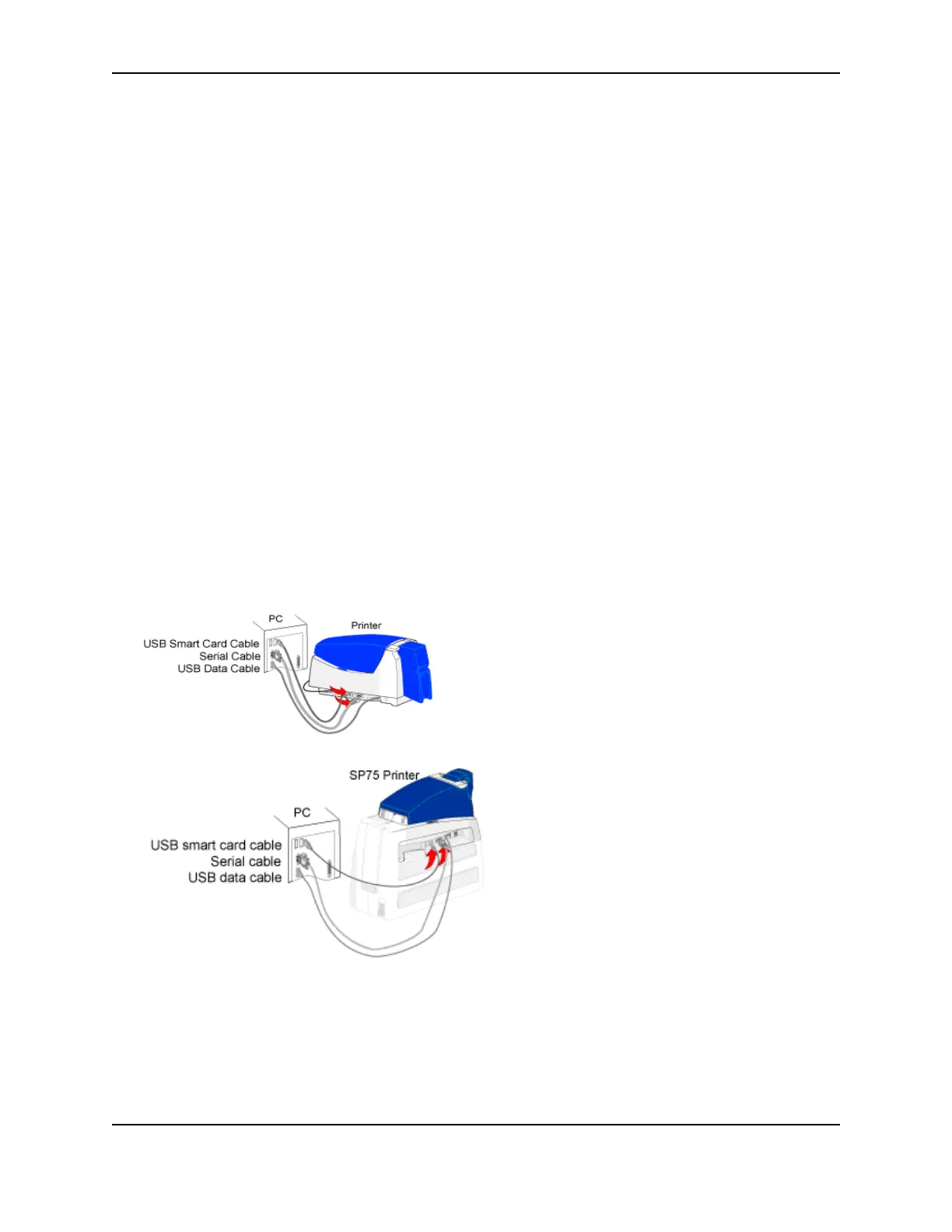41
SP Series Info Central: Setup
USB smart card port to the PC. More recent files for GemPC readers are available from Gemplus. Install the
files from Gemplus after Windows installs the device.
— If you plug in the smart card USB port instead of the printer data port when installing the printer, the Add/
Detected New Hardware wizard appears, naming the reader as the hardware it found. Allow the wizard to
complete and then connect the USB data cable to the USB port closest to the input hopper to install the
printer on the PC.
— For Windows Me and 98SE and HID, Casi, iCLASS, and Indala readers, use the Windows installation CD-
ROM to install contactless readers that use a USB port.
— For Windows Me, 2000, and 98SE and GemPlus contact readers, use the downloaded files from Gemplus
to install the drivers, not the Add/Detected New Hardware Wizard. Restart Windows before you use the
reader.
— If the printer includes two smart card readers that use a USB port, the port will be connected to an internal
hub. Make sure you have the files (described above) for both devices before you connect the smart card
USB port and the PC. When you connect the smart card USB port to the PC, the PC will identify two new
devices and might display two Found New Hardware Wizards. Use only one wizard at a time and follow the
guidelines above to install each type of reader.
• If the printer has only a serial smart card port, you can connect the hardware before installing files to support
the smart card.
— The smart card serial cable must be a shielded DB9 serial cable, up to a maximum of 9.8 feet or 3 meters
long.
— For a 680 reader, double-click the downloaded file to view the files available. Follow the instructions in the
downloaded file to install a reader on the PC. You do not need to install the complete API.
• If the printer includes both a smart card USB port and a smart card serial port, the printer includes both a
contact reader and a 680 reader. Install files for both devices and use two smart card cables.
Verify Windows installation of a smart card reader
Verify that the driver files for the smart card reader(s) are installed correctly on the PC and that Windows can
communicate with the reader:
