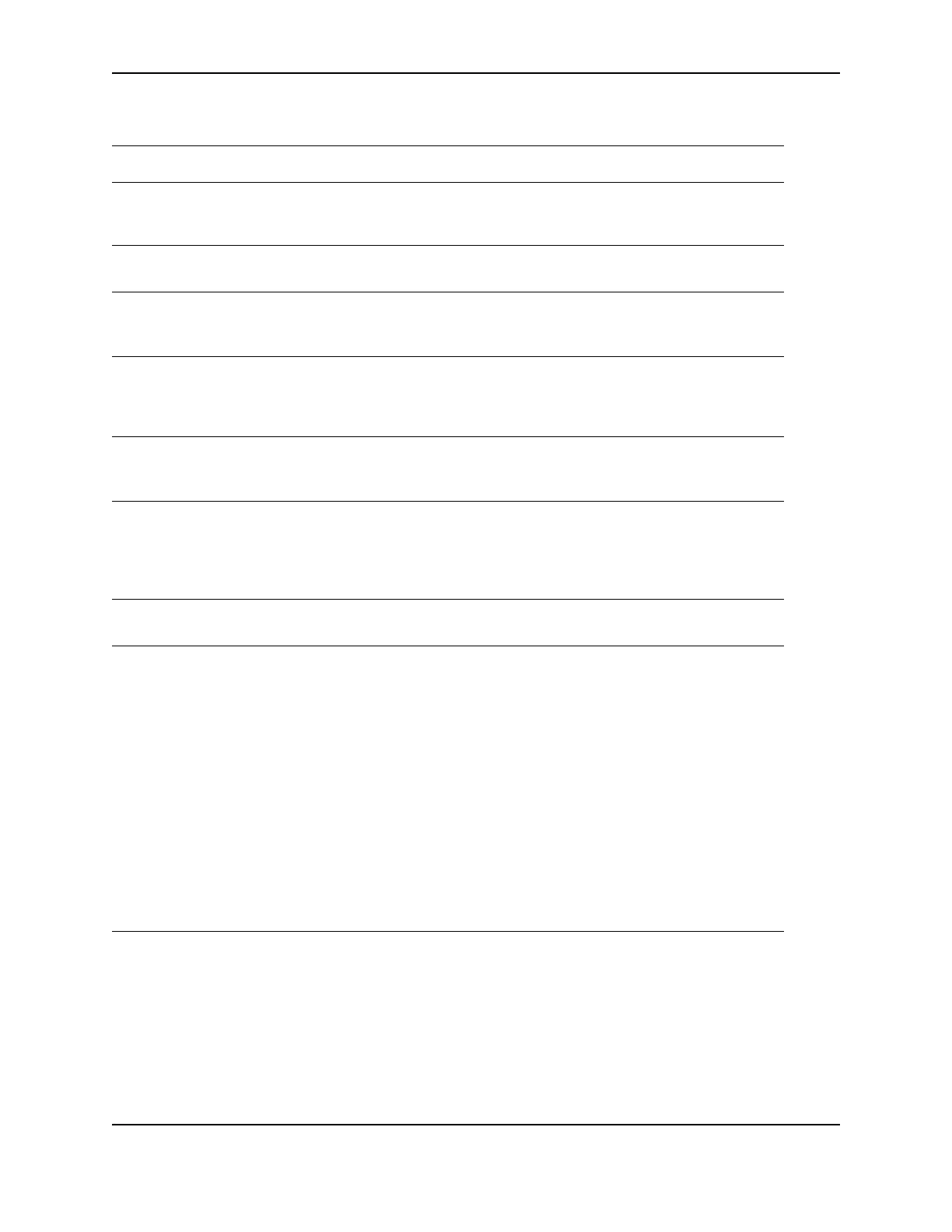29
SP Series Info Central: Troubleshooting
For locally attached printers
Problem Solution
The data cable is loose. Reconnect the data cable to the port on the PC and the printer.
Restart the printer. If the PC and printer still do not communicate,
restart Windows.
The data cable is damaged or
frayed.
Power off the printer. Replace the cable if you have a spare. Contact
your service provider to order a new data cable.
Another electrical device is
causing radio interference.
Move the printer away from the source of interference, such as a TV
or PC monitor. Use the printer in an environment free of
electromagnetic interference.
Another USB device is attached
to the PC and the printer and
other device do not work
together.
Remove the other device and restart the printer and PC. If PC to
printer communication resumes, use separate PCs for the printer and
the other device. You will need to install the device that gets moved to
another PC.
The data cable is too long, or
unpowered USB hubs are used
between the printer and PC.
See Troubleshooting Installation Problems for specific
troubleshooting steps.
The printer was not installed as
recommended and now is not
connected to the original port.
If you do not allow the Windows Add/Detect New Hardware Wizard to
install the printer, the PC can lose track of the printer if it is moved to a
different USB connection. Connect the PC end of the USB cable to
the same USB port it was originally attached OR remove the driver
and install the printer again.
The system has a temporary
communication problem.
Click Retry to attempt to print the card data again.
Windows USB components on
the PC are not functioning
properly.
On Windows 2000 and XP, begin with the printer connected to the PC
and powered on. Open the Printers window and observe the printer
icon; it should be dark blue when selected. Now, unplug the printer;
the icon should change to light gray. If this occurs, the printer USB
components and Windows components are operating correctly.
On Windows 98 or ME, this test is not as reliable. Also, operating
system USB components are not as robust.
Suggestions:
• Service packs and Windows Update, available from Microsoft,
often include fixes for USB communication problems. Make sure
the PC has the latest service pack installed and that Windows
Update is current.
• If these changes do not fix the problem, consider upgrading the
operating system to Windows 2000 or XP.