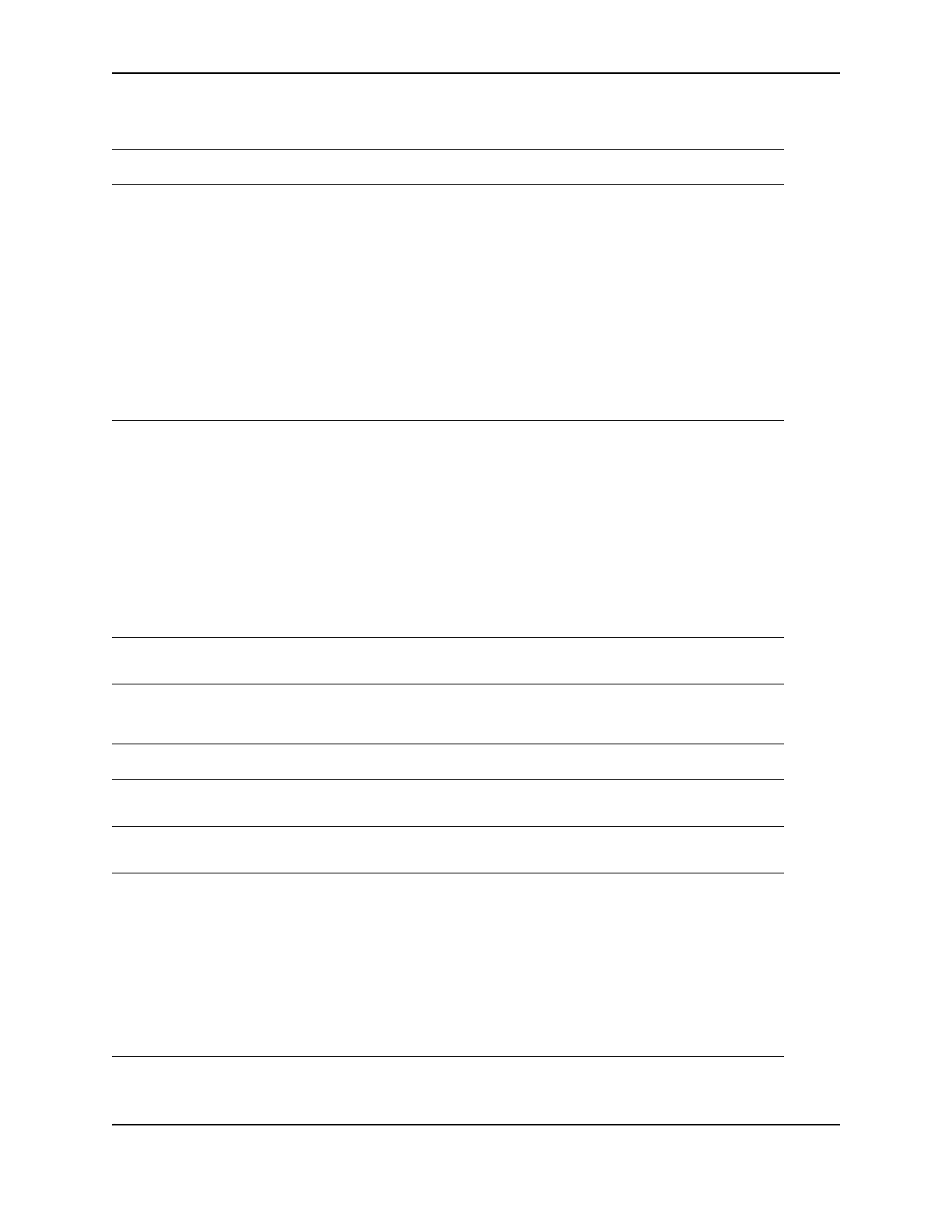31
SP Series Info Central: Troubleshooting
For local or network-connected printers
For network-connected printers
Problem Solution
Other applications on the PC
might interfere with data
communications.
Many applications that might run on a PC can interfere with
communications, often by using all (or most) PC resources. For
example, network-connected mail applications can poll a server to
send or retrieve items. Depending on the application, network setup,
and PC resources, polling can use all PC resources and prevent data
transmission either locally or over the network.
Suggestions:
• Close other applications that are not needed.
• Consider opening network-connected applications several times
daily rather than keeping applications open at all times.
• Consider increasing PC resources or using a separate PC for
purposes other than printing cards.
Other hardware connected to the
PC can interfere with
communication.
An application on the PC, such as a card creation application, might
use other equipment, such as a camera or a security key. The
application must communicate with the device, such as when
capturing a photo to be printed on the card. Depending on the
application, equipment setup, and PC resources, communication with
the device can use all PC resources and prevent data transmission
either locally or over the network.
Suggestions:
• Adjust the timing for sending the card to print. Often, a second or
two of waiting can correct the problem.
• Consider increasing PC resources.
You have selected another
printer in the application.
Many PCs have more than one printer installed. In the application you
use, make sure that Smart Driver™ is the selected printer.
Problem Solution
The data cable is loose. Reconnect the data cable to the network port and the printer. Restart
the printer.
The data cable is damaged or
frayed.
Power off the printer. Replace the cable if you have a spare. Obtain a
new Ethernet data cable.
Your network connection is not
working properly.
Follow your network troubleshooting procedures to isolate and test
each component of the computer-to-printer communication link.
Suggestions:
• The computer-to-network connection can be checked by
accessing a network resource, such as a network drive.
• The network administrator can check communication between a
server and the printer.
• Make sure the user is logged in to the network, even for an ad-hoc
wireless connection.
