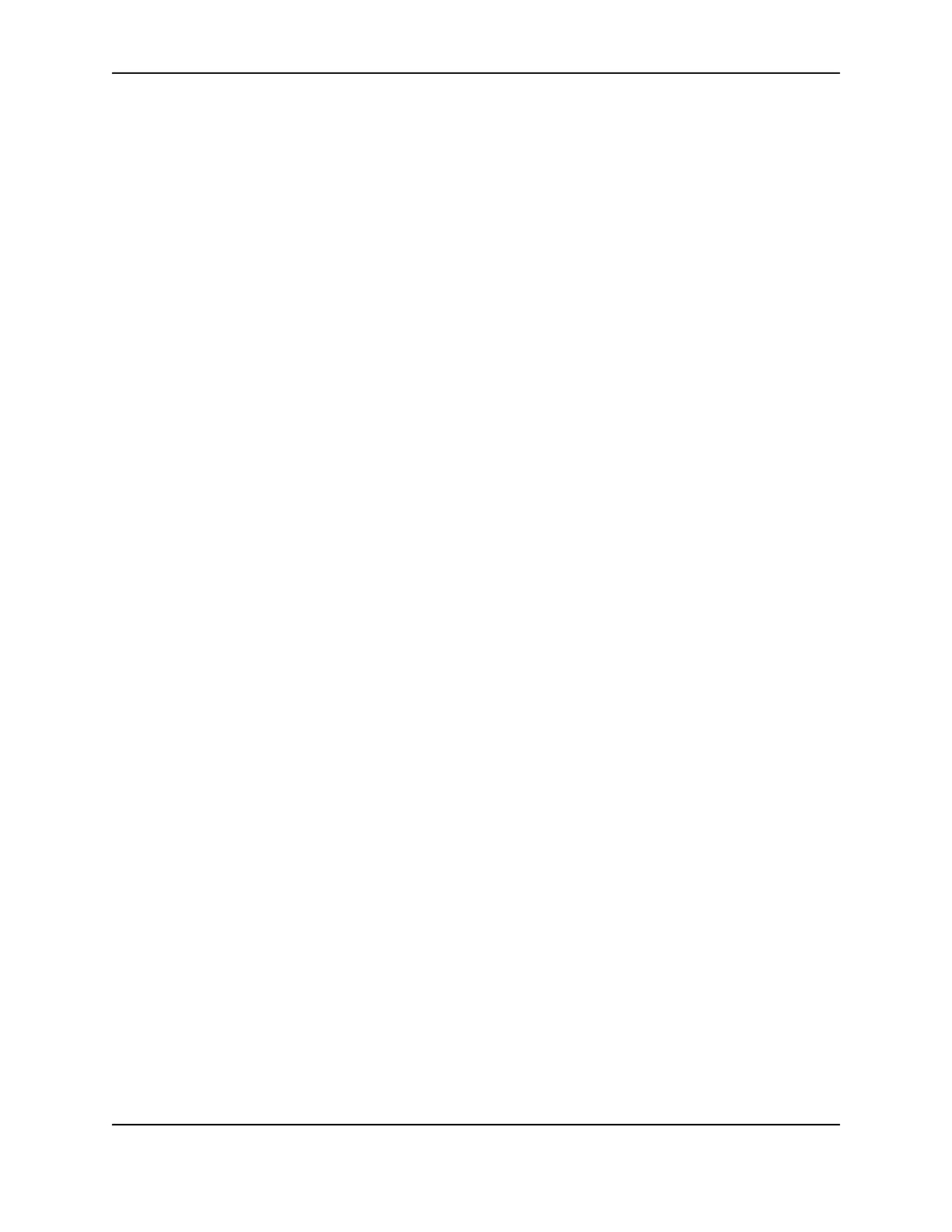1
SP Series Supply e-Guide
SP Series Supplies and Parts
The printer uses supplies, similar to a paper printer. The following describes how the supplies are similar and
different.
• Where a paper printer uses paper that you can purchase at an office supply store, the SP Series printer uses
cards that you purchase from a dealer.
• Similar to paper, there are different types of cards. For cards, you can use magnetic stripe cards, cards with a
signature panel, or cards with a smart card feature. You can also use cards with more than one special feature.
• Also similar to paper, cards can be different quality. High quality cards are cleaner, smoother, more even, and
more white. They result in better printer operation and the appearance of the printed cards is more pleasing.
• Paper printers can use an ink cartridge or a toner cartridge. Older dot-matrix printers use a print ribbon. The SP
Series printer uses a print ribbon. The print ribbon can be a single color (monochrome) like a toner cartridge, or
the print ribbon can have color panels, similar to a color ink jet cartridge. For the SP Series printer, color ribbons
have panel sets (Y=yellow, M=magenta, C=cyan, K=black, F=fluorescent, and T=topcoat), which is different
from many ink cartridges. For printers with the duplex option, you can use a color ribbon designed for two-sided
printing (Y=yellow, M=magenta, C=cyan, K=black, T=topcoat on front, K=black and T=topcoat on back). Using
different supplies for printing on two sides is also different from paper printing.
• Paper printers that use ink can have pages that are damaged by water or other contaminants. The color (YMC)
applied to the card from the print ribbon can be damaged by ultraviolet light, solvents, and wear. To protect the
printed card, the SP Series printer applies a topcoat (T panel) after printing the color and K panels. This
protection is not available for paper pages.
• Some paper printers include cleaning tools, and recommend using them when you change the toner cartridge.
The SP Series printers also uses cleaning supplies: a cleaning card that runs through the printer and a cleaning
sleeve that stays in the printer. With the SP Series printers, you can also use a cleaning pen.
• Paper printers often have the ink or toner in a cartridge that also functions in applying the image to paper. The
SP Series printers use a printhead cartridge, which is separate from the print ribbon. It is different from paper
printers in this way. The printhead cartridge is replaceable.
• For security, paper can have embossing, water marks, or non-photocopy images. For cards, you can use the F
(fluorescent) panel to provide a similar security feature. For SP Series printers with one or more laminators,
holographic or similar images can be applied as part of a topcoat or patch.
• For durability, paper can be laminated with a thick plastic sheet that extends beyond the edge of the paper to
seal the images and the paper. Plastic cards are durable without extra laminate. In addition, SP Series printers
with one or more laminators can add durability to printed images by applying laminate material to the cards.
This section describes the supplies you use with the SP Series printer. It also describes replacement parts that you
might want to order.