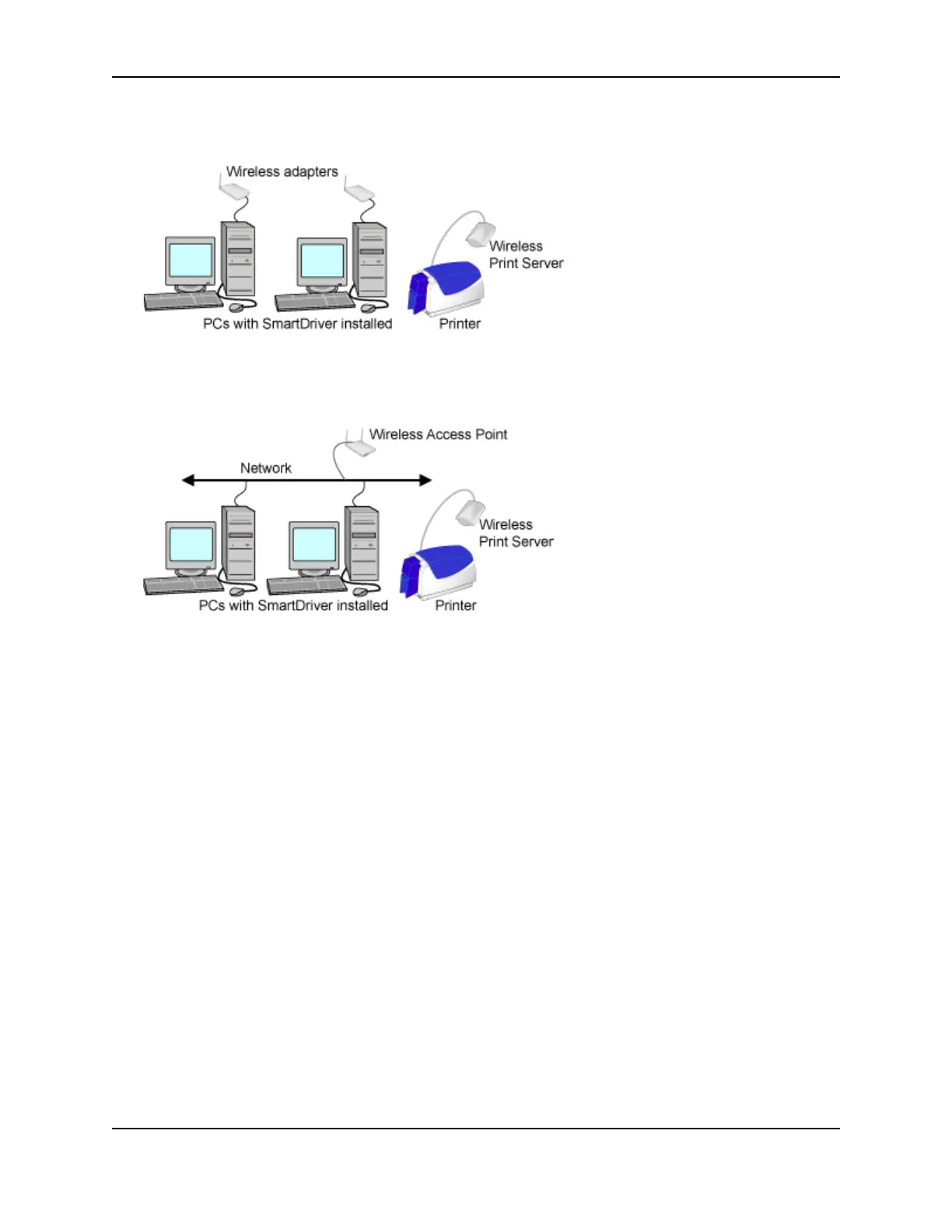24
SP Series Install e-Guide
• The printer can be connected to a wireless print server, which communicates with a PC using a wireless
connection on the PC (ad hoc or peer-to-peer mode), creating a local wireless network.
• The printer can be connected to a wireless print server, which communicates to a wireless access point (WAP)
on an existing network (infrastructure mode). The printer location is limited by the range and availability of
WAPs.
To connect a printer to a network, you need the following:
• An Ethernet network that uses the TCP/IP protocol and can run at 10 megabits per second (also called 10base-
T) or a faster network (such as 100 megabits per second) that automatically switches to the printer speed of 10
megabits per second. The print server, if used, is configured using the TCP/IP protocol. The printer or print
server is attached to an available network port for a wired connection or uses a Wireless Access Point (WAP)
for a wireless infrastructure connection. See the documentation for the print server for details about network
requirements.
• An SP Series Card Printer with the Built-In Ethernet feature.
OR
A print server and an SP Series Card Printer.
Print servers that have been tested are:
— The HP Jetdirect 175x, revision C, print server uses a USB cable to connect to the printer and an RJ45
cable to connect to an available network port. It can be used with the SP Series printer.
— The HP Jetdirect 380x, revision A, print server uses a USB cable to connect to the printer and the 802.11b
wireless (WiFi) protocol to connect to a wireless access point (WAP) on the network. It can be used with the
SP Series printer.
In addition, you need:
• For a wired connection, an Ethernet cable to connect the printer or print server to the network. You must
provide the cable to connect to your network.