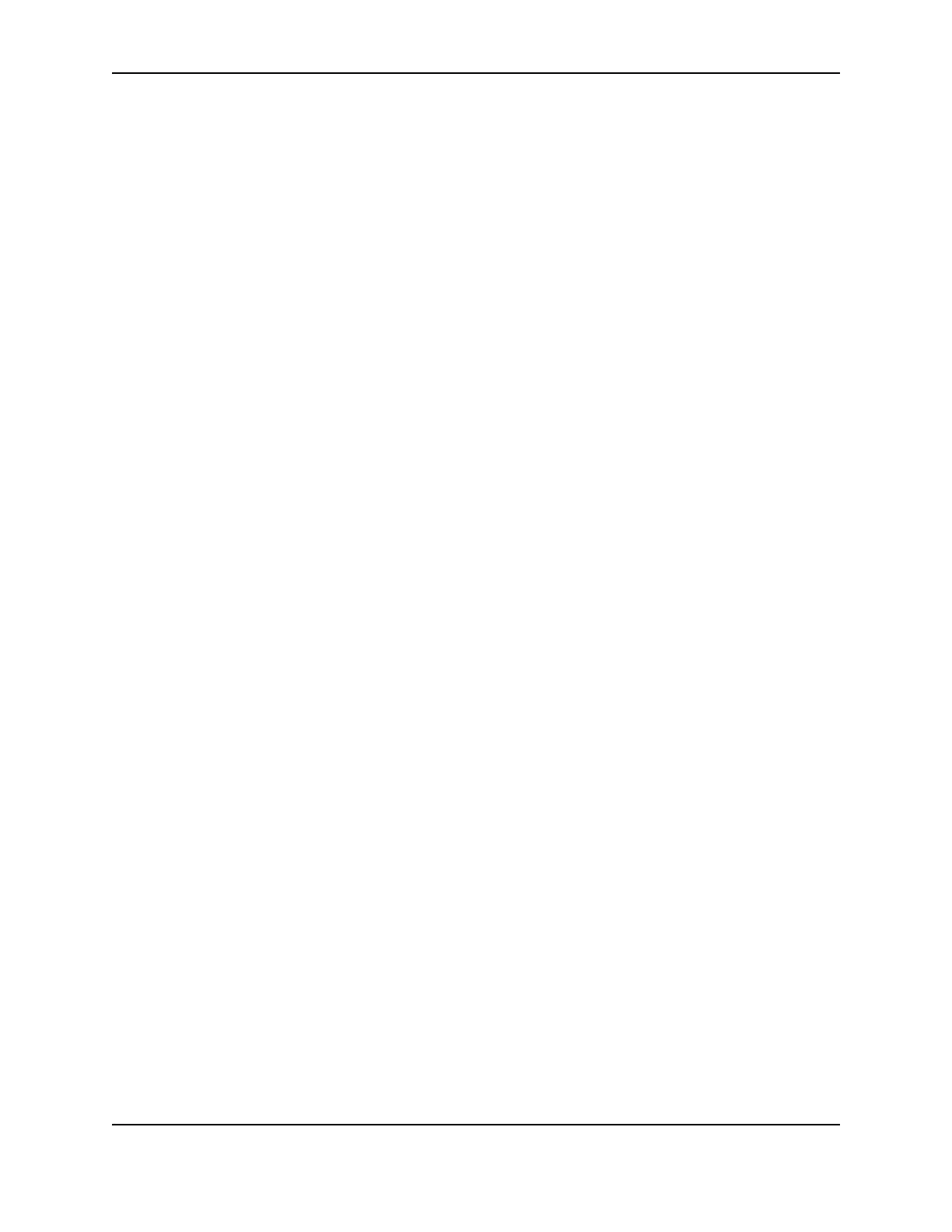41
SP Series Install e-Guide
8 Locate the device to delete. The device might be called “Unknown device” or “Smart Driver.” It is usually
marked with a yellow question mark. If neither of these types of devices is displayed, go to step 10.
— On Windows Me and Windows 98, click on the device name or icon to select it, and then click the Remove
button.
— On Windows XP and Windows 2000, click on the device name to select it, and then right-click to display a
pop-up menu. Select Remove from the pop-up menu.
9 Click Yes or OK to confirm removal of the device.
10 Click OK to close the Device Manager. Close any other windows.