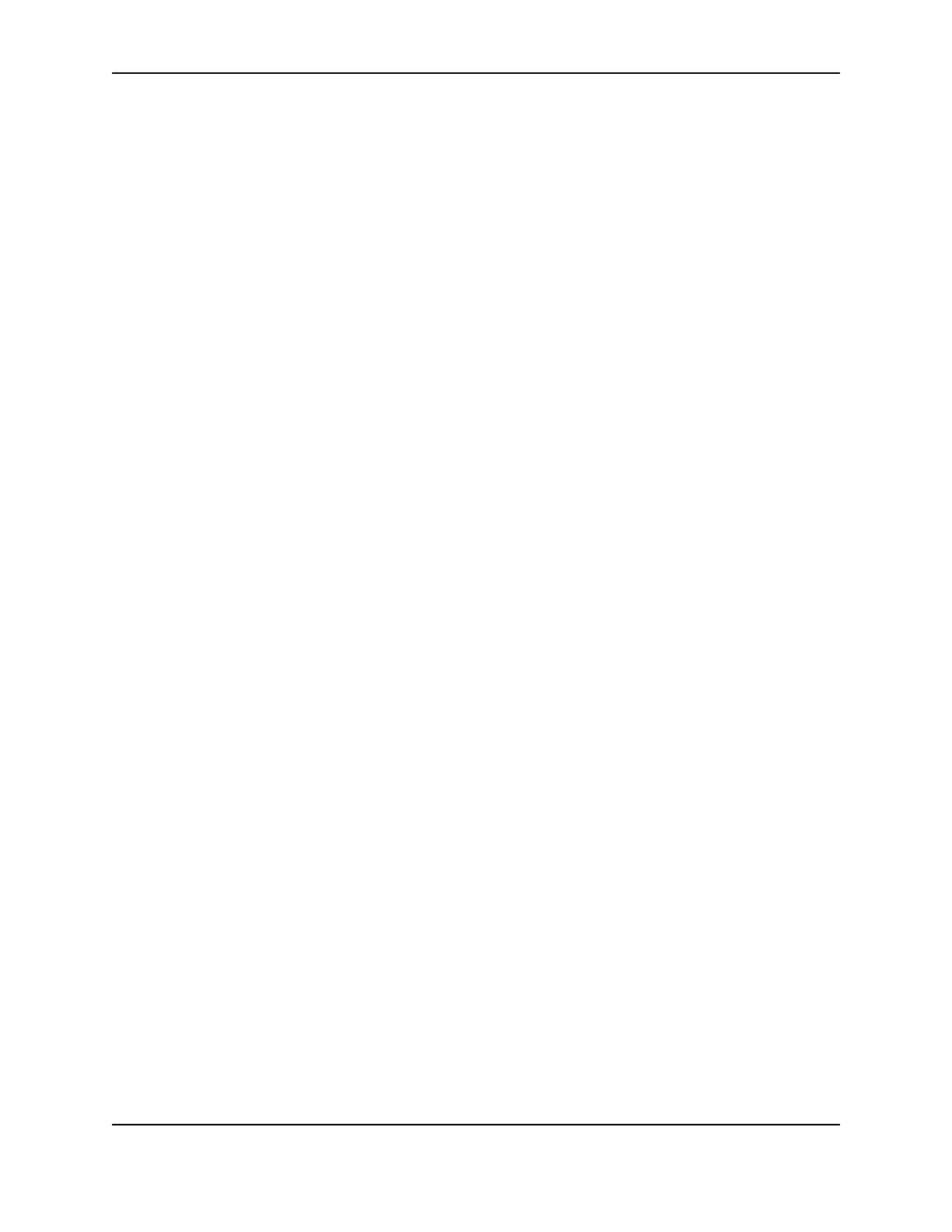2
SP Series Info Central: Setup
What do I use to set up the printer?
• Properties dialog box:
On Windows 98 and Me, the Properties dialog box includes typical printer settings, such as landscape or
portrait orientation, and settings for card printers, such magnetic stripe settings. See "Working with Properties
and Printing Preferences" to change settings.
The Windows 98 and Me Properties dialog box also includes port and communication settings. On Window XP,
2000 and NT, the Properties dialog box includes port and communication settings and permissions.
See Network Installation to configure a network port.
See Setting Printer Permissions to set user permissions.
• Printing Preferences:
The Printing Preferences dialog box is displayed on Windows 2000 and XP to provide typical printer settings,
such as landscape or portrait orientation. See "Working with Properties and Printing Preferences" to change
settings.
• Document Defaults:
The Default Document Properties dialog box is displayed on Windows NT to provide typical printer settings,
such as landscape or portrait orientation. See "Working with Properties and Printing Preferences" to change
settings.
• Printer Toolbox:
The Printer Toolbox provides information about printer-driver communication, buttons for performing tasks such
as running a cleaning card, and access to color settings and advanced setup. See Printer Toolbox help for
more information.
• Advanced Setup:
Advanced Setup is a special mode that allows you to view or change some settings in the printer. For SP Series
printers, you can change where printing occurs on a card and the intensity for topcoat or monochrome (single-
color) printing. For the SP75 printer, you can change where the laminator applies topcoat or patch. See
"Changing settings in the printer" for more information.
• Printer Diagnostics:
Printer Diagnostics is a separate application that you can install to perform tests on the printer with the
guidance of your service provider. It also includes settings that might need to be changed for special-purpose
cards.
Why are there several interfaces to set up the printer?
• Microsoft Windows provides a set of tools that other products (such as SP Series printers) can use for viewing
and changing device settings (Properties or Printing Preferences dialog box). The functions available meet
some but not all needs for setting up card printers. In addition the organization and functions available are
different for Windows 98/ME and Windows 2000/XP. Because the printers can be used on several operating
systems and include functions that cannot be managed through standard Windows tools, more than one
interface is needed.
• As Datacard® printers have changed over time, the features needed in the driver have changed. In addition,
some tasks are mutually exclusive. For example, you cannot change printhead settings at the same time as
you are printing cards. The current interfaces are the result of efforts by Datacard to meet the needs of
customers and dealers who use the printer. (The driver for SP Series printers can be used with other Datacard
printers.)
• Some tasks are advanced, requiring a higher level of knowledge about the printer. These tasks are usually
performed infrequently, and only by service providers or with the guidance of service providers, and so should
not be easily available.
