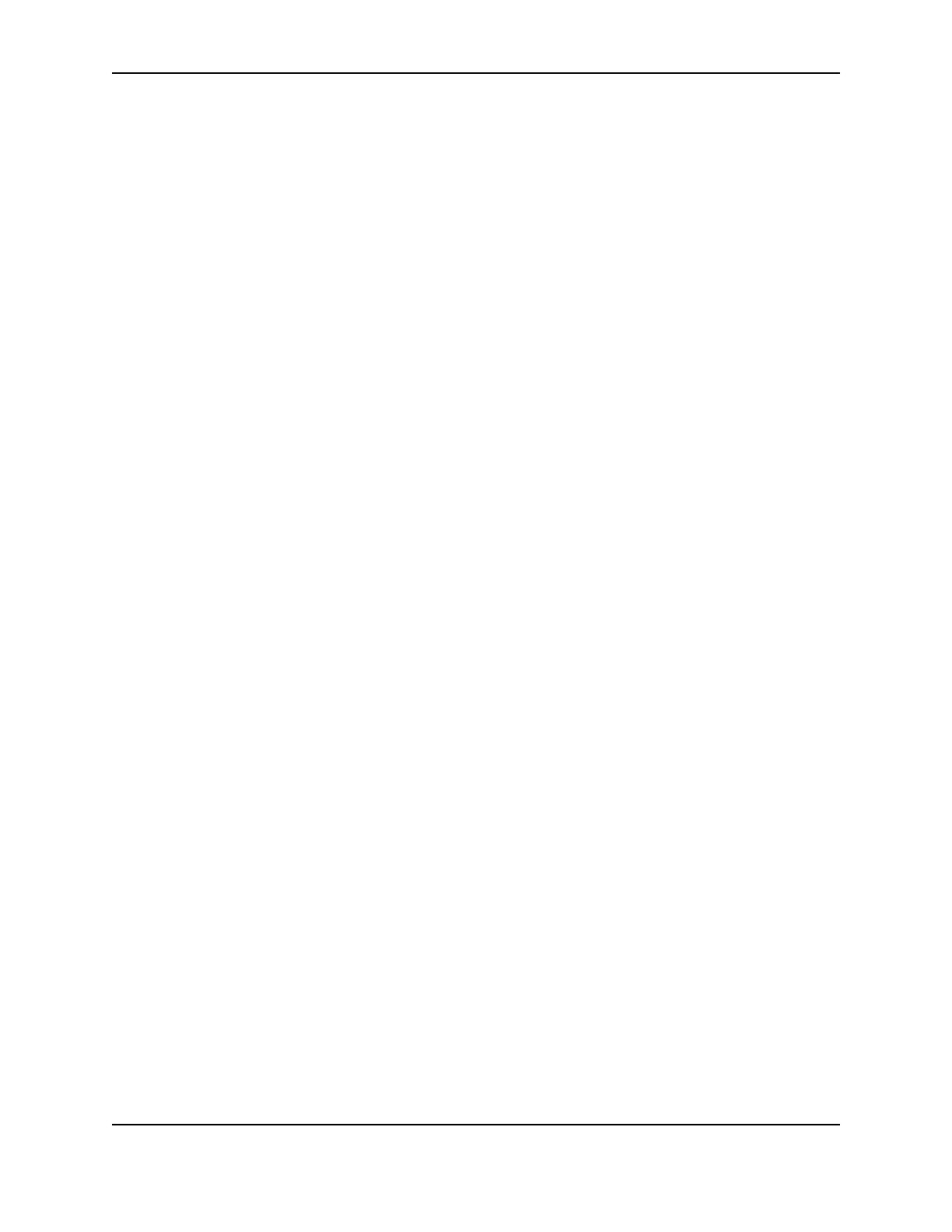22
SP Series Info Central: Setup
8 Mark the card on the back with a 2 (or the next sequence number if repeating these steps) and the new settings
(such as K -20 for K intensity).
9 Evaluate the result as shown on the printed card.
— If the new setting has solved the problem, you can select another value to change or quit Advanced Setup.
— If the new setting has not solved the problem, return to step 5 and repeat the process.
— If the new setting has made the problem worse, return to step 6 and move the slider to the intensity value
for the selected panel type written on card 1.
10 When you are done running Advanced Setup, choose the Status tab and then click the Quit Advanced Setup
button to enable printing.
If you have entered Advanced Setup and selected the Close button in any tab of the Printer Toolbox, the driver
quits Advanced Setup for you.
Fine-tune edge-to-edge printing
Tips for success
• Make small changes in settings to avoid breaking the print ribbon.
• You can use the mouse or the arrow keys (< >) to move the slider.
• If you have selected “Edge to edge” as the Print Margin value and you are changing the Leading Edge or
Trailing Edge setting, watch for print ribbon break messages. If you change these settings too much, the print
ribbon might break as a result. If so, return to a setting that does not break the ribbon.
• If you have changed both Leading Edge and Trailing Edge settings and the ribbon breaks, you can determine
the setting that is probably causing the break by looking at where the ribbon is broken. Change the Leading
edge setting if the break is at the beginning of a ribbon panel. Change the Trailing Edge setting if the break is
near the end of a ribbon panel.
• If you install a new printhead, you can change the Long Edges setting to center printing on the card.
1 Make sure the Printer Toolbox is open. Double-click the icon in the system tray if needed.
2 Select the Edge To Edge tab on the Printer Toolbox.
3 Click the Print Sample Card button to print a card that serves as a baseline for the changes you make.
4 Mark the back of the card with “1.” Also mark the position change you plan to make. Finally, mark the current
values, such as 13/50/-1 for the Leading Edge, Trailing Edge, and Long Edges values.
5 Select and move the slider for the setting you want to change.