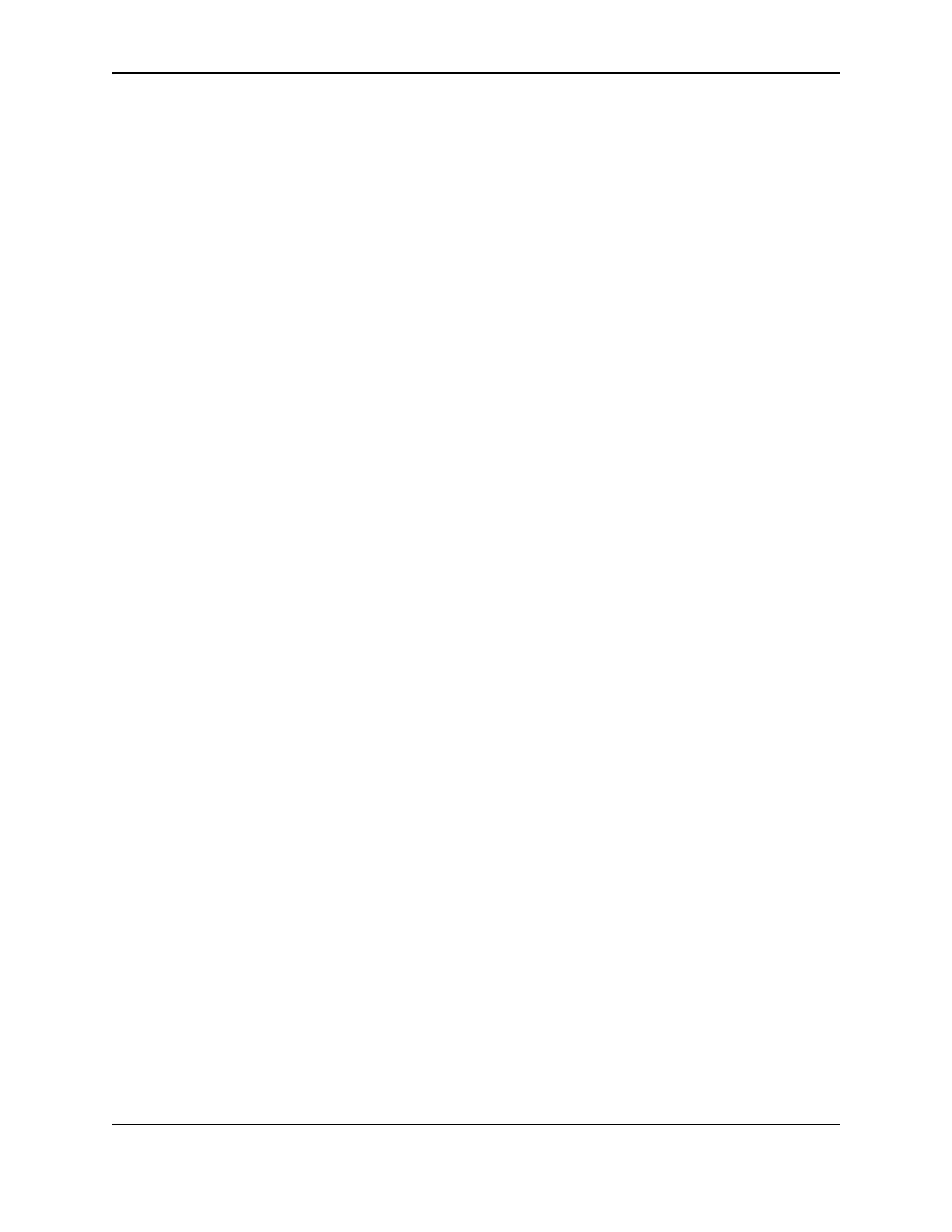25
SP Series Info Central: Setup
— Supply Registration: Move the slider to the right if the supply material (or holographic image) is too far
from the leading edge of the card. Move the slider to the left if the supply material is too close or over the
leading edge of the card.
— Card Registration: Move the slider to the right to move the leading edge of the card closer to the roller that
applies the material. Move the slider to the left to move the leading edge of the card farther from the roller.
— Apply Length: Move the slider to the right to keep the roller in contact with the card and supply material for
a longer distance or period of time. Move the slider to the left to shorten the distance (or time) the roller
applies pressure to the card and material.
10 Move the slider for the value to the new position. The Current Setting box shows the new value.
— Make small changes to a setting. If the change does not fix the problem, repeat the steps to make an
additional change.
11 Select the Apply Changes button to send the setting to the printer. Only the current setting is sent.
12 When the changes are saved, the "Changes saved to the printer" message appears.
13 Select the Printer Test Card button.
14 Mark the card on the back with a 2 (or the next sequence number if repeating these steps) and the new settings
(such as Temp 164).
15 Evaluate the new test card. If the problem is fixed, continue with these steps. If the problem remains, return to
step 10.
16 When you are done running Advanced Setup, click the Status tab and then click the Quit Advanced Setup
button to enable printing.
— If you have entered Advanced Setup and click the Close button in any tab of the Printer Toolbox, the driver
quits Advanced Setup for you.
