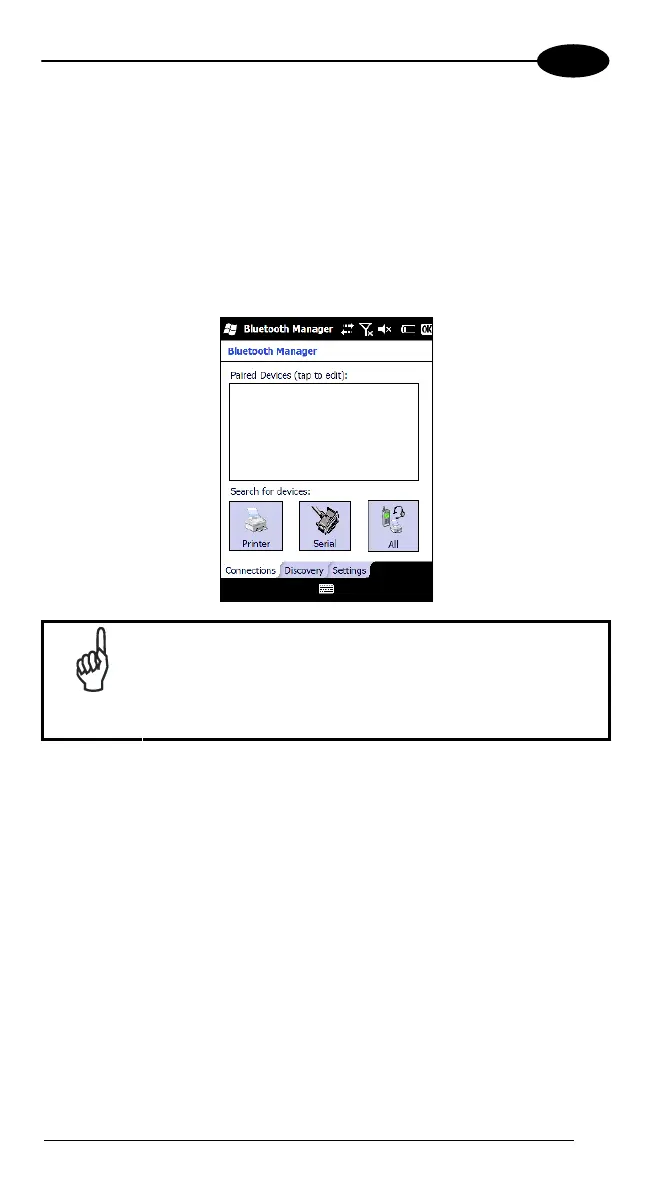USE AND FUNCTIONING
4
To create a Bluetooth® partnership between your device and another device
that has Bluetooth® capabilities, ensure that the two devices are turned on,
discoverable, and within close range.
1. Open the Bluetooth® control panel by tapping Start > Settings > System >
Bluetooth Manager. > Connections
2. Search for available Bluetooth® Devices by tapping the button for the type
of device you want (Printer, Serial or All) or tap Discovery > Discover to
skip this step. The Falcon X3
will search for Bluetooth® Devices within
range.
NOTE
If you attempt to set up a connection when the Bluetooth®
Radio is disabled, you will receive a message reminding
you that the radio is turned off, and asking you if you want
to turn it on. Tap Yes if you need to enable the Bluetooth®
Radio.
1. Once searching is complete, Bluetooth® Device Profiles will be displayed
in the Discovery tab. You can set up a connection to a device on the list, or
clear it from the list by tapping the Clear button:
59
