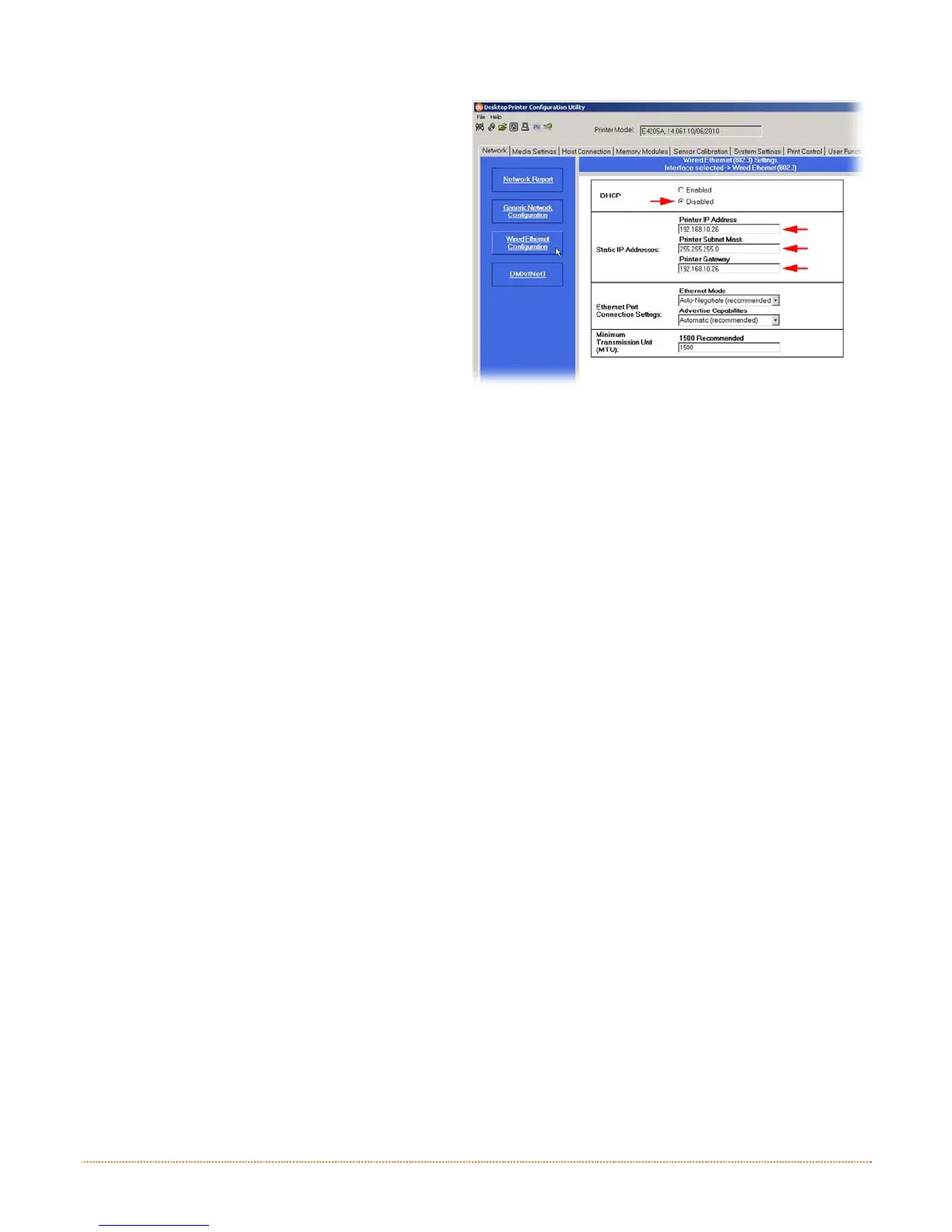Appendix B – Ethernet Setup 45
6) Click on the Wired Ethernet Configuration
button. First select the ‘Disabled’ radio
button. Then enter valid values (within your
network’s range) for the following fields:
- Printer IP Address
- Printer Subnet Mask
- Printer Gateway
7) Send the settings to the printer using the
Configure Printer toolbar button.
8) The printer will reset and will connect to
your network with the values you specified.
Once the previous steps have been successfully completed you may now use the IP Address to:
> Install a printer driver, and start printing from your Windows applications; see Section B.3.
-or-
> Browse to the internal web pages for advanced configuration; see Section B.2.
