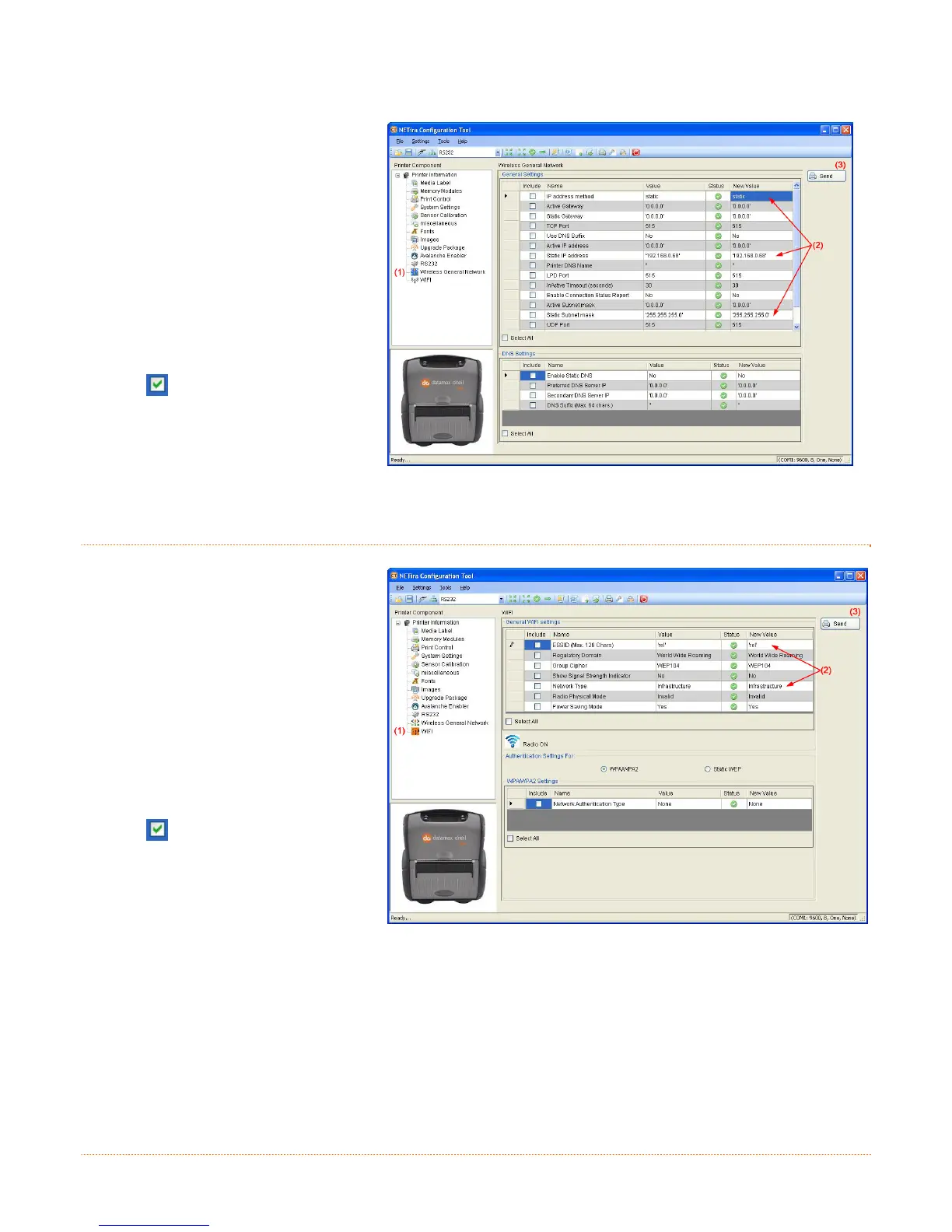B-2
Using Static IP Address:
1) Click on the ‘Wireless General
Network’ printer component.
2) Change (or confirm) the
following parameter settings:
IP address method: Static
Static IP address: According to
your network IP range.
Static Subnet mask: According
to your network subnet mask.
3) After updating the “New Value”
column, click on the check box
to select this parameter
change to be sent to the
printer. Click the Send button
to send these changes to the
printer.
B
B
B
.
.
.
3
3
3
I
I
I
n
n
n
f
f
f
r
r
r
a
a
a
s
s
s
t
t
t
r
r
r
u
u
u
c
c
c
t
t
t
u
u
u
r
r
r
e
e
e
/
/
/
A
A
A
d
d
d
-
-
-
h
h
h
o
o
o
c
c
c
S
S
S
e
e
e
t
t
t
t
t
t
i
i
i
n
n
n
g
g
g
1) Click on the ‘WIFI’ printer
component.
2) Change (or confirm) the
following parameter settings:
ESSID: (Max. 128 Chars) Type
name that match the name of your
access point
Network Type: Infrastructure or
Adhoc
3) After updating the “New Value”
column, click on the check box
to select these parameters
to be sent to the printer. Click
the Send button to send these
changes to the printer.
Note: To validate a successful Wireless LAN connection, the IP address obtained from the access point
will be shown on the LCD display of the printer.
