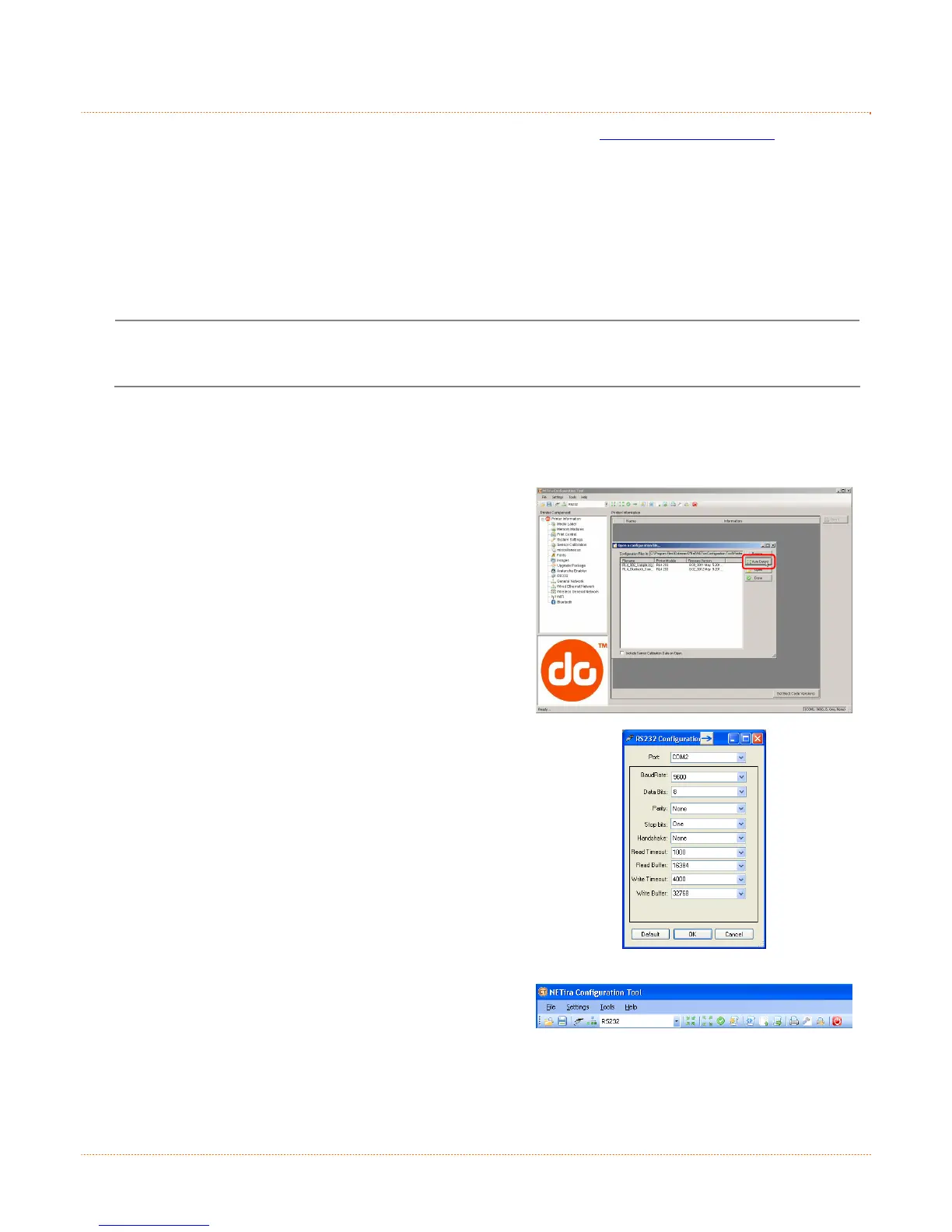14
3
3
3
.
.
.
3
3
3
N
N
N
E
E
E
T
T
T
i
i
i
r
r
r
a
a
a
C
C
C
T
T
T
P
P
P
r
r
r
i
i
i
n
n
n
t
t
t
e
e
e
r
r
r
C
C
C
o
o
o
n
n
n
f
f
f
i
i
i
g
g
g
u
u
u
r
r
r
a
a
a
t
t
t
i
i
i
o
o
o
n
n
n
U
U
U
t
t
t
i
i
i
l
l
l
i
i
i
t
t
t
y
y
y
The NETira CT printer configuration utility (available for download at www.datamax-oneil.com) is a
Windows based configuration utility that allows the user to make changes to the existing printer setup
via a serial or Wireless LAN connection.
Utility Features:
Allows Real-Time Control/Query of Printer Configuration
Define and Save Optimal Configurations for Applications
Saved Configurations can be Shared with other Printers and Sent via Email
Download Files, Formats and Fonts
Query Memory Modules
The NETira CT configuration utility can only communicate to the printer using the DPL printer
language input mode. If the printer has been set to use an input mode other than DPL, the printer’s
input mode must be changed back to Auto or DPL. This can be performed using the Tools>Set Input
Mode function within NETira CT.
1) Once installed launch the NETira CT configuration utility.
2) Be sure the battery is installed and the printer is ‘ON’. Connect the host to the printer (see Section 2.2
Interface Connection).
For Serial and Bluetooth Connections:
a) Query the printer by using the ‘Auto Detect’ button.
This will connect to the printer and retrieve the
setting currently stored in the printer.
b) If the Auto-Detect is unsuccessful, close the ‘Open a
configuration file…’ dialogue box and go to Settings
drop down menu and choose the RS232 menu
option. On this screen you can manual select the
port and it parameters.
c) Once Complete click ‘OK” and then click the “Query
Printer” button on toolbar. This will connect to the
printer and retrieve the setting currently stored in
the printer.