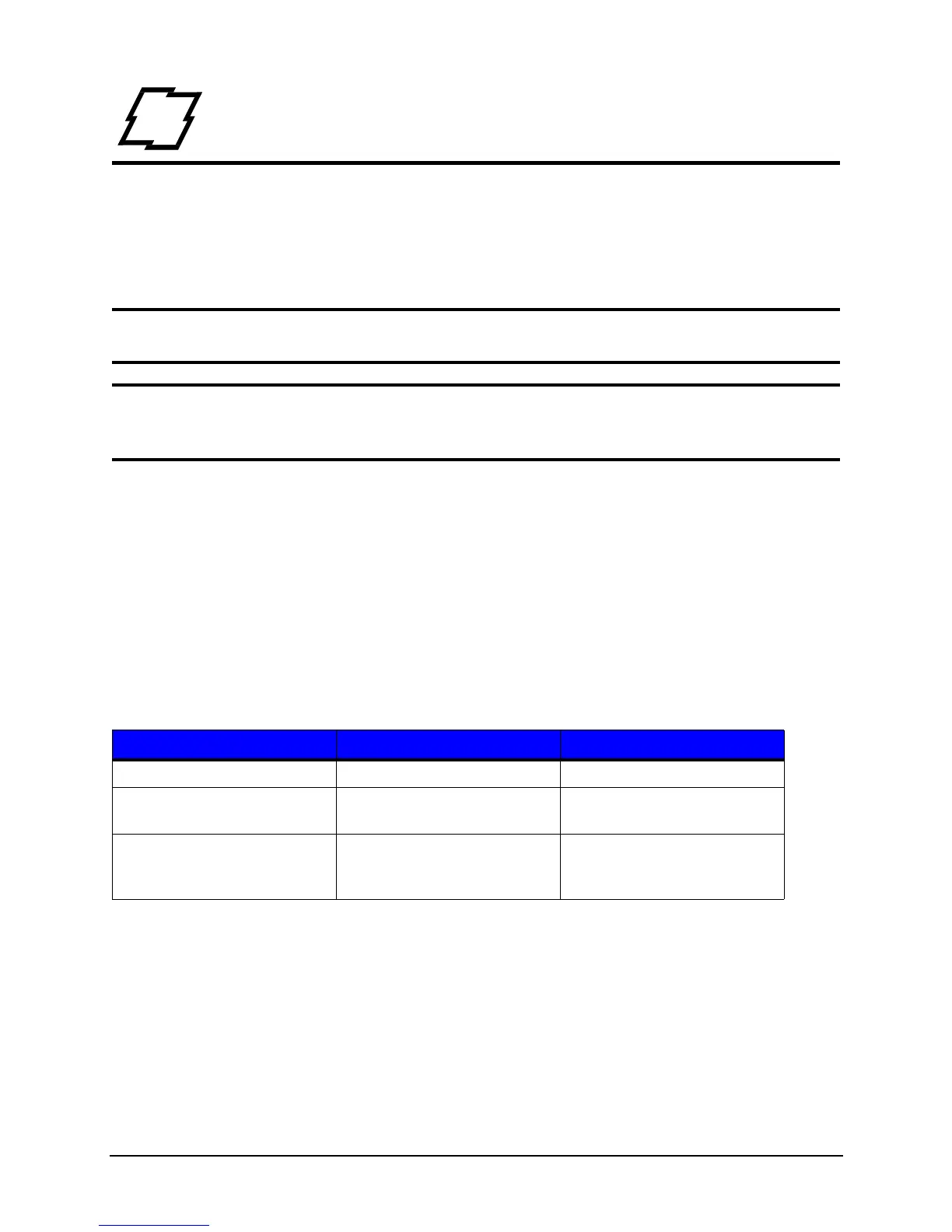11 Workstation Series User’s Guide
3 Connections and Setup
Connections
Power
To connect the printer to a viable power source, please follow the steps below.
Caution: Ensure the printer power switch is off before connecting the AC power and
data/network connectivity cables to the printer.
Caution: Adhere to all environmental requirements when installing and using the printer.
Use of the product in an unsuitable environment may affect print quality and the
durability of the printer and may void the manufacturer’s warranty.
1. Place the printer on a suitable level surface capable of securely supporting 8lbs.
2. Connect the AC power cord to the power supply brick
3. Connect the AC power cord from the power supply brick to AC utility power.
4. Connect the DC power cord from the power supply brick to the printer power jack.
5. Using the power switch, turn on the printer.
During power-up, the LEDs indicate the status of the printer.
Table 1: Power-Up - LED Status
Data
Printer data connectivity can be accomplished by the following standard or optional
interfaces:
•USB
• Ethernet/Network
• Serial (Optional)
Action Green LED Red LED
Printer begins to power-up Solid Solid
Printer indicates powering up Double Blink Double Blink (synchronized
with Green LED)
Printer is online Solid Off or slow blink which
typically indicates cover open
or an uncalibrated condition.*
