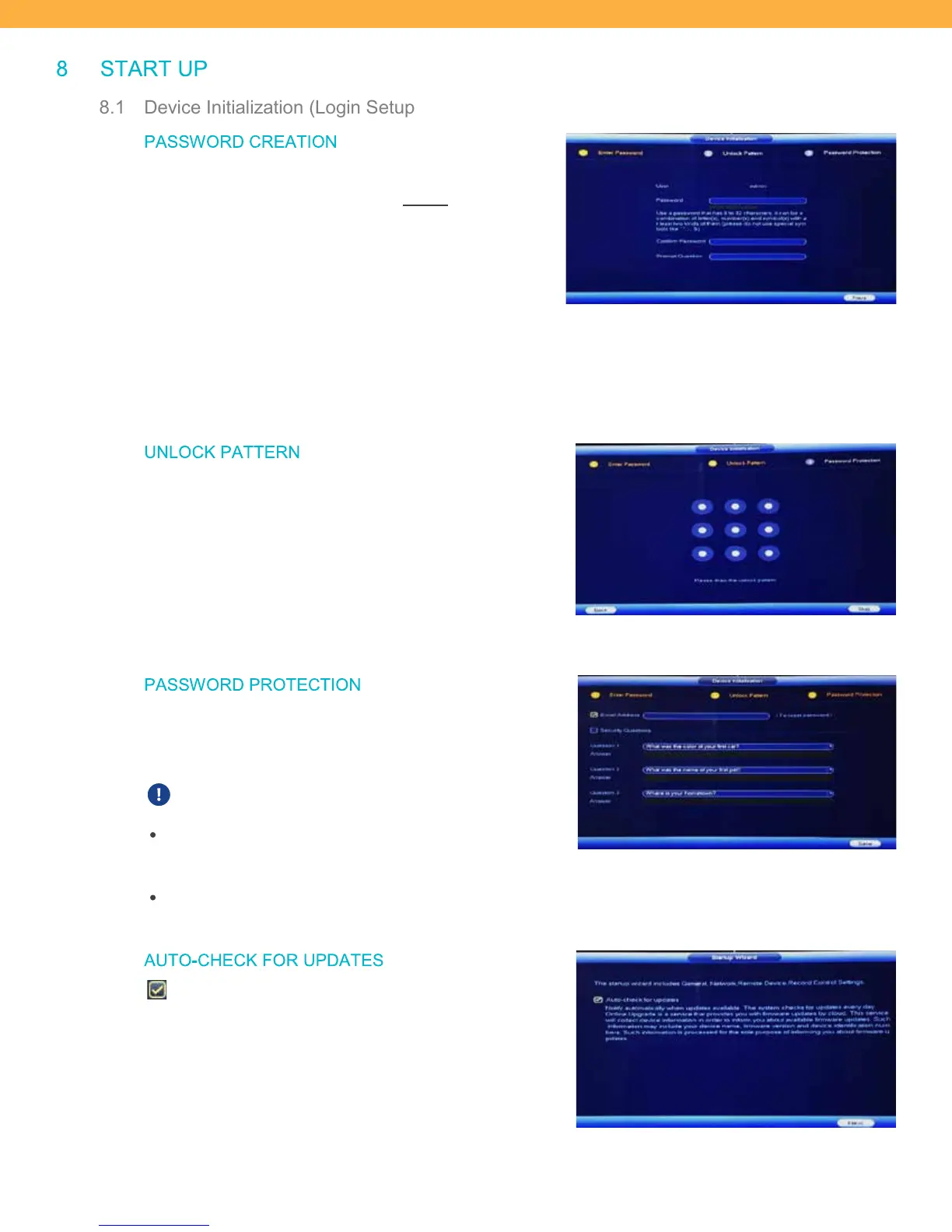10
8 ST AR T UP
8.1 Device Initialization (Login Setup)
PASS WORD CREAT ION
During the initial setup of the system you will need to setup
a Password. The default password is admin.
Follow the on-screen instructions to set a password that is
easier for you to remember but hard for others to guess. The
system will show a password strength indicator to show you
how effective your password is.
Enter a Prompt Question that will remind you what your password is.
Click Next.
UNL OCK PAT TERN
Set up a pattern to login or unlock your system. Patterns are
not as secure as a password.
Follow the on-screen instruction to set a pattern unlock or
click Skip to use your password.
PASS WORD PROTECTION
There are two options for accessing the system if you have
forgotten your password or unlock pattern: Email or Security
Question.
Both options cannot be set at the same time.
Email: Enter an email address to have the reset
password message sent. This is the Account Email
address.
Security Questions: Select three questions and enter your answers.
AUTO-CHE CK FOR UPDATES
When selected the system will notify you when an
update is available for your system.
Click Next to open the Startup Wizard.
