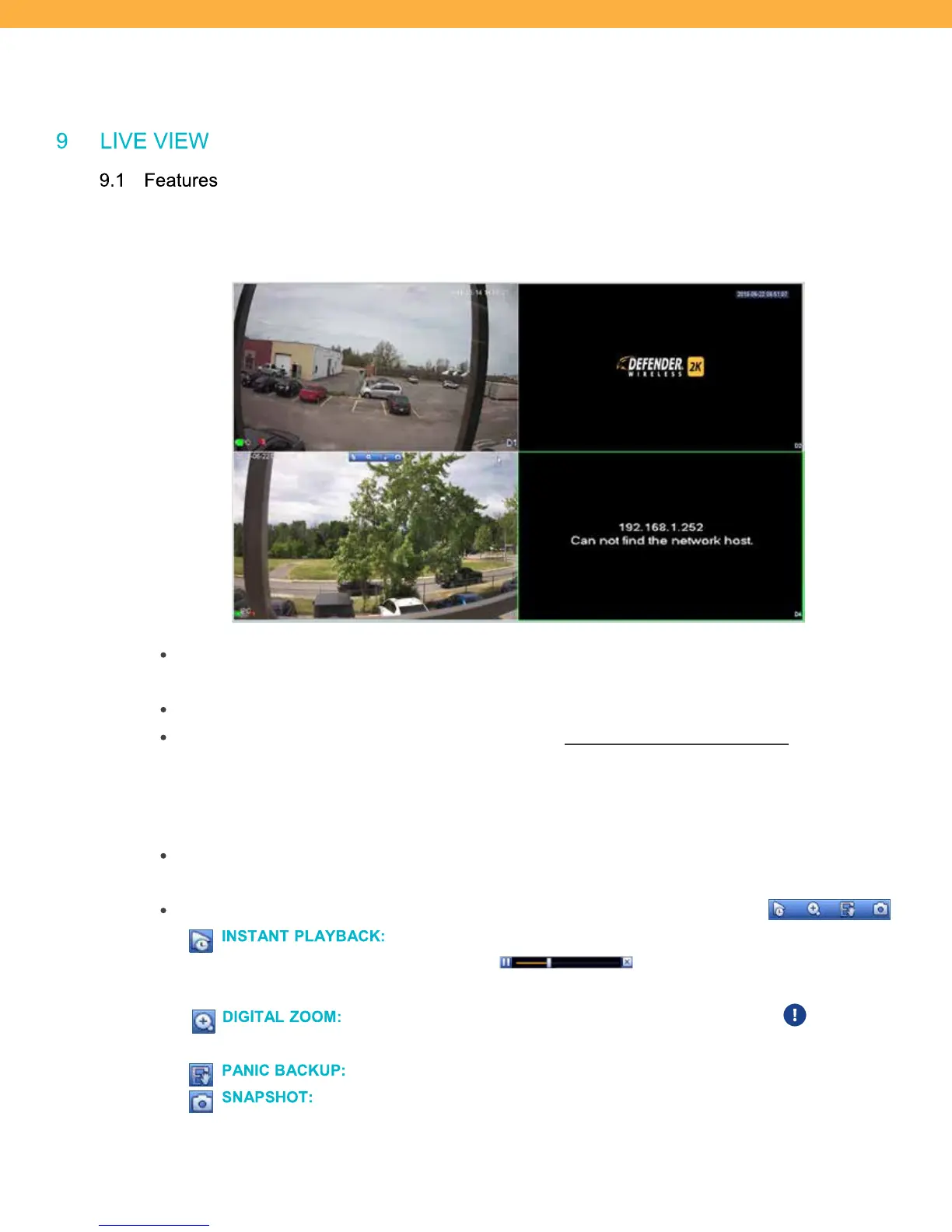22
EVENTS – view video detect/alarm/abnormality activity
9 LI VE VI EW
9.1 Feat ures
Live View is the main screen where you can view all cameras, access the Playback screen, and access the
Main Menu. This view can also be accessed from your mobile device. See the Defender SmartSignal Manual
for details.
On the multi view screen the available cameras will show in the placement selected in the Setup
Wizard on (Registration – Camera Setup (Modify) screen)
The Defender® logo will appear on Channels that do not have a camera assigned
If a Camera has gone offline or has been removed the Can not find the network host. message will
appear
Navigating the Live View screen
Double click the mouse (left button) to open a Channel (Camera) in full screen – double click again to
return to the multi view screen.
Bring the mouse pointer to the top of a camera view to open the Navigation toolbar.
INS TANT PLAYBACK: Click to view recorded footage. The playback bar will appear on the bottom
of the view to allow you to move through the footage. Right click on the view or
click the close icon to return to Live View.
DIG IT AL ZOOM : Allows you to zoom in/out on a specific section of the screen.
You can also
zoom in/out using the mouse scroll wheel in a single view screen.
PANIC BACKU P: Click to open the system Backup screen.
SNAPSHO T: Allows you to take a screen shot of the current view. View your Snapshots from the
Search/Playback screen.
