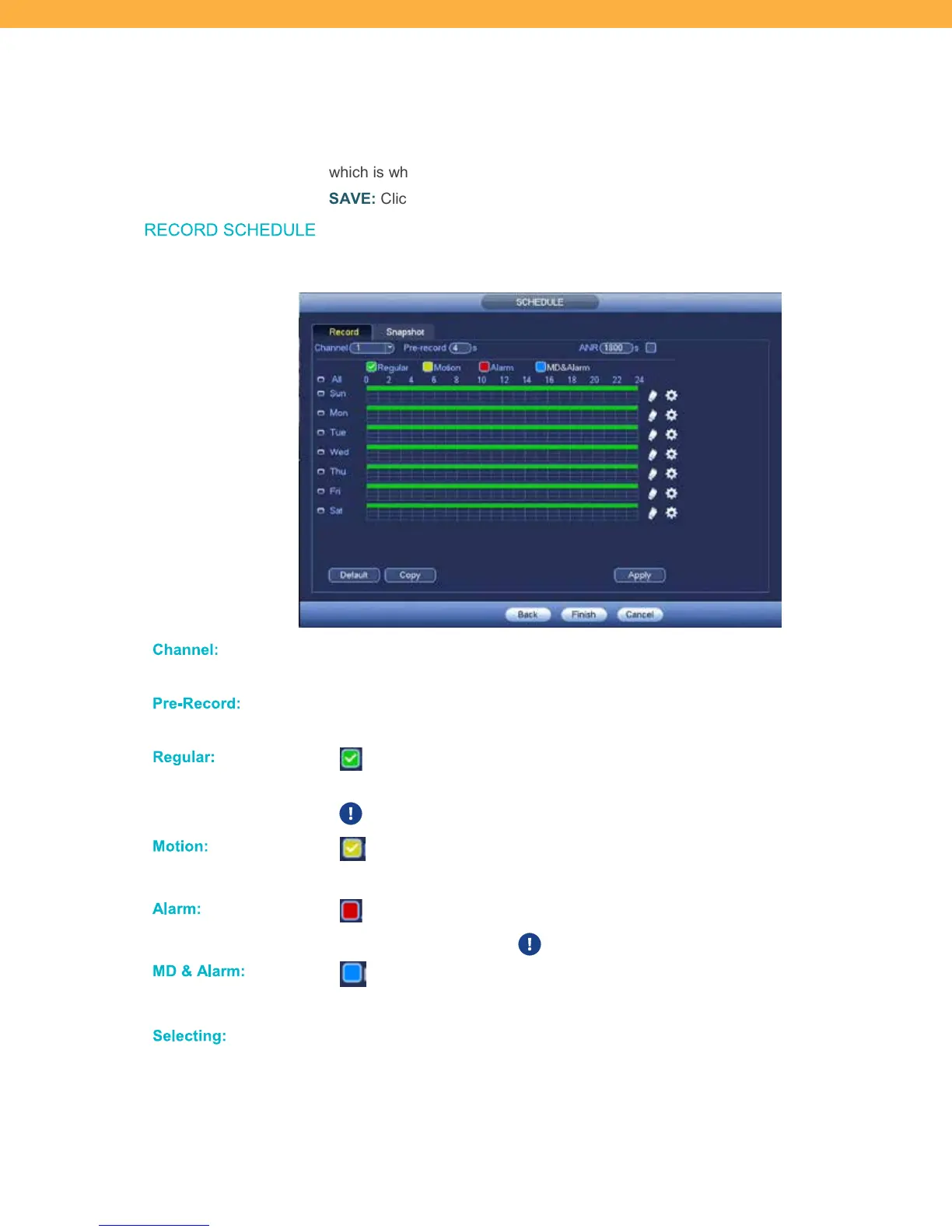19
DECODER BUFFER: This is assigned to ensure that an encoded video stream
can be correctly buffered. This setting does not need to be changed and should
be left as Default.
CHANNEL: Click the drop down to select the position assigned to the camera
which is where the camera will appear on the Live View screen.
SAVE: Click to apply your changes.
RECORD SCHE DUL E
Record Tab
Ch anne l:
Select the Channel (Camera) using the drop down. This will set the recording
schedule for the Channel selected or All depending on your selection.
Pre -Reco rd:
Click the field to enter the number of seconds the system will go back and record
before a motion event occurs.
Re gula r:
When set to Regular the system will record continuously based on the
day/time setup.
If Regular is set it will override Motion and Alarm settings.
Motion:
When set the system will record only when motion is detected based on the
day/time setup.
Alarm:
When set to Alarm the system will sound when an event is detected based
on the day/time setup. The Alarm will sound from the NVR unit.
MD & Alarm:
This checkbox will automatically be filled
in when Motion and Alarm
schedules have been setup.
Sele cting:
To select a day/time for the schedule:
1. Click a checkbox to select the type of recording event (Regular, Motion
or Alarm)
2. Move the mouse to the day/time box
