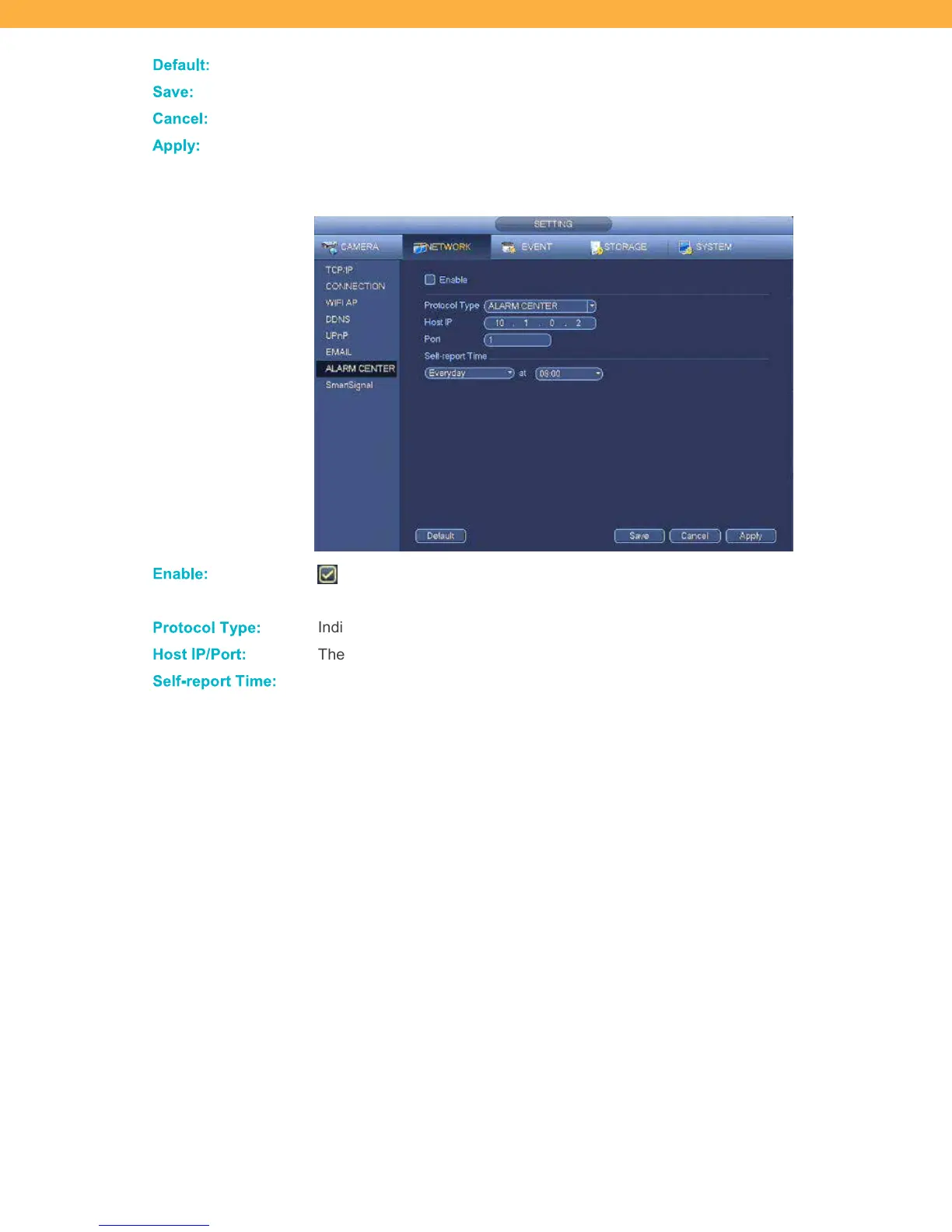42
De fault:
Click to change the settings back to default.
Save:
Click to apply your changes.
Ca ncel:
Click to exit the screen without saving your changes.
Apply:
Click to apply the changes without leaving the screen.
ALARM CENTER
Enable :
When selected the alarm center will conduct self test to confirm the alarms are
working normally.
Protoc ol T ype:
Indicates that the Alarm Center has been setup for system testing.
Ho st IP /Port:
These fields are automatically filled in based on your network settings.
Self-report T im e:
DAY: Click the drop down to select when the system should conduct a self test
(Never, Everyday, specific day of the week)
TIME: Click the drop down to select the time the system will conduct a self test on
the day option selected.
