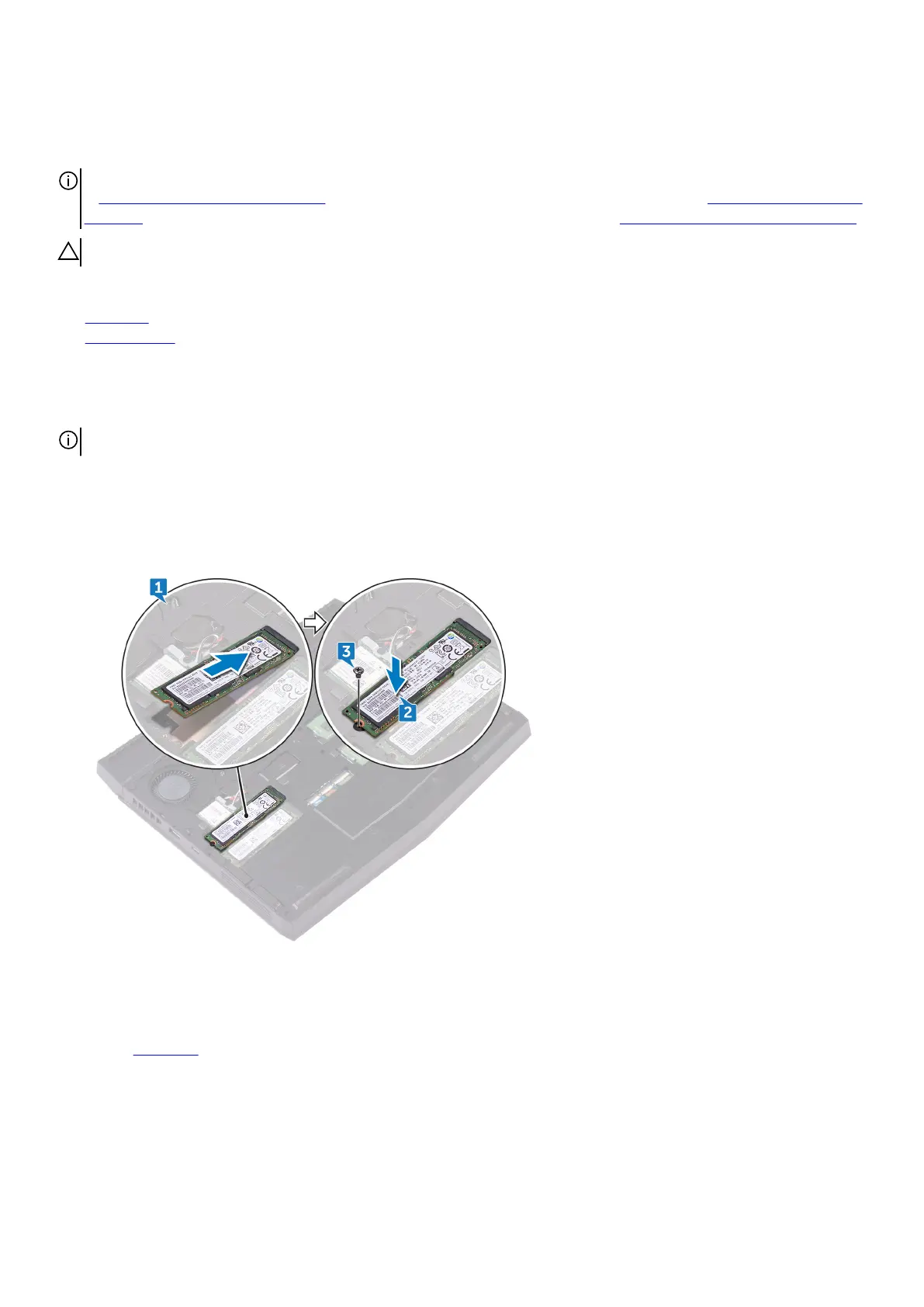Replacing the solid-state drive
NOTE: Before working inside your computer, read the safety information that shipped with your computer and follow the steps
in Before working inside your computer. After working inside your computer, follow the instructions in After working inside your
computer. For more safety best practices, see the Regulatory Compliance home page at www.dell.com/regulatory_compliance.
CAUTION: Solid-state drives are fragile. Exercise care when handling the solid-state drive.
Topics:
• Procedure
• Post-requisites
Procedure
NOTE: Adhere the thermal pad on the copper foil area, if the thermal pads are shipped with the solid-state drive.
1. Align the notch on the solid-state drive with the tab on the solid-state drive slot and slide the solid-state drive into the solid-state
drive slot.
2. Press the other end of the solid-state drive to align the screw hole on the solid-state drive with the screw hole on the computer
base.
3. Replace the screw (M2x3) that secures the solid-state drive to the computer base.
Post-requisites
Replace the base cover.
18
