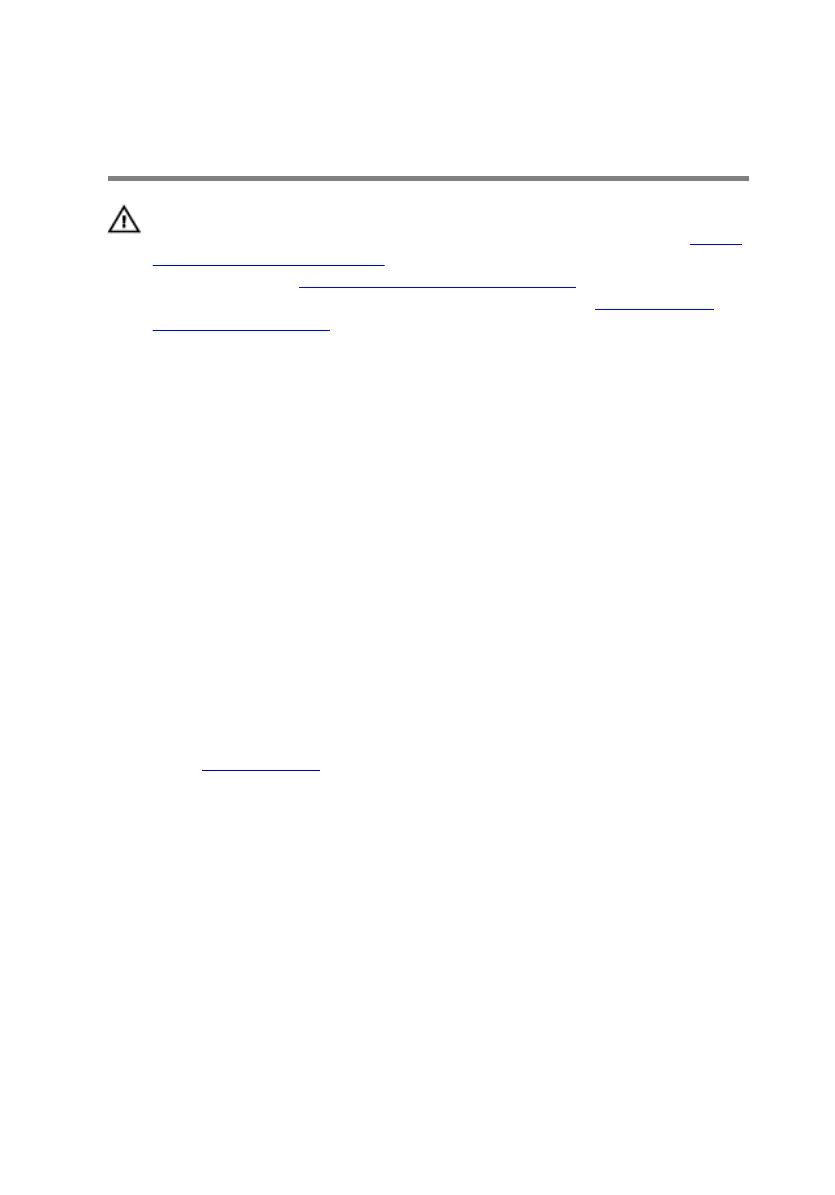Replacing the 2.5-inch hard drive
WARNING: Before working inside your computer, read the safety
information that shipped with your computer and follow the steps in Before
working inside your computer. After working inside your computer, follow
the instructions in After working inside your computer. For more safety best
practices, see the Regulatory Compliance home page at
www.dell.com/
regulatory_compliance.
Procedure
1 Place the hard drive in the hard-drive bracket.
2 Align the screw holes on the hard drive with the screw holes on the hard-drive
bracket.
3 Replace the four screws (M3x3.5) that secure the hard-drive bracket to the
hard drive.
4 Slide the hard-drive assembly into the slot on the side-chassis and replace the
screw (6-32UNCx3.6) that secures the hard-drive assembly to the side-chassis.
5 Connect the data cables and the power cables to the hard drive.
6 Place the computer in an upright position.
Post-requisites
Replace the right-side cover.
64