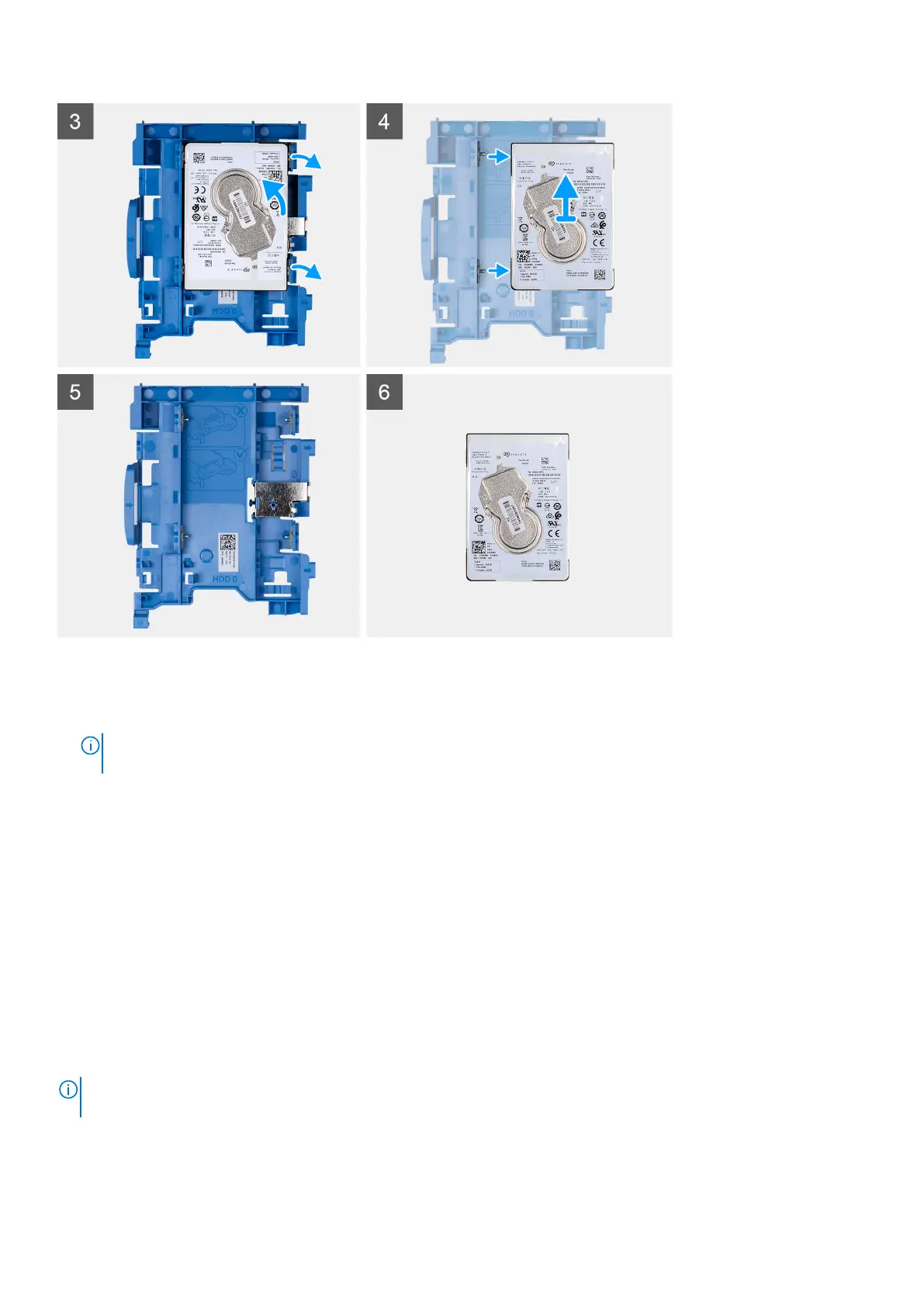Steps
1. Disconnect the hard-drive data and power cables from the connectors on the 2.5-inch hard drive.
2. Press the tab on the hard-drive carrier and lift the hard-drive carrier to release the hard-drive carrier from the chassis.
NOTE:
The hard-drive's power and data cables can only connected from the bottom side of the caddy. Make a note of
the orientation of the hard drive to avoid errors during installation.
3. Slide the hard-drive carrier away from the chassis and lift the hard-drive carrier out of the hard-drive and optical-drive
bracket.
4. Pry the hard-drive carrier to release the 2.5-inch hard-drive from the mounting points on the hard-drive carrier.
5. Slide and lift the 2.5-inch hard drive off the hard-drive carrier.
Installing the 2.5-inch hard drive
Prerequisites
If you are replacing a component, remove the existing component before performing the installation procedure.
About this task
The following images indicate the location of the 2.5-inch hard drive and provide a visual representation of the installation
procedure.
NOTE:
For systems that support dual 2.5-inch hard drives, the second 2.5-inch hard drive can be mounted to the back of
the hard-driver carrier. The installation steps remain the same for both hard-drives.
Removing and installing components 21
