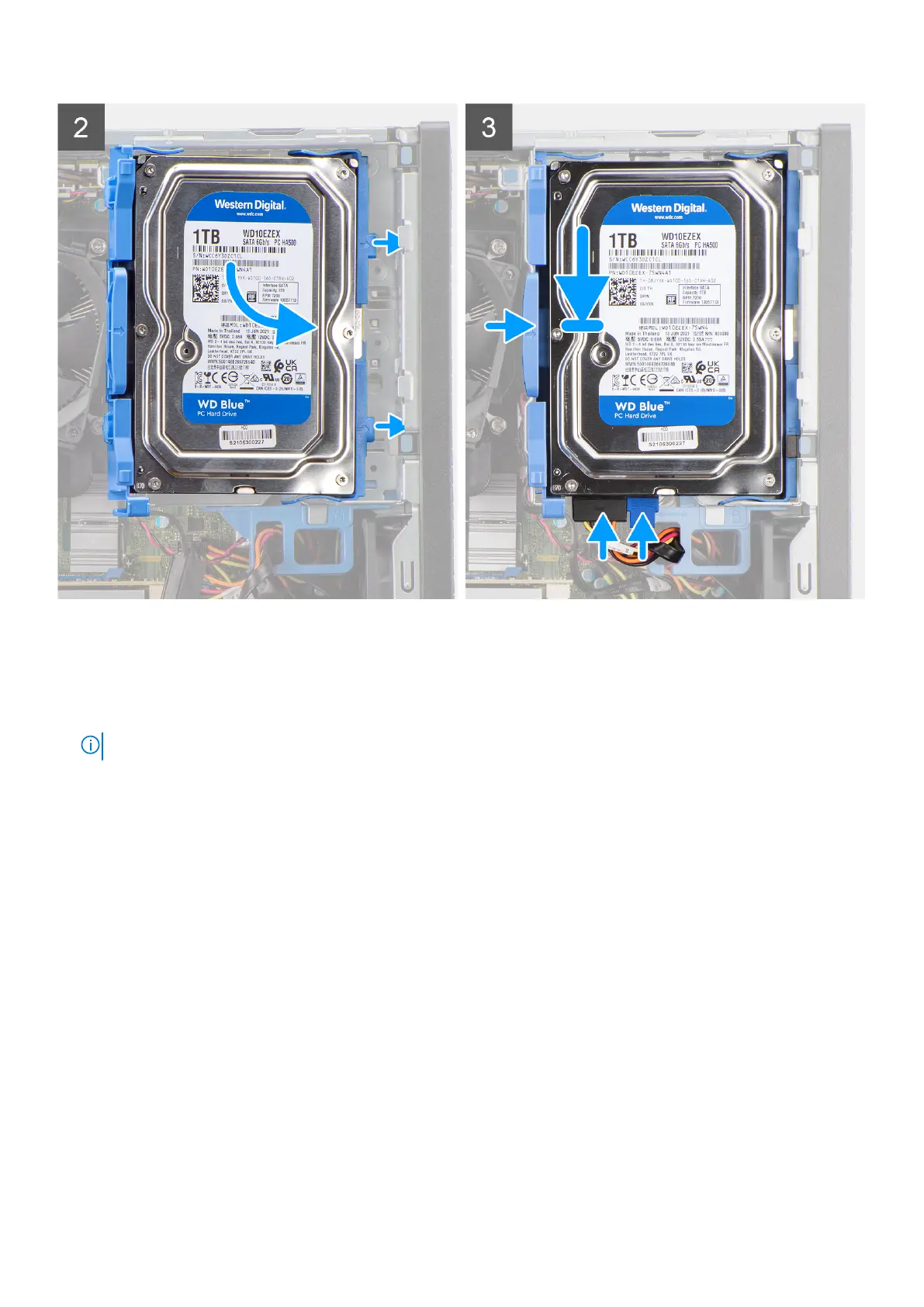Steps
1. Align the mounting points on the carrier with the slots on the hard drive.
2. Snap the 3.5-inch hard-drive onto the hard-drive carrier.
3. Align the tabs on the hard-drive carrier with the slots on the chassis and snap the hard-drive carrier onto the disk-drive
cage.
NOTE: Use the arrows seen on the caddy as guides to identify the tabs on the tray.
4. Connect the hard-drive data and power cables to the connectors on the hard drive.
Next steps
1. Install the front bezel.
2. Install the side cover.
3. Follow the procedure in after working inside your computer.
Hard-drive and optical-drive bracket
Removing the hard-drive and optical-drive bracket
Prerequisites
1. Follow the procedure in before working inside your computer.
2. Remove the side cover.
3. Remove the front bezel.
4. Remove the 2.5-inch hard-drive.
5. Remove the 3.5-inch hard-drive.
26
Removing and installing components
