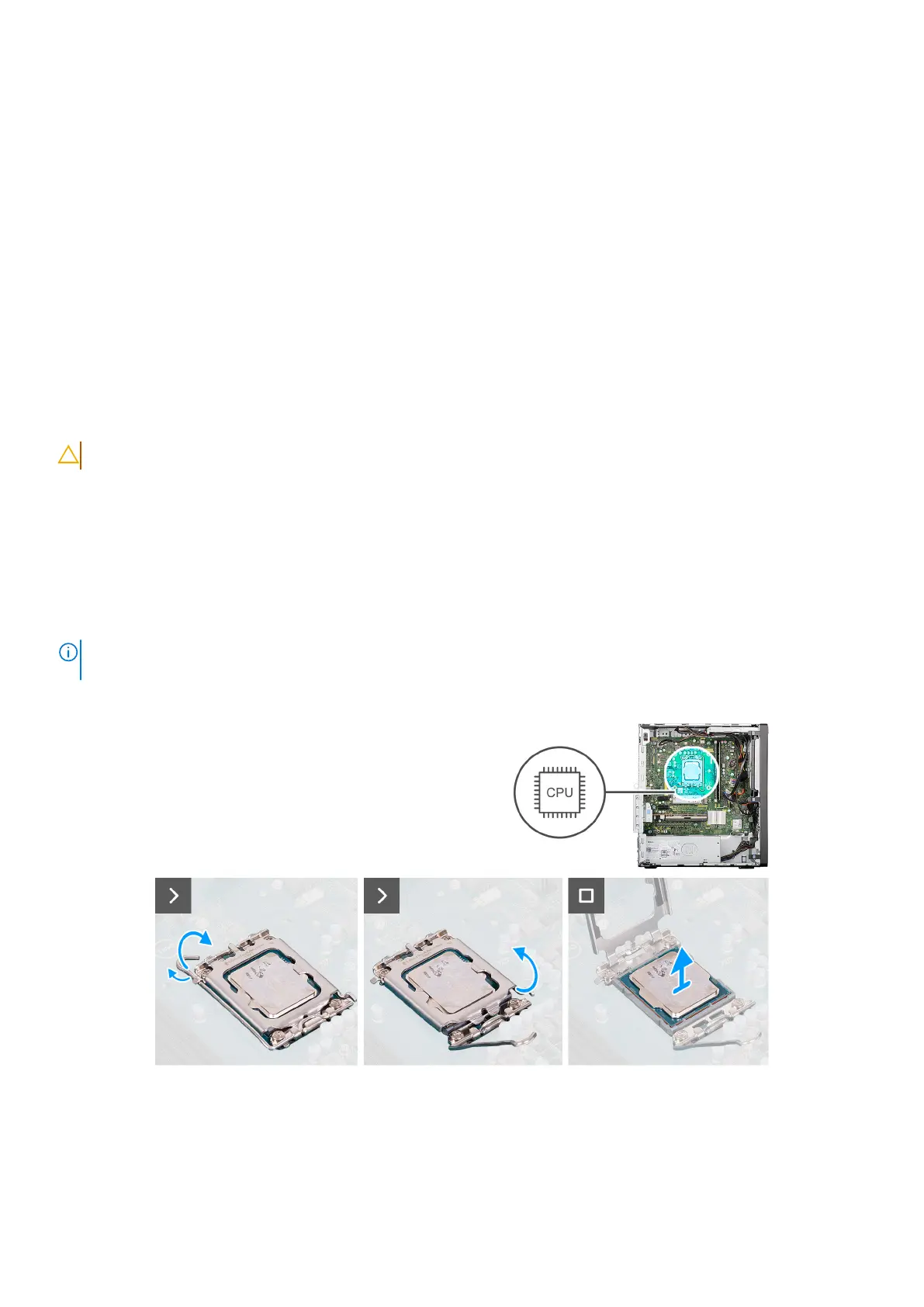2. Align the screw holes on the power-supply unit with the screw holes on the chassis.
3. Replace the three screws (#6-32) to secure the power-supply unit to the chassis.
4. Route the power-supply unit cables through the routing guides on the chassis.
5. Connect the power-supply cables to the connectors (ATX CPU and ATX SYS) on the system board.
Next steps
1. Install the 3.5-inch hard drive.
2. Install the front bezel.
3. Install the side cover.
4. Follow the procedure in After working inside your computer.
Processor
Removing the processor
CAUTION: The information in this removal section is intended for authorized service technicians only.
Prerequisites
1. Follow the procedure in Before working inside your computer.
2. Remove the side cover.
3. Remove the fan duct.
4. Remove the processor fan and heat-sink assembly
About this task
NOTE:
The processor may still be hot after the computer is shut down. Allow the processor to cool down before removing
it.
The following images indicate the location of the processor and provide a visual representation of the removal procedure.
Figure 68. Removing the processor
Steps
1. Press down and push the release lever away from the processor to release it from the securing tab.
2. Lift the lever upward and lift open the processor cover.
Removing and installing Field Replaceable Units (FRUs)
93
