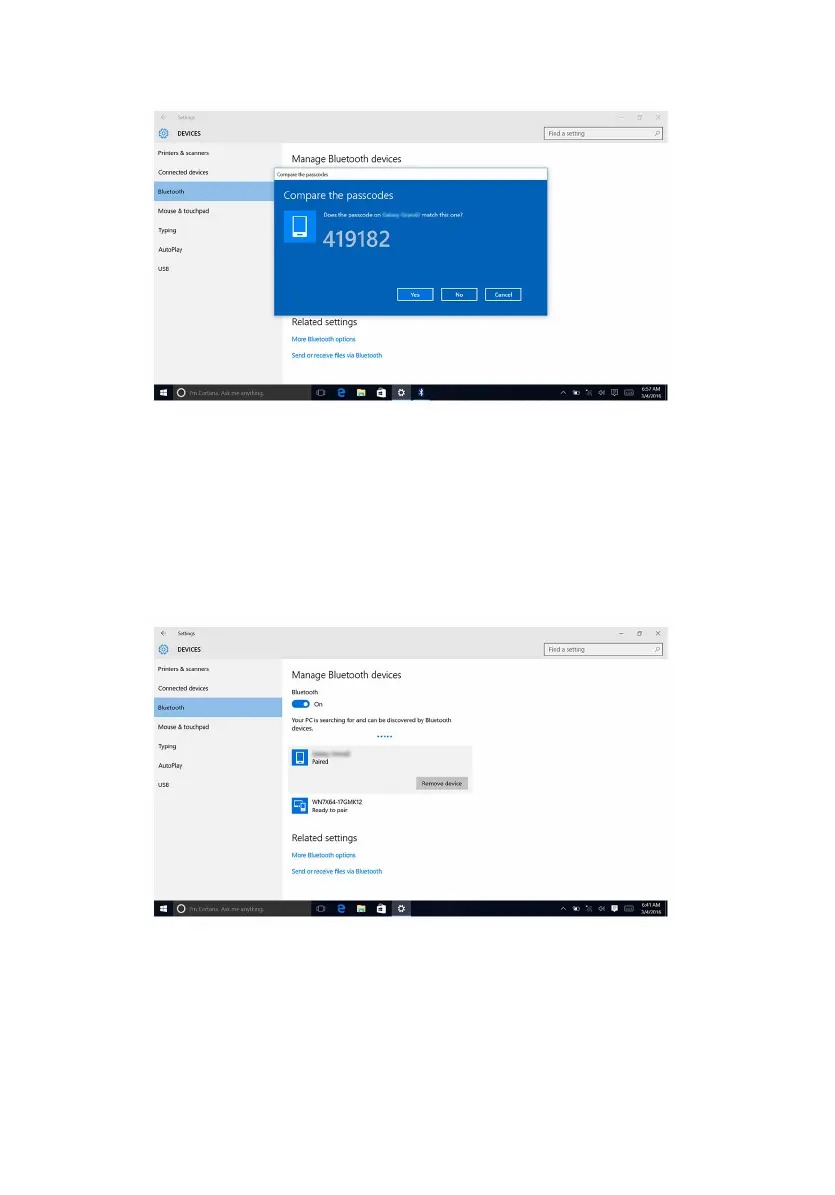4 Spray distilled water or cleaning solution to the cloth .
NOTE: Proper cleaning kits should be used to clean and keep your
display in an optimal condition.
5 Gently wipe the screen in a circular motion.
6 For tough spots, repeat this procedure several times till the display is clean.
7 Let the display dry thoroughly before you turn it on.
Identifier GUID-92C8E65C-67F3-4D0E-8E01-3DA4F8E75AC8
Status Released
HDMI
The Inspiron 11-3168 supports HDMI to connect a TV or another HDMI-in enabled
device. It provides video and audio output. The HDMI port is located on the left side
of your computer.
NOTE: Appropriate converters (sold separately) are required to connect
standard DVI and DisplayPort devices.
Identifier GUID-96C063F5-0AEB-443C-8AF7-7A934797E298
Status Released
Connecting to external display devices
1 Connect the HDMI cable to your computer and the external display device.
2 Press F8 to display dierent display modes.
103
