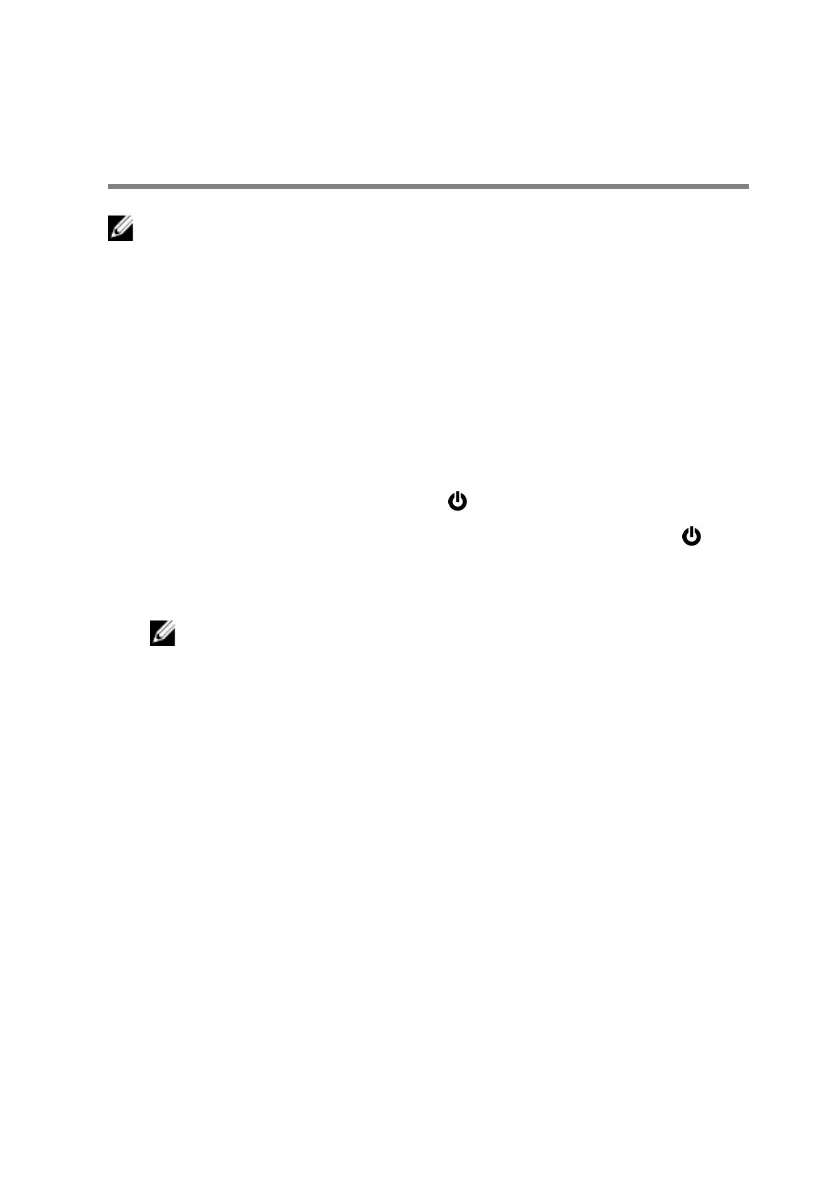Identifier GUID-5D3B1051-9384-409A-8D5B-9B53BD496DE8
Status Released
Before working inside your
computer
NOTE: The images in this document may dier from your computer
depending on the conguration you ordered.
Identifier GUID-F23987E4-5E0B-4DFD-9FC4-6B0036E6352B
Status Released
Before you begin
1 Save and close all open les and exit all open applications.
2 Shut down your computer.
The shut-down instruction varies depending on the operating system installed
on your computer.
– Windows 10: Click Start → Power → Shut down.
– Windows 8.1: On the Start screen, Click the power icon → Shut down.
– Windows 7: Click Start → Shut down.
NOTE: If you are using a dierent operating system, see the
documentation of your operating system for shut-down instructions.
3 Disconnect your computer and all attached devices from their electrical outlets.
4 Disconnect all attached network devices and peripherals, such as keyboard,
mouse, and monitor, from your computer.
5 Remove any media card and optical disc from your computer, if applicable.
11
