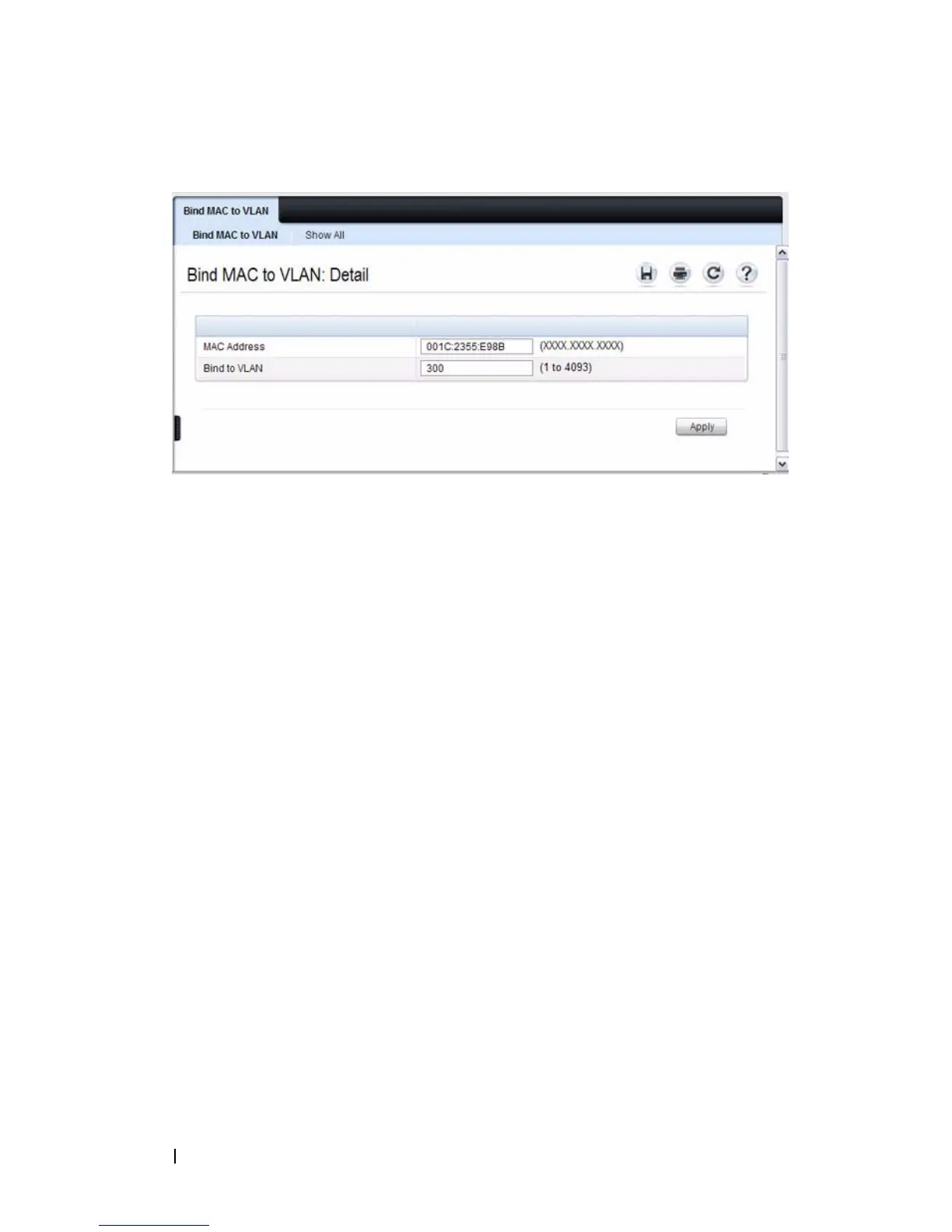622 Configuring VLANs
Figure 21-31. Trunk Port Configuration
e
Repeat steps b–d to add additional MAC address-to-VLAN
information for the Sales department.
9
To save the configuration so that it persists across a system reset, use the
following steps:
a
Go to the
System
→
File Management
→
Copy Files page
b
Select Copy Configuration and ensure that Running Config is the
source and Startup Config is the destination.
c
Click
Apply
.
Configure the VLANs and Ports on Switch 2
Use the following steps to configure the VLANs and ports on Switch 2. Many
of the procedures in this section are the same as procedures used to configure
Switch 1. For more information about specific procedures, see the details and
figures in the previous section.
To configure Switch 2:
1.
Create the Engineering, Marketing, Sales, and Payroll VLANs.
Although the Payroll hosts do not connect to this switch, traffic from the
Payroll department must use Switch 2 to reach the rest of the network and
Internet through the uplink port. For that reason, Switch 2 must be aware
of VLAN 400 so that traffic is not rejected by the trunk port.
2.
Configure LAG 1 as a general port so that it can be a member of multiple
VLANs.
